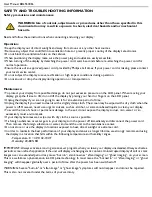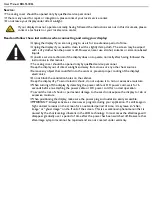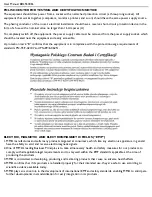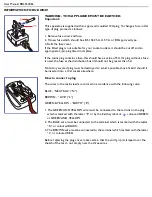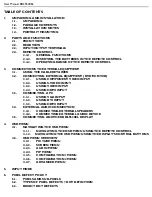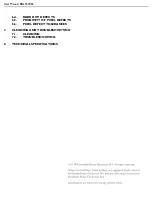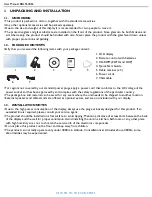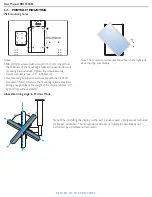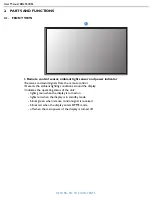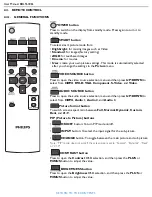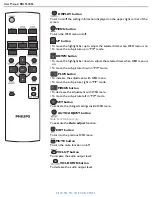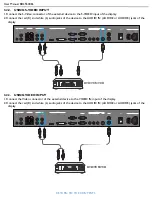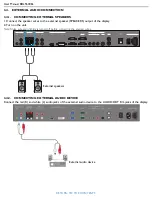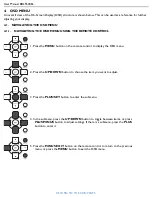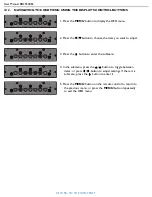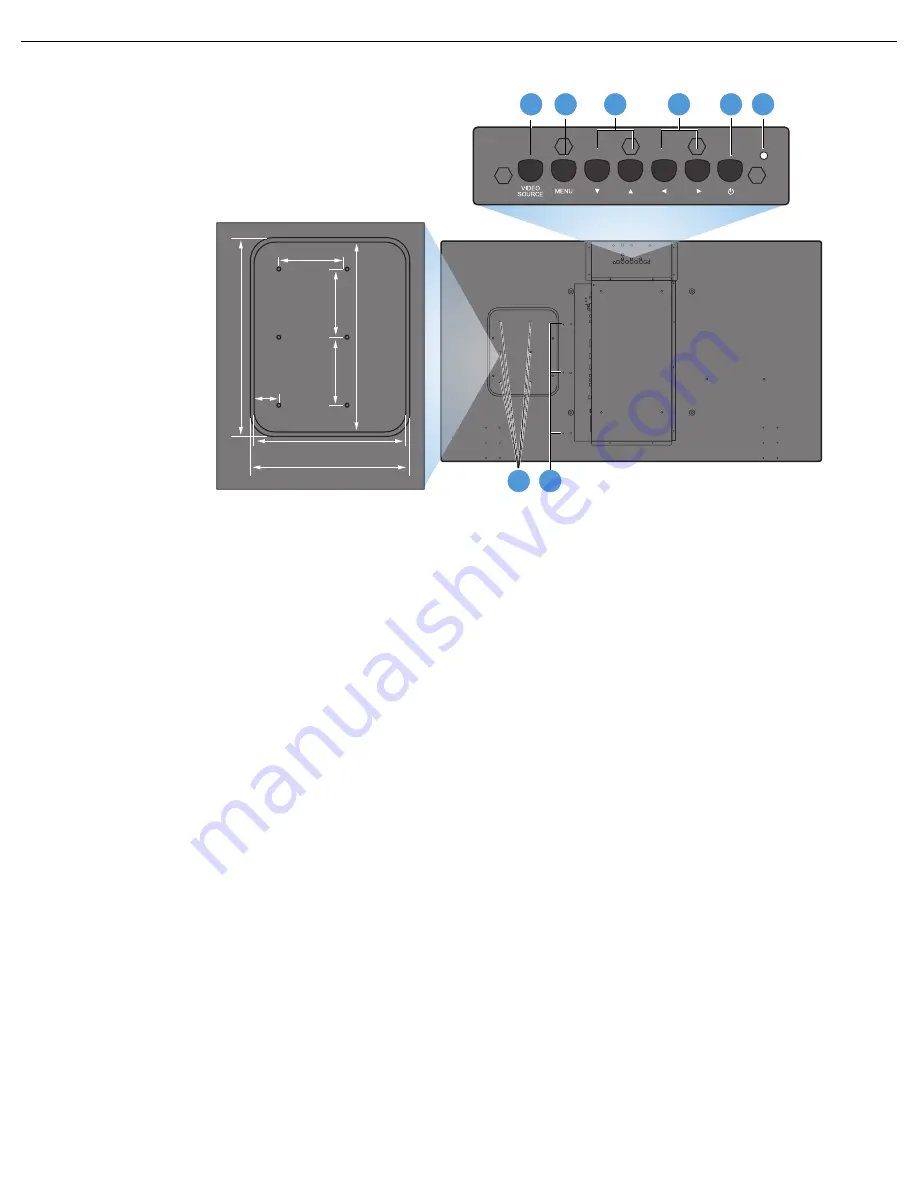
User Manual BDL5530EL
RETURN TO THE CONTENTS
2.2. REAR VIEW
1. VIDEO SOURCE button
• Use this button to select the input source.
• When the On Screen Display menu is active, this is also used as the
SET
button.
2. MENU button
• Use this button to engage the On Screen Display menu.
• When the On Screen Display menu is active, use this button to return to the previous menu.
3.
/
button
• When the On Screen Display menu is active, use these as the
UP/DOWN
menu buttons.
• Press and hold the
and
buttons simultaneously for 3 seconds to lock or unlock all buttons.
4.
/
button
• When the On Screen Display menu is active, use these as the
PLUS/MINUS
menu buttons.
5. POWER button
Use this button to turn the display on or into standby mode.
6. Power indicator
Indicates the operating status of the unit:
- lights green when the display is turned on
- lights red when the display is in standby mode
- blinks red when the display enters DPMS mode
- off when the main power of the display is turned off
7. Smart Insert installation holes
Location for the Smart Insert (for integration of a small form factor PC) and M4 screws. (Maximum
load: 2kg)
8. Cable retainer installation holes
Install the cable retainer using these holes.
1
2
3
4
5
6
7
290.4 mm
280 mm
100 mm
100 mm
100 mm
38 mm
225 mm
235 mm
8
Dent depth:
6.5 mm