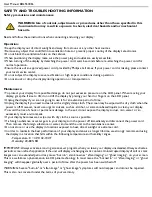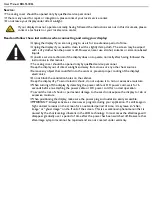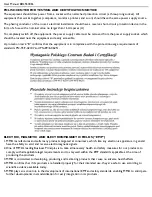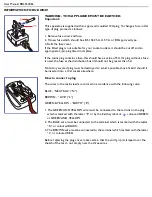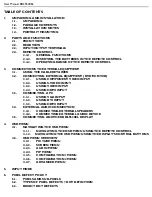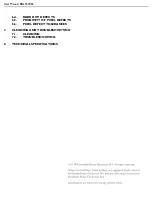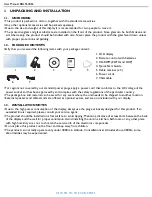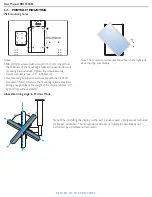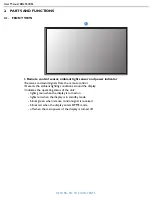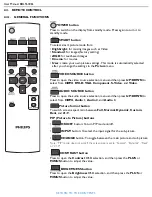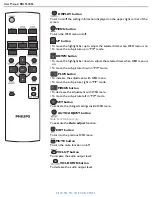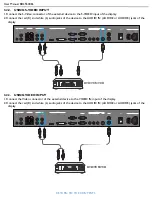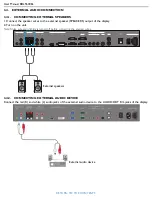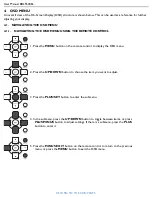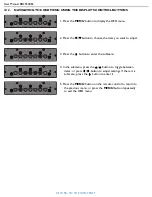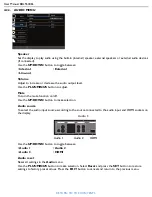User Manual BDL5530EL
RETURN TO THE CONTENTS
2.4. REMOTE CONTROL
2.4.1. GENERAL FUNCTIONS
POWER button
Press to switch on the display from standby mode. Press again to turn it to
standby mode.
SMART button
To select smart picture mode from:
•
Highbright
: for moving images such as Video
•
Standard
: for images (factory setting)
•
sRGB
: for text based images
•
Cinema
: for movies.
•
User
: create your own picture settings. This mode is automatically selected
after you change the settings in the
Picture
menu.
VIDEO SOURCE button
Press to open the video source selection menu and then press
UP
/
DOWN
to
select from
HDMI
,
DVI-D
,
VGA
,
Component
,
S-Video
, and
Video
.
AUDIO SOURCE button
Press to open the audio source selection menu and then press
UP
/
DOWN
to
select from
HDMI
,
Audio 1
,
Audio 2
, and
Audio 3
.
Picture format button
To switch screen aspect ratio between
Full
,
Normal
,
Dynamic
,
Custom
,
Real
, and
21:9
.
PIP (Picture In Picture) buttons
•
ON/OFF
button: To turn PIP mode on/off.
•
INPUT
button: To select the input signal for the sub-picture.
•
CHANGE
button: To toggle between the main picture and sub picture.
Note: “PIP” mode does not work if the screen size is set to “Custom”, “Dynamic”, “Real”
or “21:9”.
CONTRAST button
Press to open the
Contrast
OSD selection, and then press the
PLUS
or
MINUS
button to adjust the value.
BRIGHTNESS button
Press to open the
Brightness
OSD selection, and then press the
PLUS
or
MINUS
button to adjust the value.