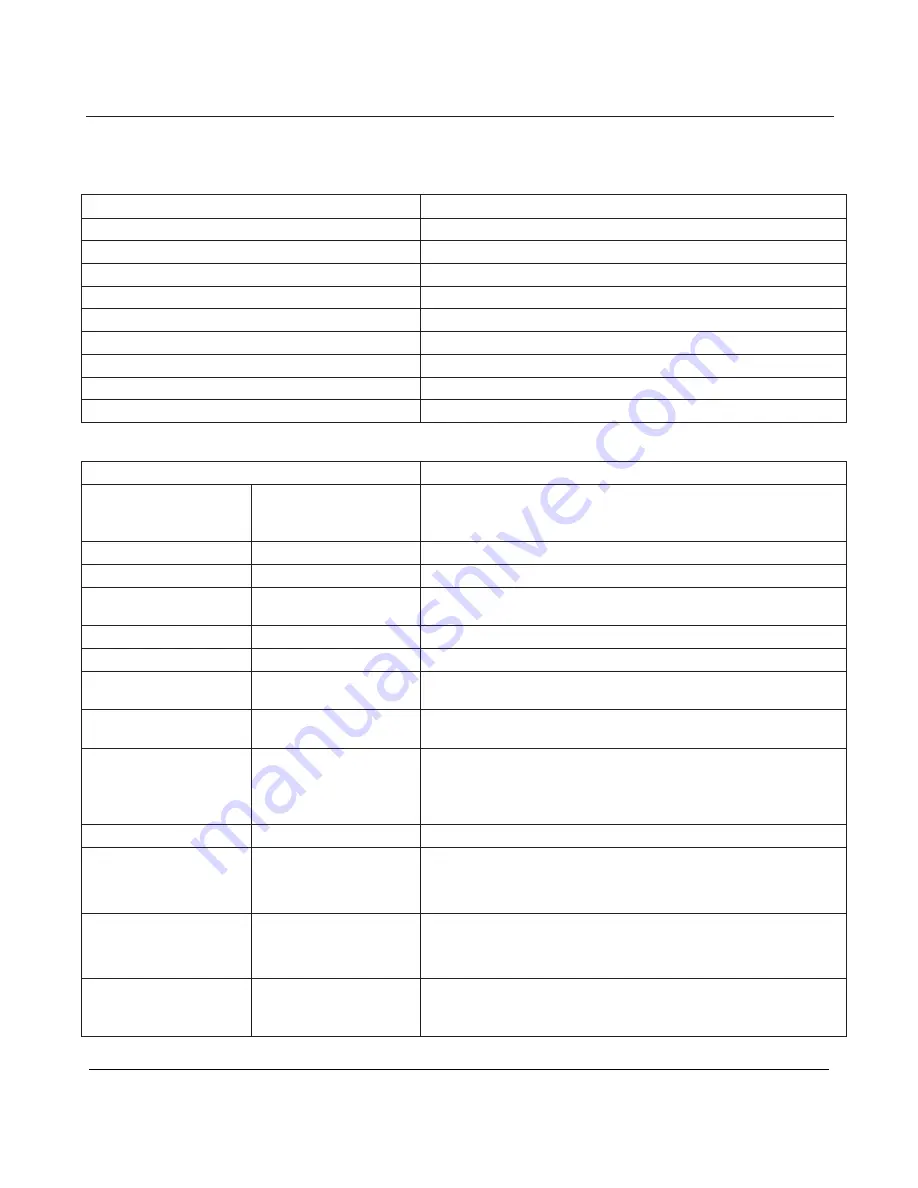
User Manual BDL5545ET
56
8. TECHNICAL SPECIFICATIONS
Display
Item
Specifications
Screen Size (Active Area)
54.6” LCD (138.7cm)
Aspect ratio
16:9
Number of pixels
1920 (H) x 1080 (V)
Pixel pitch
0.630 (H) x 0.630 (V) [mm]
Displayable colors
1.06B colors
Brightness (typical)
440 cd/
ф
Dynamic contrast ratio
15000:1
Contrast ratio (typical)
5000:1
Viewing angle
178 degrees
In/Out Terminals
Item Specifications
Speaker Output
Internal Speaker
7W (L) + 7W (R) [RMS]/8
1 Way 1 Speaker System
82 dB/W/M/160 Hz ~ 13 KHz
Audio Output
RCA Jack x 1
0.5V [rms] (Normal)/ 2 Channel (L+R)
Audio Input
RCA Jack x 2
0.5V [rms] (Normal)/ 2 Channel (LR)
RS232C
D-Sub Jack x 2
(9 pin)
TXD + RXD (1:1)
USB(for service)
USB Jack (Type A)
USB 2.0 Up Stream
USB(for touch)
USB Jack (Type B)
USB 2.0 Down Stream
RJ-45
RJ-45 Jack x 1
(8 pin)
10/100 Lan Port
DisplayPort Input
DisplayPort Jack x
1(20 pin)
Digital RGB (Video)
Max 720p, 1080P, 1920 x 1080/60 Hz
HDMI Input
HDMI Jack x 1
(Type A) (18 pin)
Digital RGB: TMDS (Video + Audio)
MAX: Video - 720p, 1080p, 1920 x 1080/60 Hz
(WUXGA) Audio - 48 KHz/ 2 Channel (L+R)
Supports LPCM only
DVI-D Input
DVI-D jack
Digital RGB: TMDS (Video)
VGA Input
D-Sub Jack x 1
(15 pin)
Analog RGB: 0.7V [p-p] (75), H/CS/V: TTL (2.2k),
SOG: 1V [p-p] (75)
MAX: 720p, 1080p, 1920 x 1080/60 Hz (WUXGA)
VGA Output
D-Sub Jack x 1
(15 pin)
Analog RGB: 0.7V [p-p] (75), H/CS/V: TTL (2.2k),
SOG: 1V [p-p] (75)
MAX: 720p, 1080p, 1920 x 1080/60 Hz (WUXGA)
Component Input
RCA Jack x 1
Y: 1V [p-p] (75), Pb: 0.7V [p-p] (75), Pr: 0.7V [p-p]
(75)
MAX: 480i, 576i, 480p, 576p, 720p, 1080i, 1080p



































