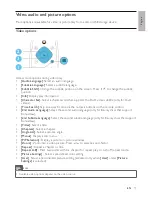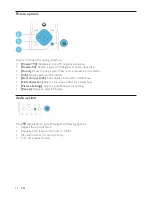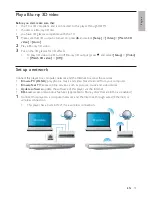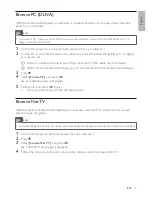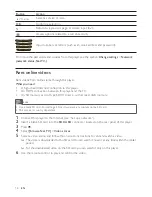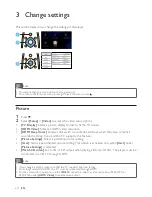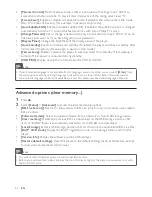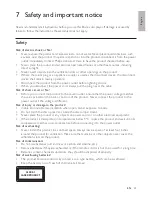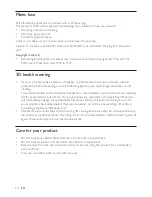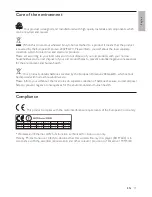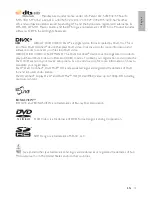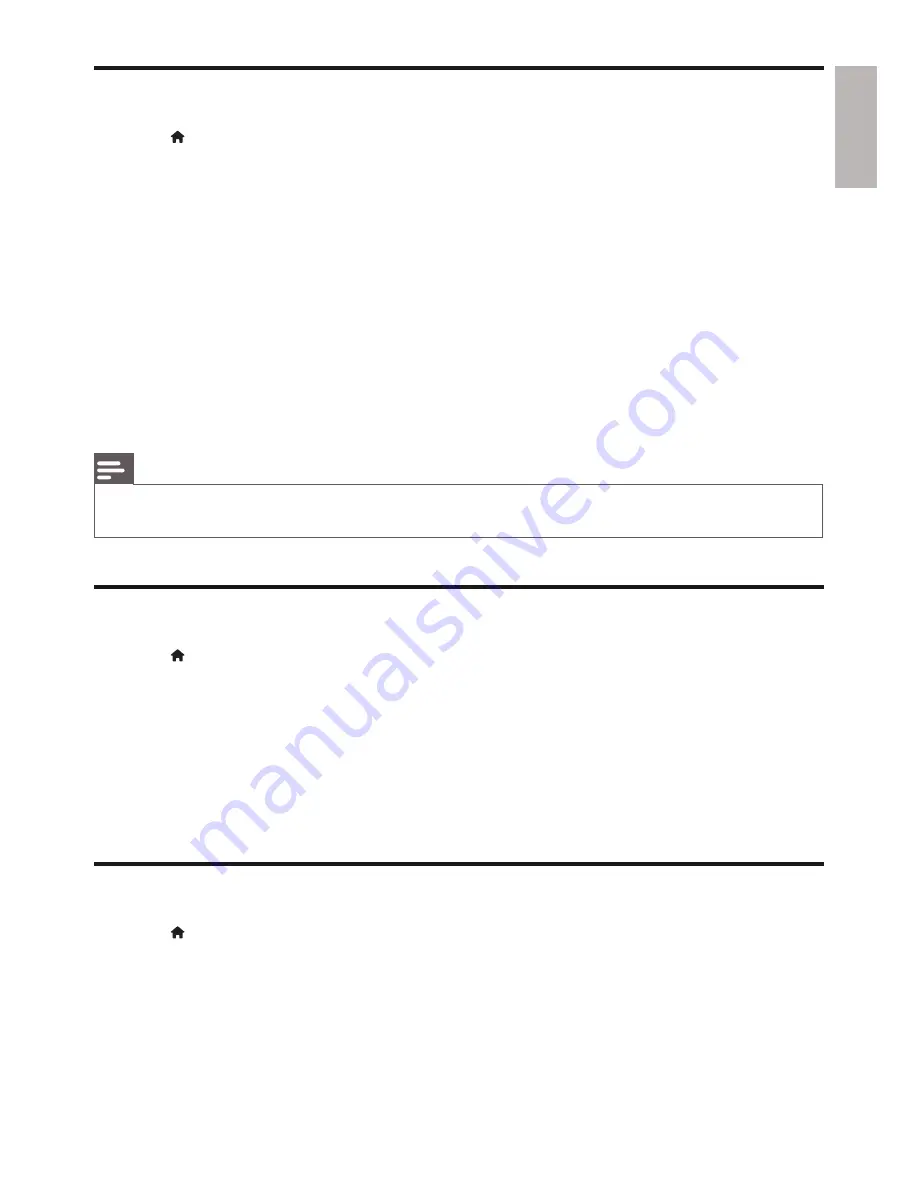
English
21
EN
Sound
1
Press .
2
Select
[Setup]
>
[Audio]
to access the audio setup options.
•
[Night Mode]
: Select quiet or full dynamic sound. Night mode decreases the volume of loud
sound and increases the volume of soft sound (such as speech).
•
[Neo 6]
: Enable or disable a surround sound effect which is converted from 2.0 channel audio.
•
[HDMI Audio]
: Set an HDMI audio format when this player is connected through HDMI.
•
[Digital Audio]
: Select an audio format for the sound output when this player is connected
through a digital connector (COAXIAL or OPTICAL).
•
[PCM Downsampling]
: Set the sampling rate for PCM audio output when this player is
connected through a digital connector (COAXIAL or OPTICAL).
•
[Channels]
: Select 7.1 channel sound, or 2 channel / 5.1 channel sound according to multi-
channel connection.
•
[Speaker Setup]
: Set the volume level and distance of each speaker to obtain the best possible
surround sound.
Note
For settings related to HDMI, the TV must be connected through HDMI.
•
Night mode is only available for Dolby encoded DVD and Blu-ray discs.
•
Network (network status, Net TV...)
1
Press .
2
Select
[Setup]
>
[Network]
to access the network setup options.
•
[Network Installation]
: Start a wired or wireless installation to make the network work.
•
[View Network Settings]
: Display the current network status.
•
[View Wireless Settings]
: Display the current Wi-Fi status.
•
[Clear Net TV Memory]
: Clear the history of Net TV browser (such as cookies).
•
[Name your Product]
: Enable to re-name this player for display when this player is connected
to a network (only for iPhone control).
Preference (languages, parental control...)
1
Press .
2
Select
[Setup]
>
[Preference]
to access the preference setup options.
•
[Menu language]
: Select an onscreen display menu language.
•
[Audio]
: Select an audio language for video.
•
[Subtitle]
: Select a subtitle language for video.
•
[Disc Menu]
: Select a menu language for a video disc.
Summary of Contents for BDP-6000
Page 1: ...Register your product and get support at www philips com welcome BDP7600 EN User manual ...
Page 4: ...4 2 2CH SURROUND REAR 2CH SURROUND REAR 1 HDMI 2 VIDEO 2 CH ...
Page 5: ...5 5 1 CH 5 1CH 7 1 CH 2CH SURROUND 2CH SURR ROUND 5 1CH OPTICAL HDMI COAXIAL ...
Page 6: ...6 4 3 5 SOURCE 1 2 TV ...
Page 8: ......
Page 59: ... 2011 Koninklijke Philips Electronics N V All rights reserved BDP7600_05_UM_V1 0_CCR_1112 ...