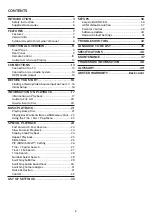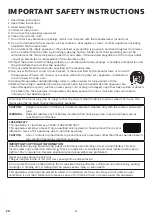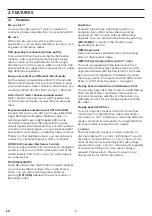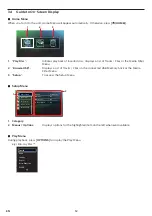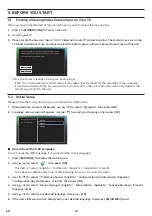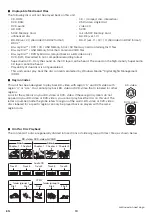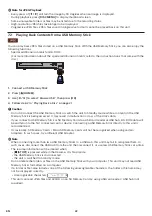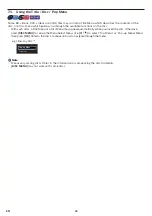EN
10
3.3. Remote
Control
1
11
13
3
4
10
12
14
5
6
*7
15
16*
8
9
2
*
The unit can also be turned on by pressing these
buttons.
1.
(STANDBY/ON) button
• Press to Turn On the unit, or to switch the unit
into Standby mode. (To completely Turn Off the
unit, you must unplug the AC power cord.)
2.
(HOME) button
• Press to display the Home Menu.
3. DISC MENU button
• During Playback (Blu-ray Disc™ or DVD), press
to select the Menu (Top Menu or Pop Menu/
Menu).
4.
buttons
• Press to select items or settings.
5. INFO
button
• Press to Display the on-screen display menu.
6.
(REVERSE) button
• During playback, press to Fast Reverse the
playback.
7.
(PLAY/PAUSE) button*
• Press to start playback or resume playback.
• Press to Pause playback.
8.
(SKIP) button
• During playback, press once to return to the
beginning of the current Title, Chapter, Track or
File.
• During playback, press twice to return to the
previous Title, Chapter, Track or File.
• During the JPEG playback, press to return to the
previous File.
9.
(STOP) button
• Press to Stop playback.
10. RED / GREEN / YELLOW / BLUE buttons
• Press to activate shortcut keys on some BD-
video functions. When a fi le list is shown, press
to switch between pages.
11. OPTIONS button
• During playback, press to display the Play Menu.
12. OK button
• Press to confi rm or select menu items.
13. BACK button
• Press to Return to the previously displayed
menu or screen function.
14.
(FORWARD) button
• During playback, press to Fast Forward the
playback.
• When playback is in pause, press to Slow
Forward the playback.
15.
(SKIP) button
• During playback, press to Skip to the next
Chapter, Track or File.
• When playback is in pause mode, press to
Forward the playback picture by picture.
16.
(OPEN/CLOSE) button*
• Press to Open or Close the disc tray.
continued on next page