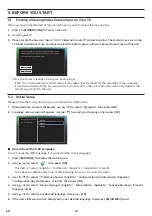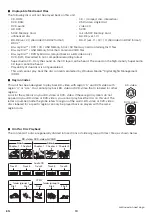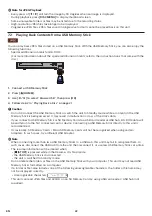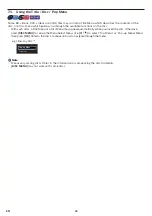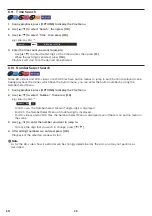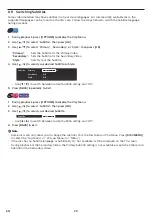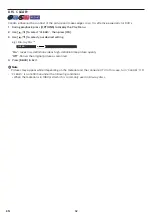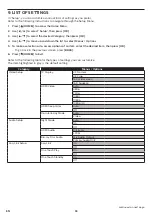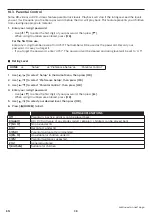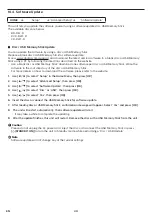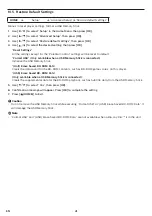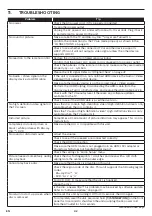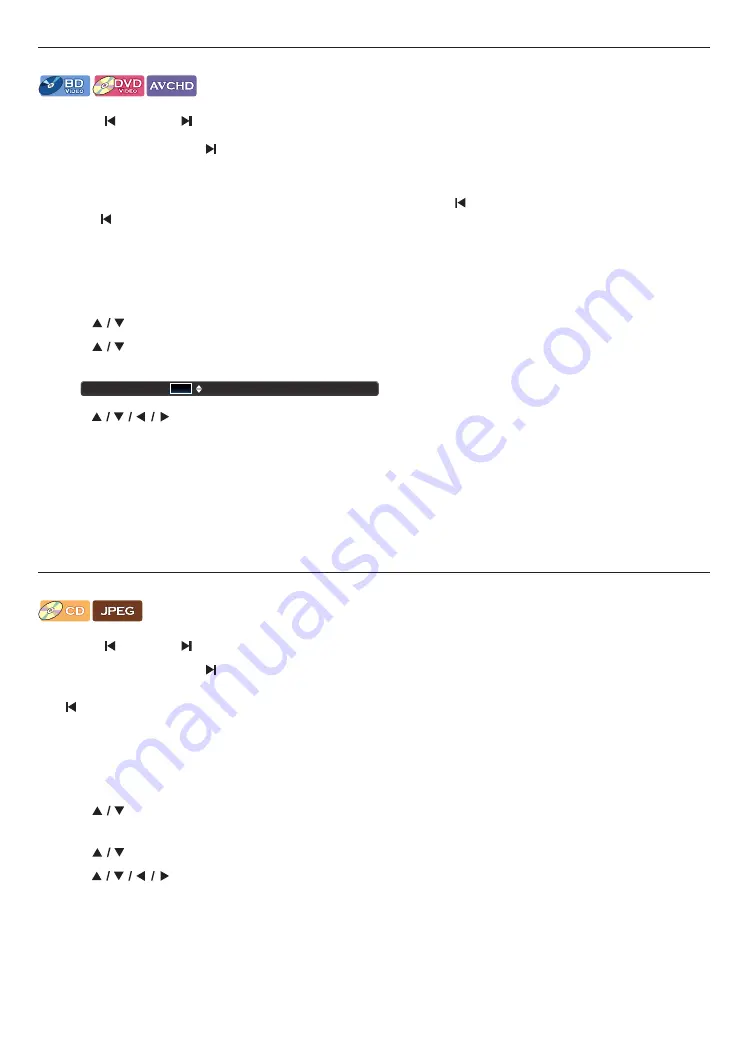
EN
27
8 . 7. T itle / Chapter Search
[BD Video]
[DVD Video]
[AVCHD]
C
Using [
(SKIP)] / [
(SKIP)]
1.
During playback, press
[
(SKIP)]
to Skip the current Title or Chapter and move to the next.
The Title or Chapter will move forward one at a time.
• If there is no Chapter in one Title, the current Title may be Skipped.
To go back to the beginning of the current Title or Chapter, press
[
(SKIP)]
.
Press
[
(SKIP)]
repeatedly to go to the previous Title or Chapter. The Title or Chapter may move backward
one at a time.
C
Using ˝Search˝
1.
During playback, press
[OPTIONS]
to display the Play Menu.
2.
Use
[
]
to select ˝Search˝, then press
[OK]
.
3.
Use
[
]
to select ˝Title˝ or ˝Chapter˝, then press
[OK]
.
e.g.) Blu-ray Disc™
Search
1 / 999
Title
4.
Use
[
]
to select the Title / Chapter number, then press
[OK]
.
Playback will start from the beginning of the Title / Chapter.
Note
D
• As for the BD-video, how it performs will be strongly determined by the disc, and may not perform as
described.
• For DVD, the Title Search can be performed on the Home menu by pressing
[OPTIONS]
while in the Stop
mode or the Resume-On-Stop mode.
8.8. Track / File Search
[CD]
[JPEG]
C
Using [
(SKIP)] / [
(SKIP)]
1.
During playback, press
[
(SKIP)]
to Skip the current Track or File and move to the next.
The Track / File will move forward one at a time. To go back to the beginning of the current Track / File, press
[
(SKIP)]
.
Press it repeatedly to go to the previous Track / File. The Track / File will move backward one at a time.
C
Using ˝Search˝
1.
During playback, press
[OPTIONS]
to display the Play Menu.
2.
Use
[
]
to select ˝Search˝, then press
[OK]
.
• For JPEG fi les, skip to step 4.
3.
Use
[
]
to select ˝Track˝, then press
[OK]
.
4.
Use
[
]
to select the Track number, then press
[OK]
.
Playback will start from the beginning of the Track.