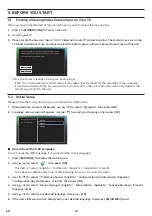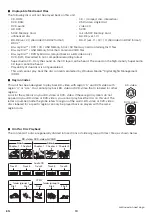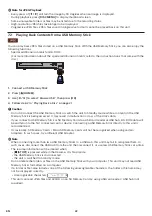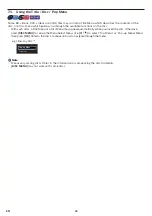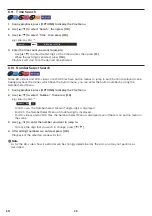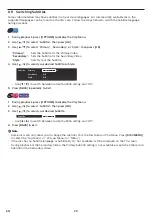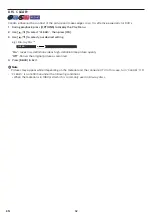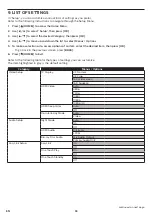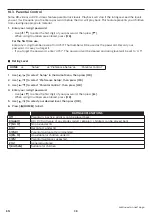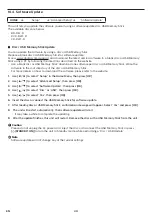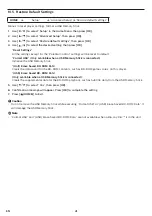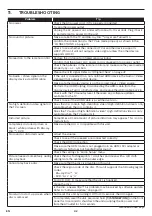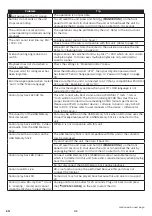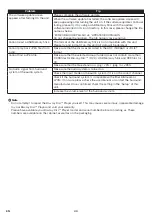EN
29
8.11.
Switching Subtitles
Some video materials may have subtitles in one or more languages. For commercially available discs, the
supported languages can be found on the disc case. Follow the steps below to switch the Subtitle language
during playback.
[BD Video]
1.
During playback, press
[OPTIONS]
to display the Play Menu.
2.
Use
[
]
to select ˝Subtitle˝, then press
[OK]
.
3.
Use
[
]
to select ˝Primary˝, ˝Secondary˝ or ˝Style˝, then press
[OK]
.
˝Primary˝:
Sets the Subtitle for the Primary Video.
˝Secondary˝:
Sets the Subtitle for the Secondary Video.
˝Style˝:
Sets Style of the Subtitle.
4.
Use
[
]
to select your desired Subtitle or Style.
Subtitle
Primary
Secondary
Style
1 ENG / 3
Off
Off
• Use
[
]
to switch between current Subtitle setting and ˝Off ˝.
5.
Press
[BACK]
repeatedly to Exit.
[DVD Video]
[AVCHD]
1.
During playback, press
[OPTIONS]
to display the Play Menu.
2.
Use
[
]
to select ˝Subtitle˝, then press
[OK]
.
3.
Use
[
]
to select your desired Subtitle.
Subtitle
1 ENG / 32
• Use
[
]
to switch between current Subtitle setting and ˝Off ˝.
4.
Press
[BACK]
to Exit.
Note
D
• Some discs will only allow you to change the subtitles from the Disc Menu or Pop Menu. Press
[DISC MENU]
to select the ˝Top Menu˝ or ˝Pop-up Menu˝ (or ˝Menu˝).
• If the disc has no Subtitle language or Subtitle Style, ˝Not Available˝ will be displayed on the TV screen.
• During playback of the Secondary Video, the Primary Subtitle setting is not available except when there is no
Subtitle for the Secondary Video.