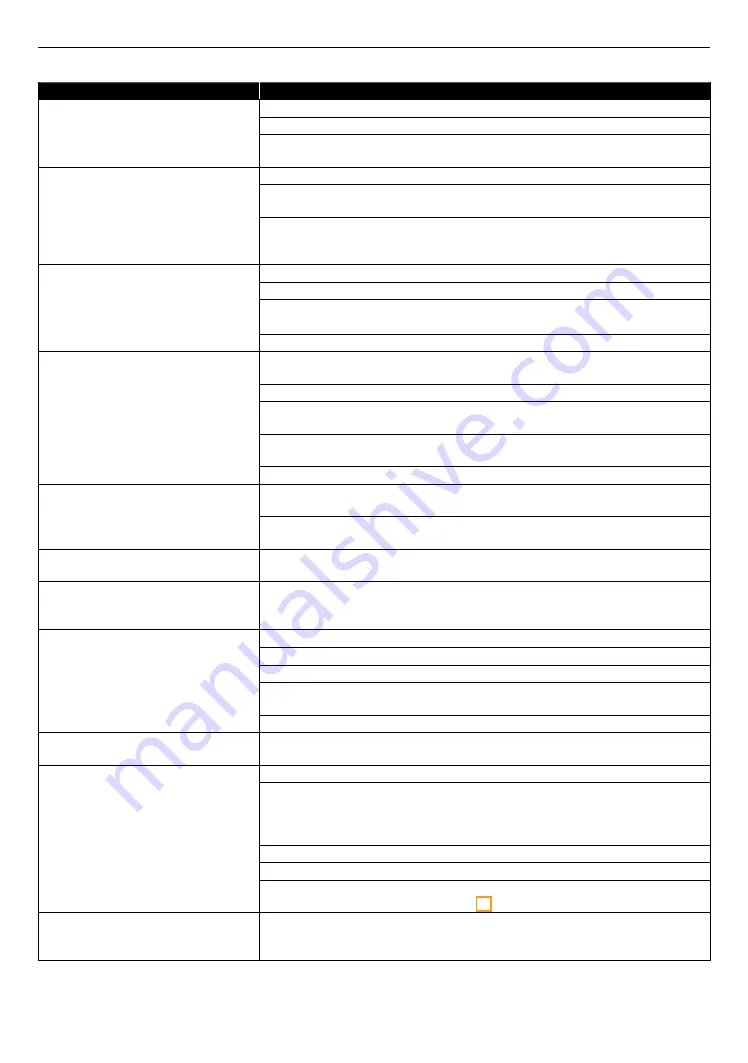
EN
42
11. TROUBLESHOOTING
Problem
Tip
No power.
Check the AC power cord, if it is properly connected.
Try another power outlet.
Unplug the AC power cord, and wait for about 5-10 seconds. Plug it back in
and attempt to power on the unit.
No sound or picture.
Make sure both the TV and Blu-ray Disc™ player are turned on.
Confirm the connections to the TV are made properly as shown in the
Check to see whether the connected TV or another device supports HDCP.
(This unit will not output a video signal unless the other device supports
HDCP.)
No reaction to the remote control.
Reduce the distance to infrared sensor window.
Confirm that the player’s AC power cord is plugged into a power outlet.
Check the batteries in the remote control and make sure they are inserted
properly by + or - symbols.
Please check IR signal. Refer to
No audio / video signal on the
display device via HDMI cable.
If the unit is connected to a non-certified HDMI device, the audio / video
signal will not output to that device.
Make sure the display device is on the correct input / video source.
Perform an HDMI hotplug: Disconnecting the HDMI cable from the display
device, turn on both devices, and replug the HDMI cable back in.
Check with the TV manufacturer, if there are any software updates available
for the TV.
Check to see if the HDMI cable is a certified version.
No high-definition video signal on
the TV screen.
Does the disc contain high-definition video? High-definition video is only
available when the disc contains it.
Does the TV support high-definition video? High-definition video is only
available when the TV supports it.
Distorted picture.
Sometimes a small amount of picture distortion may appear. This is not a
malfunction.
Completely distorted picture or
black / white picture with Blu-ray
Disc™ / DVD.
Make sure the disc is compatible with this unit.
No sound or distorted sound.
Adjust the volume.
Check to see if the speakers are connected correctly.
Check the HDMI connection.
Make sure the HDMI cable is not plugged into an HDMI-DVI adapter or
projector which does not handle digital sound.
Check the settings in the “Audio” menu.
Picture freezes momentarily during
disc playback.
Check the disc for fingerprints / scratches and clean with a soft cloth wiping
from the center to the outer edge.
Cannot play back a disc.
Make sure that the disc is playable on this unit.
Check the region code of the disc. This unit supports the following region
codes.
– Blu-ray Disc™: “A”
– DVD: “ALL” or “1”
For DVD-RW/-R, make sure that the disc is finalized.
Clean the disc.
Is the disc a newer title? This problem may be solved by software update.
Refer to
on page 39.
“BD-ROM Data(USB) Check”
message appears when attempting
to play a Blu-ray Disc™.
Connect a USB Memory Stick first, then insert the Blu-ray Disc™.
– Upon loading a Blu-ray Disc™, this unit will check the USB Memory Stick
used to save necessary information for playback of some BD-ROM discs.
continued on next page











































