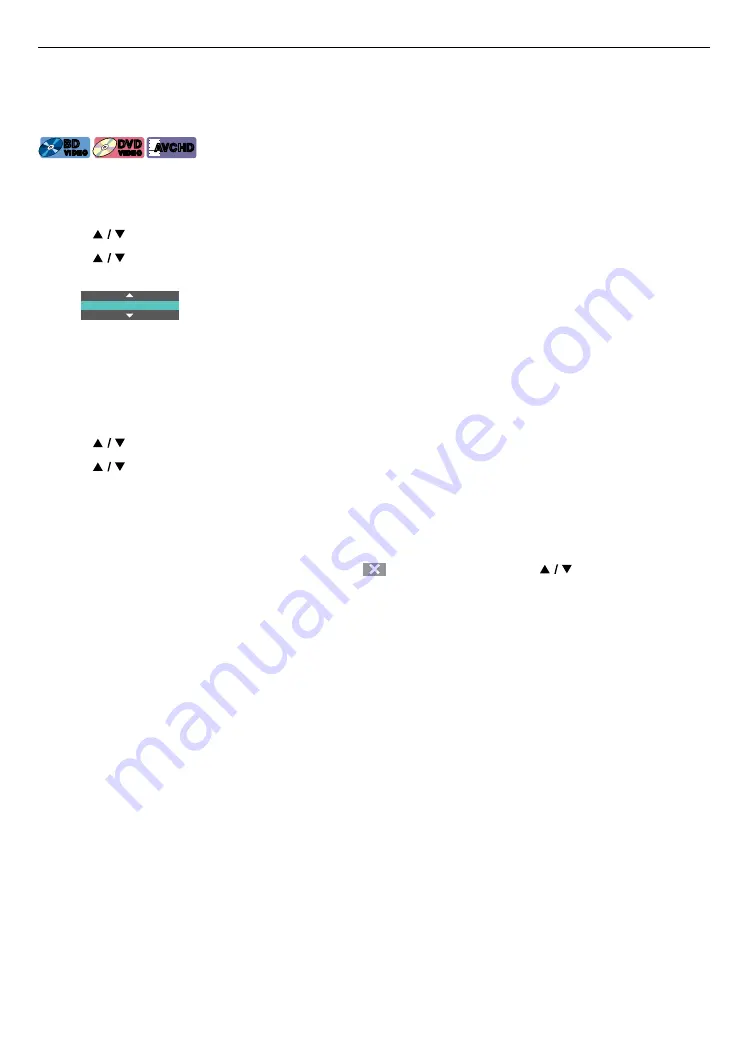
EN
29
8.12. Switching subtitles
Some video materials may have subtitles in one or more languages. For commercially available discs, the
supported languages can be found on the disc case. Follow the steps below to switch the subtitle language during
playback.
[BD Video]
BD
VIDEO
BD
VIDEO
[DVD Video]
DVD
VIDEO
DVD
VIDEO
[AVCHD]
AVCHD
AVCHD
C
Using [OPTIONS]
1.
During playback, press
[OPTIONS]
to display the play menu.
2.
Use
[
]
to select “Subtitle”, then press
[OK]
.
3.
Use
[
]
to select your desired subtitle, then press
[OK]
.
e.g.) Blu-ray Disc™
2 / 5 English
4.
Press
[OPTIONS]
to exit.
C
Subtitle style
For Blu-ray™ discs, the text style can be changed if subtitle style is available.
1.
During playback, press
[OPTIONS]
to display the play menu.
2.
Use
[
]
to select “Subtitle Style”, then press
[OK]
.
3.
Use
[
]
to select your desired style, then press
[OK]
.
4.
Press
[OPTIONS]
to exit.
Niut
D
• Some discs will only allow you to change the subtitles from the disc menu or pop menu. Press
[DISC MENU]
to
select the ˝Top Menu˝ or ˝Pop Menu˝ (or ˝Menu˝).
• If the disc has no subtitle language or subtitle style, “
” will appear if you press
[
]
.
• During playback of the secondary video, the primary subtitle setting is not available except when there is no
subtitle for the secondary video.
C
Using [SUBTITLE]
1.
During playback, press [SUBTITLE].
• Pressing
[SUBTITLE]
repeatedly switches the Subtitles.
• For Blu-ray™ discs,
[SUBTITLE]
is only available in Primary Subtitle.
















































