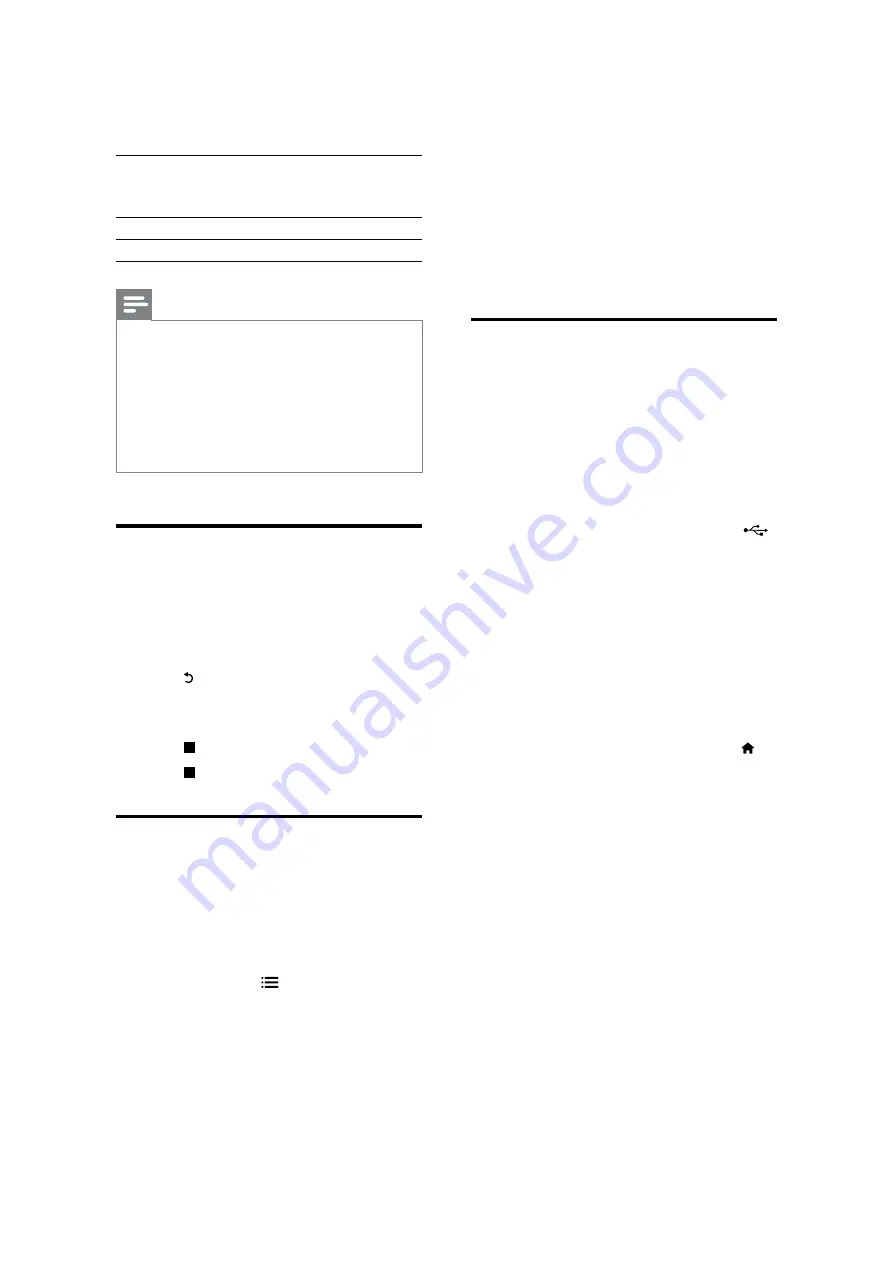
[Cyrillic]
Bulgarian, Belorussian, English,
Macedonian, Moldavian, Russian,
Serbian, and Ukrainian
[Greek]
Greek
[Baltic]
Northern Europe
Note
7RSOD\'LY;'50SURWHFWHGÀOHVIURPD86%VWRUDJH
device, or an online video store, connect this player to a
TV through HDMI.
7RXVHWKHVXEWLWOHVPDNHVXUHWKDWWKHVXEWLWOHÀOH
KDVWKHVDPHQDPHDVWKH'LY;YLGHRÀOHQDPH)RU
H[DPSOHLIWKH'LY;YLGHRÀOHLVQDPHG´PRYLHDYL
VDYHWKHVXEWLWOHÀOHDV´PRYLHVUWµRU´PRYLHVXEµ
7KLVSOD\HUFDQSOD\VXEWLWOHÀOHVLQWKHIROORZLQJ
formats: .srt, .sub, .txt, .ssa, and .smi.
Play a musical slideshow
Play music and pictures simultaneously to create
a musical slideshow.
1
From a disc or connected USB storage
GHYLFHSOD\DPXVLFÀOH
2
Press , and go to the picture folder.
3
Select a picture from the same disc or
USB, and press
OK
to start slideshow.
4
Press
to stop slideshow.
5
Press
again to stop music play.
BonusView on Blu-ray
View special content (such as commentaries) in
a small screen window.
This feature is only applicable to Blu-ray discs
compatible with BonusView (also known as
picture in picture).
1
During play, press
.
»
The options menu is displayed.
2
Select
[PIP selection]
>
[PIP]
, and press
OK
.
»
PIP options [1]/[2] depend on the
video contents.
»
The secondary video window is
displayed.
3
Select
[2nd audio language]
or
[2nd
Subtitle Language]
, and press
OK
.
BD-Live on Blu-ray
Access exclusive online services, such as movie
trailers, games, ringtones and other bonus
contents.
This feature is only applicable to Blu-ray discs
that are BD-Live enabled.
1
Prepare the Internet connection and set
up a network (see "Set up a network").
2
Connect a USB storage device to the
(
USB
) connector on this player.
A USB storage device is used to store
the downloaded BD-Live content.
If you connect this player to the
Internet through a Wi-Fi USB adapter
(sold separately), connect a USB hub
(not supplied) to this player to make
multiple USB ports available.
To delete the BD-Live previously
downloaded on the USB storage
device for memory release, press
and select
[Setup]
>
[Advanced]
>
[Clear memory]
.
3
Play a disc that is BD-Live enabled.
4
On the disc menu, select the BD-Live icon,
and press
OK
.
»
BD-Live starts to load. The loading
time depends on the disc and the
Internet connection.
5
On the BD-Live interface, select an item
to access.
2-11
Summary of Contents for bdp2100/12/05/f7/x78
Page 13: ...4 3 5 SOURCE 1 2 TV 2 5 ...
Page 14: ...6 USB DVD VCD CD BD BD 3D DivX Plus HD MKV MP3 JPEG 2 3 4 1 1 2 3 2 6 ...
Page 40: ...7 6 7 6 Front Board Print layout bottom side for BDP2100 12 05 F7 ...
Page 41: ...7 7 7 7 Front Board Print layout bottom side for BDP2100X 78 ...
Page 42: ...7 8 7 8 Front Board Print layout bottom side for BDP2100X 78 ...
Page 43: ...7 5 7 5 Power Board Print layout bottom side for BDP2100 12 05 F7 X78 ...
Page 46: ...PIN ASSIGNMENT 9 2 ...
Page 70: ...10 1 10 1 Exploded View for BDP2100 12 05 ...
Page 71: ...10 2 10 2 Exploded View for BDP2100 F7 ...















































