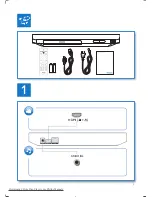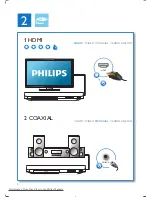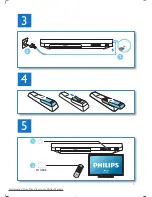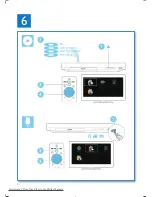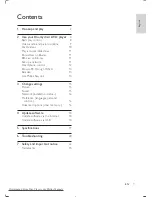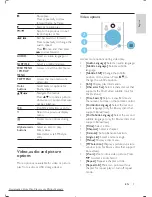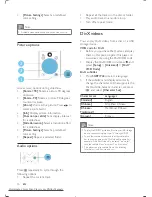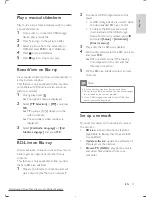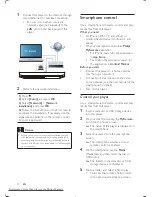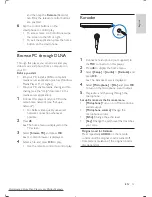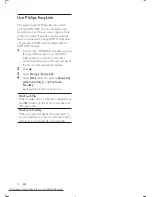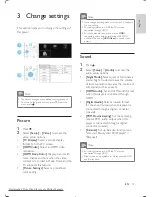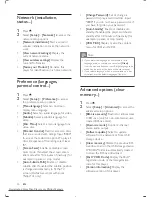2
EN
Before you connect this Blu-ray disc/ DVD player, read and understand all accompanying
instructions.
MS-MY
Sebelum anda menyambungkan cakera Blu-ray/ pemain DVD ini, baca dan fahamkan arahan
yang disertakan.
ZH-CN
开始连接此蓝光光盘
/DVD
播放机之前,请先阅读并理解所有附带的说明。
ZH-HK
在您接駁此
Blu-ray disc/ DVD
播放機之前,請閱讀及明白所有相關指引。
Downloaded From Disc-Player.com Philips Manuals