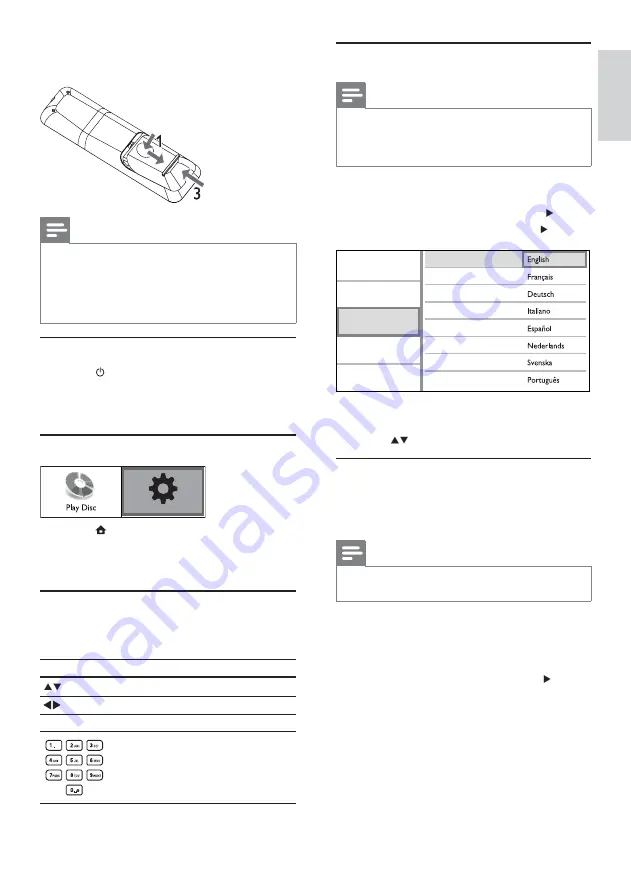
11
Select menu display language
Note
If this product is connected to a HDMI CEC compliant
TV, skip this setting. It switches automatically to the
VDPH26'PHQXODQJXDJHDVSHU\RXU79VHWWLQJLIWKH
ODQJXDJHVHWRQ79LVVXSSRUWHGE\WKLVSURGXFW
1
In the Home menu, select
[Settings]
and press
OK
.
2
Select
[Preference Setup]
, then press .
3
Select
[Menu Language]
, then press .
The language options may vary from
different regions.
4
Press
to select a language, then press
OK
.
Setup network
To enjoy software updates of this product and BD-
Live bonus contents for certain Blu-ray discs, set up
the network connection.
Note
Ensure that the network cable is properly connected and
the router is switched on.
1
Connect this product to the broadband
modem or router.
2
In the Home menu, select
[Settings]
and press
OK
.
3
Select
[Advanced Setup]
, then press .
4
Select
[Network]
, then press
OK
.
5
Select
[Next]
in the menu, then press
OK
.
This product starts to detect if there is a
»
connection to the network.
If the connection test fails, select
»
[Retry]
and press
OK
to re-connect again to the
network.
Video Setup
Advanced Setup
Audio Setup
Preference Setup
EasyLink Setup
Menu Language
Parental Control
Screen Saver
Display Panel
Auto Standby
VCD PBC
Change Password
3
Push and slide back the battery compartment
VHH´µLQWKHLOOXVWUDWLRQ
Note
If you are not going to use the remote control for a long
time, remove the batteries.
Do not use old and new or different types of batteries
in combination.
Batteries contain chemical substances, so they should be
disposed of properly.
Find the correct viewing channel
1
Press to turn on this product.
2
Turn on the TV and switch to the correct
YLGHRLQFKDQQHOUHIHUWRWKH79XVHUPDQXDO
RQKRZWRVHOHFWWKHFRUUHFWFKDQQHO
Use the Home menu
1
Press
.
To start disc play, select
[Play Disc]
.
To access the setup menus, select
[Settings]
.
Navigate the menu
1
When a menu is displayed, press the buttons
on the remote control to navigate.
Button
Action
Move up or down.
Move left or right.
OK
&RQÀUPDVHOHFWLRQ
Enter numbers.
Settings
English
EN
Summary of Contents for BDP3000
Page 1: ...www philips com welcome Register your product and get support at EN User manual BDP3000 ...
Page 30: ...31 ...
Page 31: ...32 ...
Page 32: ...33 ...
Page 33: ...34 ...
Page 34: ...35 ...
Page 35: ...36 ...
Page 36: ......
Page 37: ... 2009 Koninklijke Philips Electronics N V All rights reserved BDP3000_55_UM_V4 0_1008 ...











































