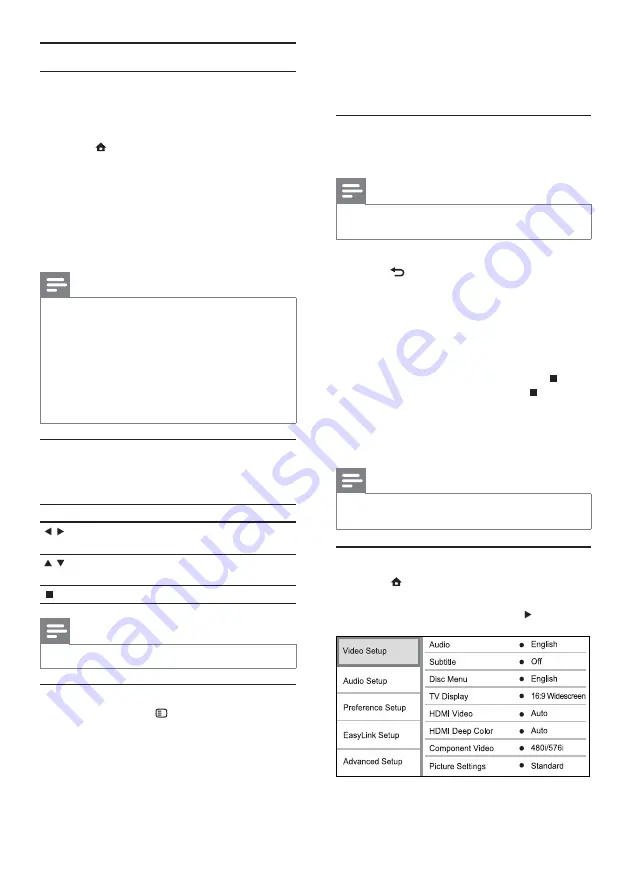
16
4
Select
[Slide Animation]
in the menu, then
press
OK
.
5
Select a type of animation effect, then press
OK
.
Play musical slideshow
Create a musical slideshow to play simultaneously
03:0$PXVLFÀOHVDQG-3(*SKRWRÀOHV
Note
To create a musical slideshow, you must store the MP3/
:0$DQG-3(*ÀOHVRQWKHVDPHGLVF
1
Play MP3/WMA music.
2
Press
BACK
to return to the main menu.
3
Navigate to enter a photo folder, then press
OK
to start slideshow play.
Slideshow begins and continues till the end
»
of the photo folder.
Audio continues to play until the end of
»
the disc.
To stop the slideshow play, press
.
To stop the music play, press
again.
6
Adjust settings
Note
If the setup option is grayed out, it means the setting
cannot be changed at the current state.
Video setup
1
Press
.
2
Select
[Settings]
, then press
OK
.
3
Select
[Video Setup]
, then press .
4
Select an option, then press
OK
.
Play photo
Play photo as slideshow
<RXFDQSOD\-3(*SKRWRVÀOHVZLWKMSHJRUMSJ
H[WHQVLRQV
1
Insert a disc that contains the JPEG photos.
2
Press
, select
[Play Disc]
, then press
OK
.
A contents menu is displayed.
»
3
Select a photo folder, then press
OK
to enter.
To select a photo, press the
Navigation
buttons
.
To enlarge the selected photo and start
slideshow, press
OK
.
4
Press
OK
to start slideshow play.
Note
It may require longer time to display the disc content
on the TV due to the large number of songs/photos
compiled onto one disc.
This product can only display digital camera pictures
according to the JPEG-EXIF format, typically used by
almost all digital cameras. It cannot display Motion JPEG,
or pictures in formats other than JPEG, or sound clips
associated with pictures.
)ROGHUVÀOHVWKDWH[FHHGWKHVXSSRUWHGOLPLWRIWKLV
product cannot be displayed or played.
Control photo play
1
Play a photo slideshow.
2
Use the remote control to control the play.
Button
Action
/
Rotate a photo anti-
clockwise/clockwise.
/
Flip a photo horizontally/
vertically.
Stop play.
Note
6RPHRSHUDWLRQVPD\QRWZRUNZLWKVRPHGLVFVRUÀOHV
Set slideshow interval and animation
1
During play, press
OPTIONS
.
The play options menu is displayed.
»
2
Select
[Duration per slide]
in the menu, then
press
OK
.
3
Select a duration, then press
OK
.
EN
Summary of Contents for BDP3000
Page 1: ...www philips com welcome Register your product and get support at EN User manual BDP3000 ...
Page 30: ...31 ...
Page 31: ...32 ...
Page 32: ...33 ...
Page 33: ...34 ...
Page 34: ...35 ...
Page 35: ...36 ...
Page 36: ......
Page 37: ... 2009 Koninklijke Philips Electronics N V All rights reserved BDP3000_55_UM_V4 0_1008 ...
















































