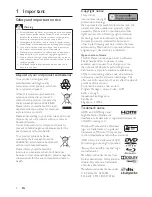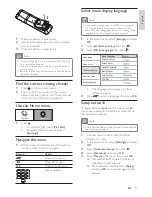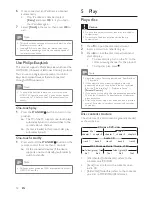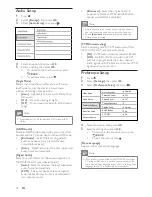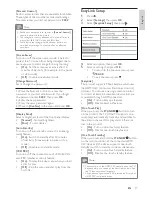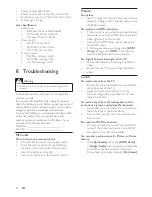14
3
Press
the
Navigation buttons (
v V
)
to shift
the subtitle, then press
OK
.
Tip
You can press
•
SUBTITLE
on the remote control to
access Shift Subtitle feature.
Subtitle Shift is not supported for DivX video with
•
external subtitles.
Subtitle Shift setting will be not retained after disc is
•
removed.
Play BD-video
Blu-ray video disc has a larger capacity and supports
features such as high-defi nition videos, multi-channel
surround sounds, interactive menus and so on.
1
Insert a BD-video disc.
2
Press
, select
[Play Disc]
then press
OK
.
3
Play automatically starts, or select a play
option in the menu and press
OK
.
During play, you can press
•
TOP MENU
to display additional information, features
or content stored in the disc.
During play, you can press
•
POP-UP
MENU
to display the disc menu without
interrupting disc play.
Enjoy BONUSVIEW
(Applicable only to a disc compatible with the
BONUSVIEW or Picture-in-Picture feature)
You can instantly view additional content (such as
commentaries) in a small screen window.
A
Primary video
B
Secondary video
1
Press
BONUSVIEW
to turn on the secondary
video window.
2
Press
OPTIONS
.
The play options menu is displayed.
»
3
Select
[2nd Audio Language]
or
[2nd Subtitle
Language]
in the menu, then press .
4
Select the language to play, then press
OK
.
Zoom in/out
1
During play, press
OPTIONS
.
The play options menu is displayed.
»
2
Select
[Zoom]
in the menu, then press
OK
.
3
Press the
Navigation buttons
(
) to select a
zoom factor, then press
OK
.
4
Press the
Navigation buttons
to pan through
the zoomed picture.
To cancel zoom mode, press
•
BACK
or
OK
to display the zoom factor bar,
then press the
Navigation buttons
(
)
until the zoom factor [x1] is selected.
Repeat play for a specifi c section
1
During play, press
OPTIONS
.
The play options menu is displayed.
»
2
Select
[Repeat A-B]
in the menu, then press
OK
to set the starting point.
3
Forward the video play, then press
OK
to set
the ending point.
Repeat play starts.
»
To cancel repeat play mode, press
•
OPTIONS
, select
[Repeat A-B]
and
press
OK
.
Note
The marked section for repeat play is only possible
•
within a track/title.
View video play from different camera
angles
1
During play, press
OPTIONS
.
The play options menu is displayed.
»
2
Select
[Angle List]
in the menu then press .
3
Select an angle option, then press
OK
.
Play changes to the selected angle.
»
Note
Applicable only to discs that contain multi-angle scenes.
•
Shift subtitle display
This feature is only available if you have set the
[TV
Display]
to
[Cinema 21:9]
(see ‘Adjust settings’ >
‘Video Setup’).
1
During play, press
237,216
.
The play options menu is displayed.
2
Select
[Subtitle Language]
>
[Shift Subtitle]
in
the menu, then press
B
.
EN