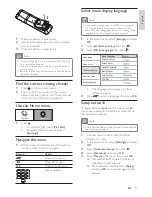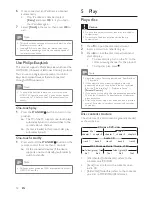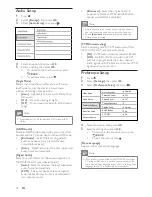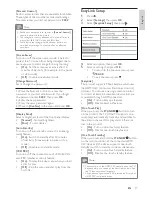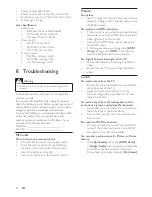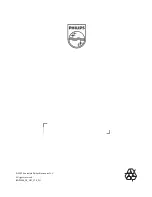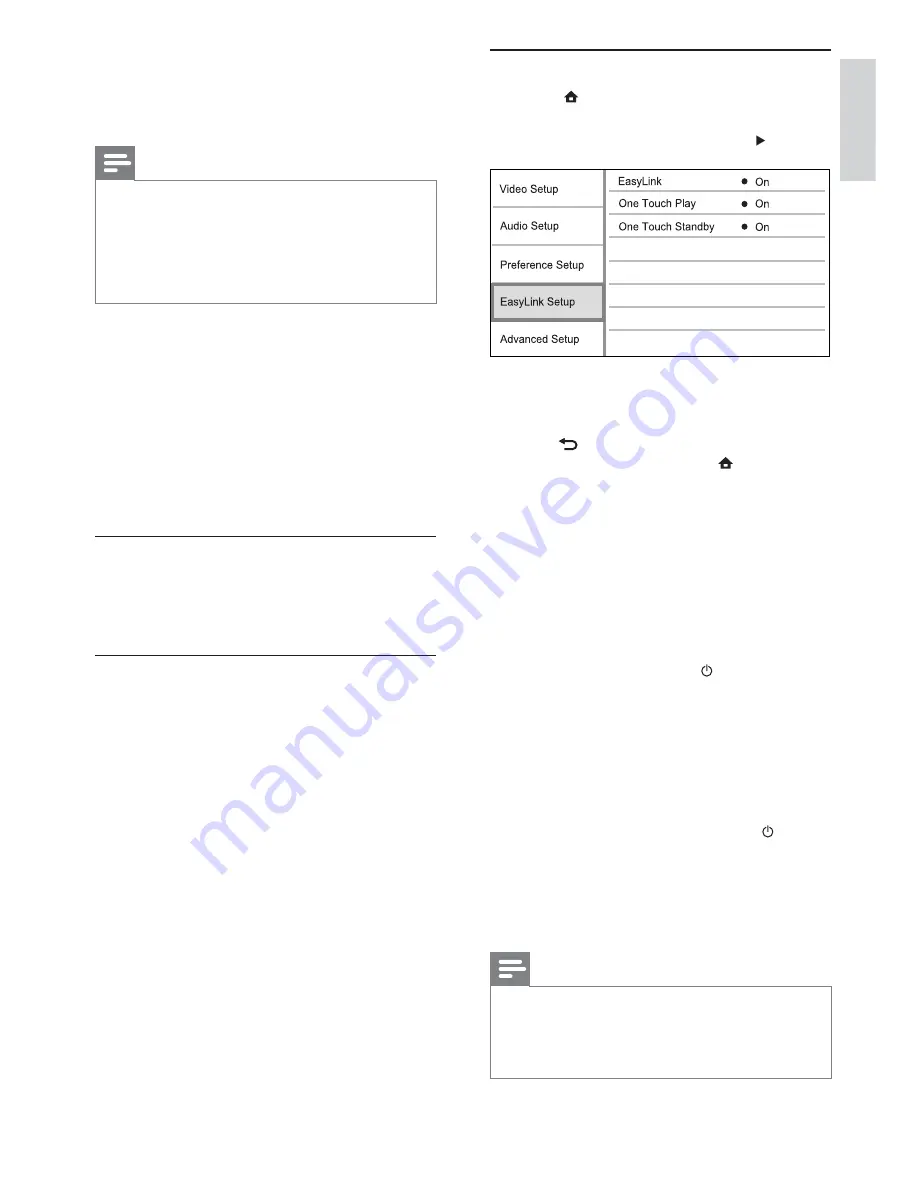
19
EasyLink Setup
1
Press
.
2
Select
[Settings]
, then press
OK
.
3
Select
[EasyLink Setup]
, then press .
4
Select an option, then press
OK
.
5
Select a setting, then press
OK
.
To return to the previous menu, press
•
BACK
.
To exit the menu, press
•
.
[EasyLink]
This product supports Philips Easylink which uses
the HDMI CEC (Consumer Electronics Control)
protocol. You can use one single remote control
to control all EasyLink-compliant devices that are
connected through HDMI connectors.
•
[On]
- Turn on EasyLink features.
•
[Off]
- Disable EasyLink features.
[One Touch Play]
When you press the
STANDBY
button to turn
on this product, the TV (if the TV supports one-
touch play) automatically turns on and switches to
the video-in channel. Disc play starts if there is a
disc in this product.
•
[On]
- Turn on one-touch play feature.
•
[Off]
- Disable one-touch play feature.
[One Touch Standby]
When you press and hold the
STANDBY
button
on the remote control, all the connected HDMI
CEC devices (if the device supports one-touch
standby) switch to standby mode simultaneously.
•
[On]
- Turn on one-touch standby feature.
•
[Off]
- Disable one-touch standby feature.
Note
You must turn on the HDMI CEC operations on the TV/
•
devices before you can enjoy the EasyLink controls. See
the TV/devices manual for details.
Philips does not guarantee 100% interoperability with all
•
HDMI CEC compliant devices.
[Parental Control]
Restrict access to discs that are unsuitable for children.
These types of discs must be recorded with ratings.
To access, enter your last set password or ‘
0000
’.
Note
Rated discs above the level you set in
•
[Parental Control]
require a password to be played.
The ratings are country-dependent. To allow all discs to
•
play, select ‘
8
’ for DVD-video and BD-Video.
Some discs have ratings printed on them but are not
•
recorded with ratings. This function has no effect on
such discs.
[Screen Saver]
Turn on or off the screen saver mode. It helps to
protect the TV screen from being damaged due to
over exposure to static image for being too long.
•
[On]
- Set the screen saver active after 10
minutes of inactivity (for example, in the pause
or stop mode)
•
[Off]
- Disable screen saver mode.
[Change Password]
Set or change the password.
1) Press the Numeric buttons to enter the
password or your last set password. If you forget
the password, enter ‘
0000
’, then press
OK
.
2) Enter the new password.
3) Enter the same password again.
4) Move to
[Confi rm]
in the menu and press
OK
.
[Display Panel]
Select a brightness level of the front panel display.
•
[Normal]
- Normal brightness.
•
[Dim]
- To dim display.
[Auto Standby]
Turn on or off auto standby mode. It is an energy
saving feature.
•
[On]
- Switch to standby after 30 minutes
of inactivity (for example, in pause or stop
mode).
•
[Off]
- Disable auto standby mode.
[VCD PBC]
Turn on or off the content menu of VCDs/SVCDs
with PBC (playback control) feature.
•
[On]
- Display the index menu when you load
a disc for play.
•
[Off]
- Skip the menu and start play from the
fi rst title.
English
EN