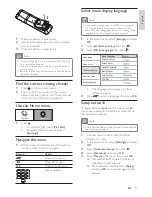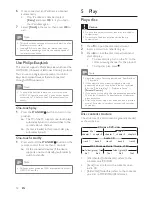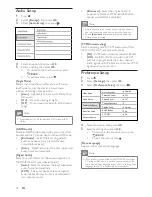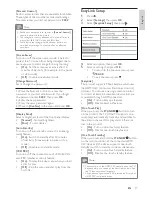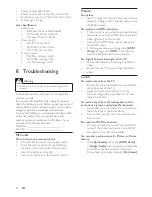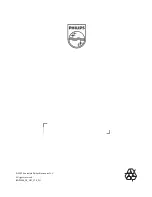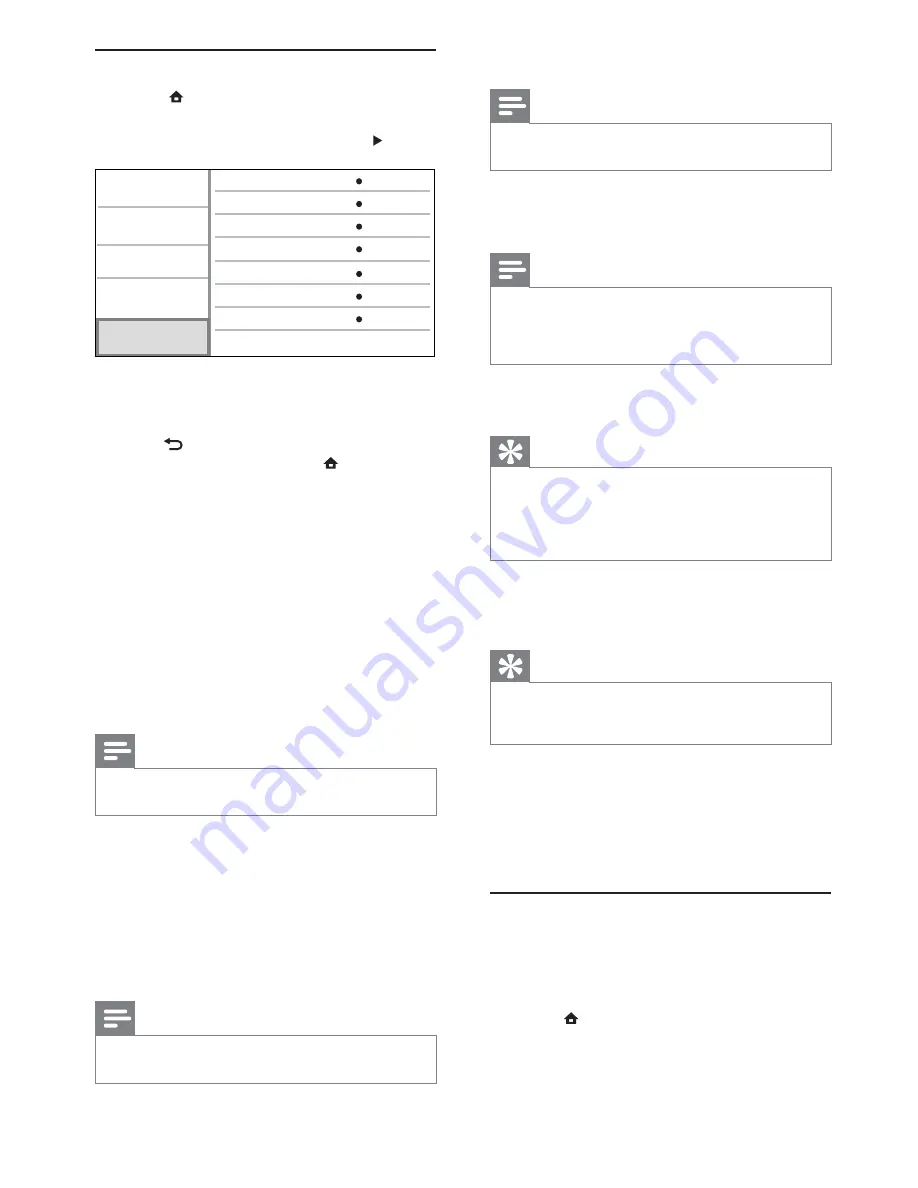
20
[Clear Memory]
Note
When you clear the local storage, previous download of
•
BD-Live bonus contents is no longer available.
If the internal memory of this product is not enough
to download BD-Live bonus contents for a BD disc,
reformat the local storage to clear all the contents.
Note
You can use a USB device as an external storage to store
•
the downloaded fi les.
Local storage is a folder (BUDA) located on the
•
connected USB device.
[DivX® VOD Code]
Display the DivX® registration code.
Tip
Use this product’s DivX registration code when you rent
•
or purchase video from www.divx.com/vod. The DivX
videos rented or purchased through the DivX® VOD
(Video On Demand) service can be played only on the
device to which it is registered.
[Version Info.]
Display the software version and the MAC address
of this product.
Tip
This information is needed for you to check if a latest
•
software version is available at the Philips website so that
you can download and install on this product.
[Restore Default Settings]
Reset all the settings of this product to the factory
settings, except for
[Parental Control]
setting.
7 Additional
Information
Update software
For software updates to enhance performance,
check the current software version of this product to
compare with the latest software (if available) at the
Philips website.
1
Press
.
2
Select
[Settings]
, then press
OK
.
3
Select
[Advanced Setup]
>
[Version Info.]
,
then press
OK
.
Advanced Setup
1
Press
.
2
Select
[Settings]
, then press
OK
.
3
Select
[Advanced Setup]
, then press .
4
Select an option, then press
OK
.
5
Select a setting, then press
OK
.
To return to the previous menu, press
•
BACK
.
To exit the menu, press
•
.
[BD-Live Security]
You can restrict internet access for BD-Live bonus
contents which are available to certain Blu-ray discs.
•
[On] -
Internet access is prohibited for all BD-
Live contents.
•
[Off]
- Internet access is permitted for all BD-
Live contents.
[Network]
Set up a connection to internet to download
updated software and access BD-Live bonus
contents. It guides you through a step-by-step
network installation procedure.
Note
For detailed network setup, see “Get started” > “Set up
•
network”.
[Software Download]
Update the software of this product (if a latest
version is available on Philips website) to enhance
the playability of this product.
•
[USB]
- Download software from the USB
device which is connected to this product.
•
[Network]
- Download software from
network.
Note
For detailed software updating, see “Additional
•
information” > “Update software”.
Video Setup
Advanced Setup
Audio Setup
Preference Setup
EasyLink Setup
Off
BD Live Security
Network
Software Download
Clear Memory
DivX® VOD Code
Version Info
Restore Default Settings
EN