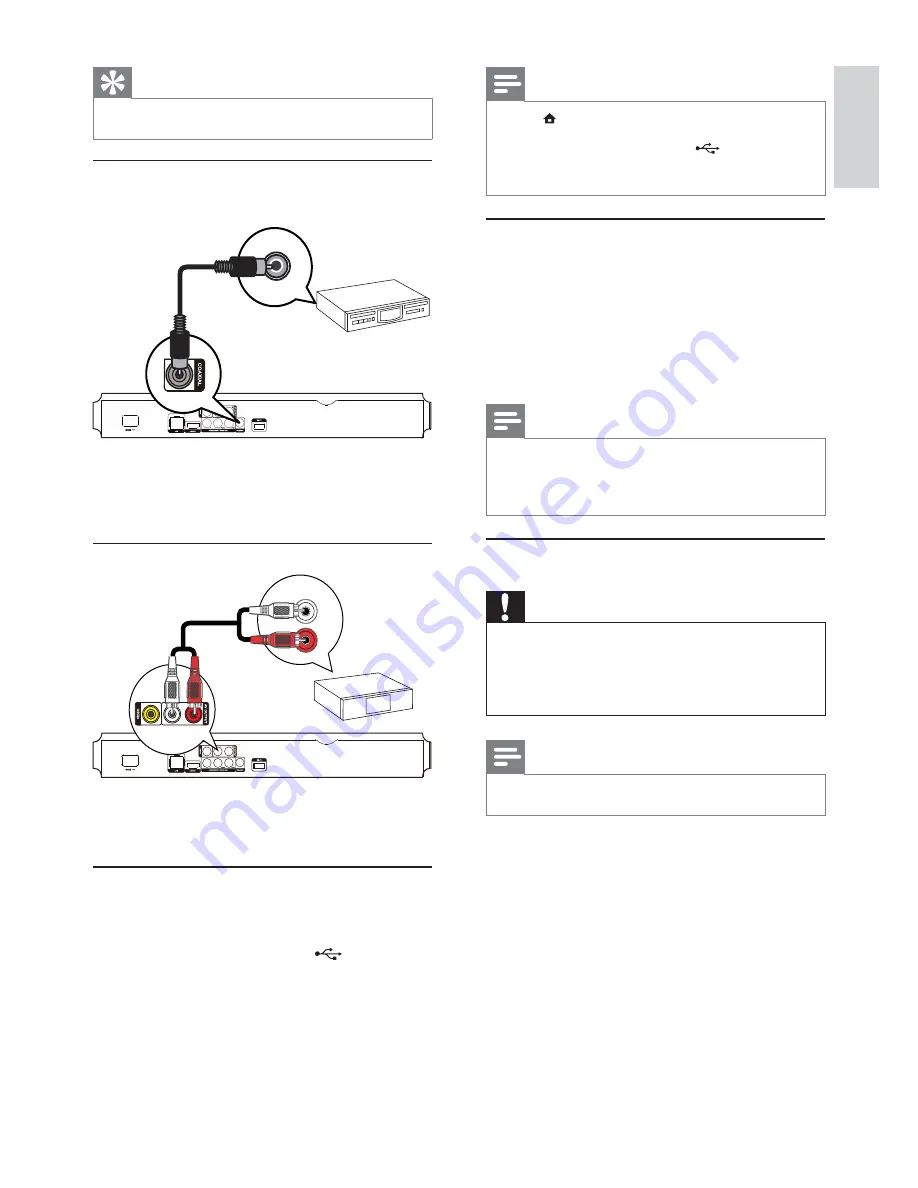
11
English
Note
Press
•
, and select
[browse USB]
in the menu to access
the content and play the files.
Connect a USB device only to the
•
jack of this player.
Philips does not guarantee compatibility with all USB
•
devices.
Connect a network
With a wired or wireless connection (see “Get
started” > “Set up a network”), you can connect this
player to:
the Internet (for software update/BD Live/
•
Net TV service).
or a home network (to access media files
•
from a DLNA media server, e.g. PC).
Note
Internet access to Philips website for software update
•
may not be allowed, depending on the router you use
or the Internet Service Provider’s policy. Contact your
Internet Service Provider for more information.
Connect power
Caution
Risk of player damage! Ensure that the power supply
•
voltage corresponds to the voltage printed on the back
of the unit.
Before connecting the AC power cord, ensure you have
•
completed all other connections.
Note
The type plate is located on the back of the player.
•
1
Connect the AC power cable to:
this player.
•
the wall socket.
•
This player is ready to be set up for use.
»
Tip
The HDMI connection provides best audio quality.
•
Connect to a digital AV amplifier/receiver
Connect to coaxial jack
1
Connect a coaxial cable (not supplied) to:
the
•
COAXIAL
jack on this player.
the COAXIAL/DIGITAL input jack on the
•
device.
Connect an analogue stereo system
1
Connect the audio cables to:
the
•
AV OUTPUT-L/R
on this player.
the AUDIO input jacks on the device.
•
Connect a USB device
A USB device provides an additional memory to
enjoy software updates and BD-Live.
1
Connect a USB device to the
(
USB
) jack
on the front panel of this product.
COAXIAL
AUDIO IN
EN












































