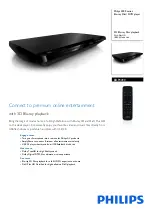18
1
Play MP3/WMA music.
2
Press
BACK
to return to the main menu.
3
Navigate to enter a photo folder, and press
OK
to start slideshow play.
Slideshow begins and continues till the end
»
of the photo folder.
Audio continues to play until the end of
»
the disc.
To stop the slideshow play, press
•
.
To stop the music play, press
•
again.
Play music
Control a track
1
Play a track.
2
Use the remote control to control the play.
Button Action
Pause play.
Start or resume play.
Stop play.
/
Skip to a previous/next track.
Select an item to play.
/
Search fast-backward or fast-
forward. Press repeatedly to
change the search speed.
OPTIONS
Access the repeat or shuffle
play mode.
Play MP3/WMA music
MP3/WMA is a type of compressed audio file (files
with .mp3, .wma extensions).
1
Insert a disc or USB device that contains the
MP3/WMA music.
2
Press
, select
[play Disc]
or
[browse USB]
,
and then press
OK
.
A contents menu is displayed.
»
3
Select a music folder, and press
OK
.
4
Select a file to play, and press
OK
.
To return to the main menu, press
•
BACK
.
1
Insert a disc or USB device that contains the
JPEG photos.
2
Press , select
[play Disc]
or
[browse USB]
,
and press
OK
.
A contents menu is displayed.
»
3
Select a photo folder, and press
OK
to enter.
To select a photo, press the
•
Navigation
buttons
.
To enlarge the selected photo and start
•
slideshow, press
OK
.
4
Press
to start slideshow play.
Note
It may require longer time to display the disc content on
•
the TV if large number of songs/photos compiled onto
one disc.
This player can only display digital camera pictures
•
according to the JPEG-EXIF format, typically used by
most digital cameras. It cannot display Motion JPEG,
or pictures in formats other than JPEG, or sound clips
associated with pictures.
Folders/files that exceed the supported limit of this
•
player cannot be displayed or played.
Control photo play
1
Play a photo slideshow.
Press
•
OPTIONS
to access play options,
select an option, and press
OK
.
During slideshow play, you may also press
•
to flip a photo horizontally/vertically.
If the slideshow stops, press
•
to continue
play.
Set a slideshow interval and animation
1
During play, press
OPTIONS
.
The play options menu is displayed.
»
2
Select
[Duration per slide]
in the menu, and
press
OK
.
3
Select a duration, and press
OK
.
4
Select
[Slide Animation]
in the menu, and press
OK
.
5
Select a type of animation effect, and press
OK
.
Play a musical slideshow
Create a musical slideshow to play simultaneously
MP3/WMA music files and JPEG photo files.
Note
To create a musical slideshow, you must store the MP3/
•
WMA and JPEG files on the same disc or USB device.
EN