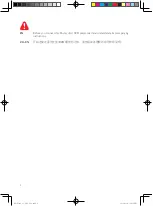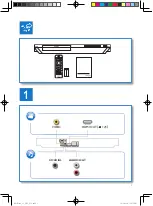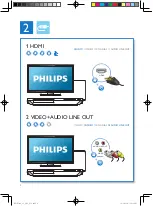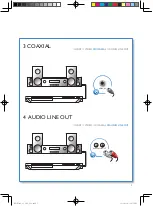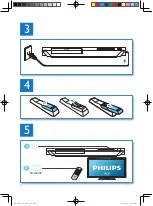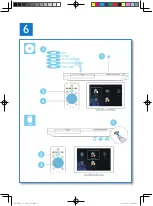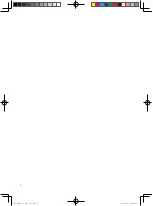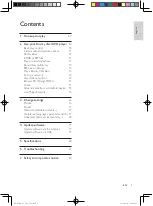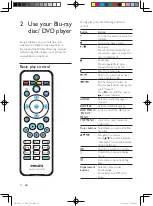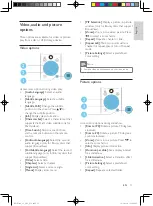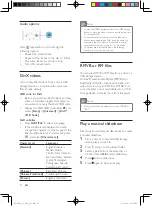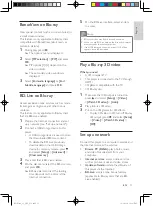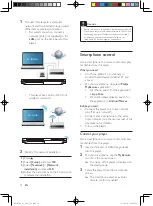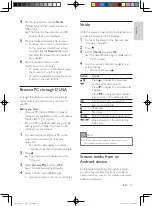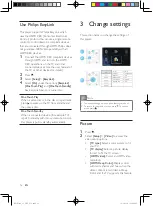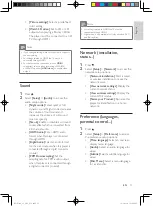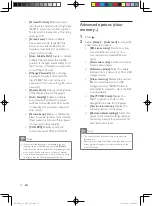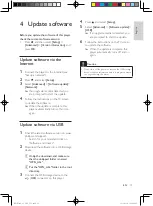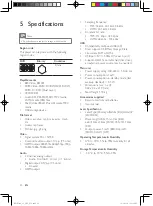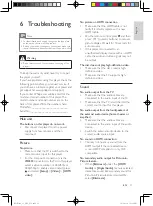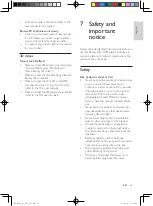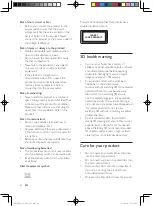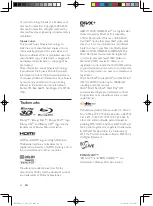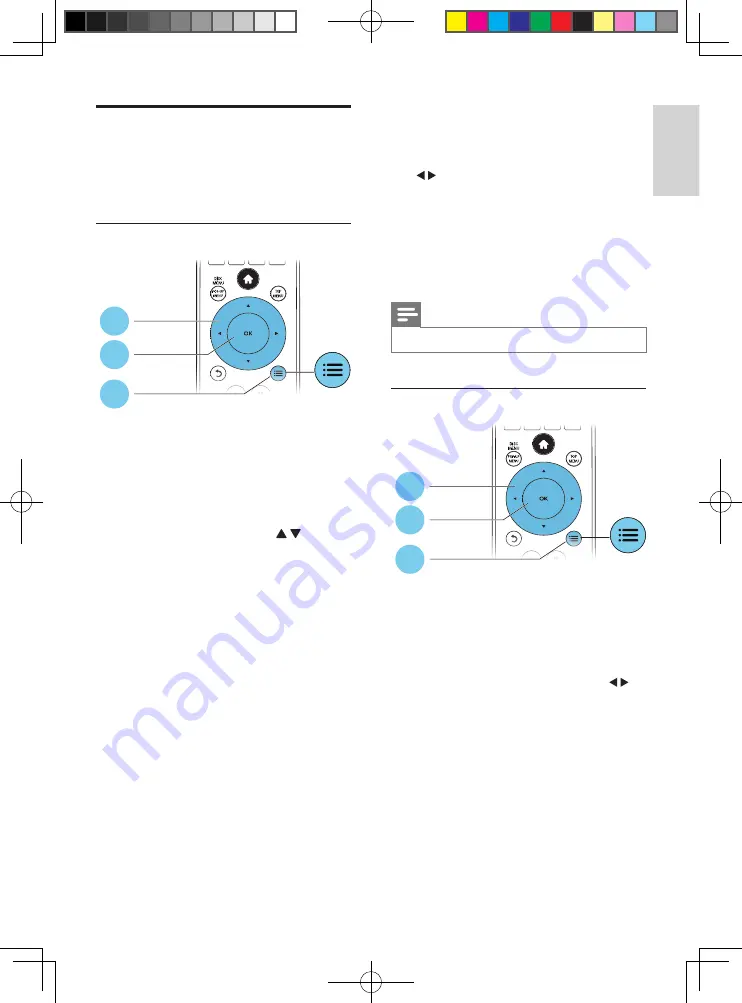
11
English
EN
Video, audio and picture
options
More options are available for video or picture
play from a disc or USB storage device.
Video options
Access more options during video play.
•
[Audio Language]
: Select an audio
language.
•
[Subtitle Language]
: Select a subtitle
language.
•
[Subtitle Shift]
: Change the subtitle
position on the screen. Press to
change the subtitle position.
•
[Info]
: Display play information.
•
[Character Set]
: Select a character set that
supports the DivX video subtitle (only for
DivX videos).
•
[Time Search]
: Skip to a specific time
via the numeric buttons on the remote
control.
•
[2nd Audio Language]
: Select the second
audio language (only for Blu-ray discs that
support BonusView).
•
[2nd Subtitle Language]
: Select the second
subtitle language (only for Blu-ray discs that
support BonusView).
•
[Titles]
: Select a title.
•
[Chapters]
: Select a chapter.
•
[Angle List]
: Select a camera angle.
•
[Menus]
: Display a disc menu.
1
2
3
•
[PIP Selection]
: Display a picture-in-picture
window (only for Blu-ray discs that support
BonusView).
•
[Zoom]
: Zoom into a video picture. Press
to select a zoom factor.
•
[Repeat]
: Repeat a chapter or title.
•
[Repeat A-B]
: Mark two points within a
chapter for repeat play, or turn off repeat
mode.
•
[Picture Settings]
: Select a predefined
color setting.
Note
•
Available video options depend on the video source.
Picture options
Access more options during slideshow.
•
[90]
: Rotate a picture 90 degrees
clockwise.
•
[Rotate -90]
: Rotate a picture 90 degrees
counter-clockwise.
•
[Zoom]
: Zoom into a picture. Press
to
select a zoom factor.
•
[Info]
: Display picture information.
•
[Duration per slide]
: Set a display interval
for a slideshow.
•
[Slide Animation]
: Select a transition effect
for a slideshow.
•
[Picture Settings]
: Select a predefined
color setting.
•
[Repeat]
: Repeat a selected folder.
1
2
3
BDP5600_93_UM_V3.0.indb 11
10/9/2014 3:19:04 PM