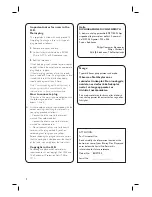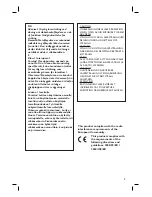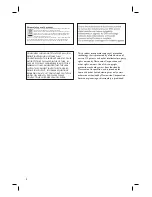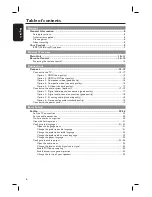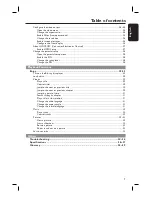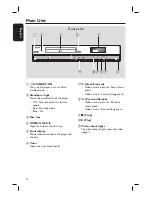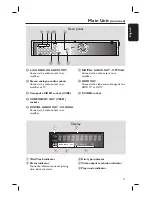English
Du kan hente en brugerhåndbog på dansk/norsk og svensk fra ovenstående websted.
Du kan gå till ovanstående webbplats om du vill hämta användarhandboken på
danska/norska och svenska.
Voit ladata edellä mainitusta osoitteesta myös käyttöoppaan norjan-, ruotsin- tai
tanskankielisen version.
Thank you for choosing Philips.
Need help fast?
Read your Quick Start Guide and/or User Manual fi rst for quick
tips that make using your Philips product more enjoyable.
Register your product and get support at www.philips.com/welcome
You can also visit the above website to download
User Manual in Danish/Norwegian, Finnish and Swedish.
BLU-RAY DISC PLAYER
BDP7100
User Manual