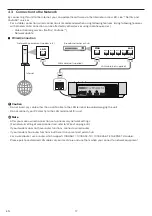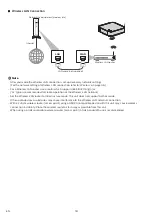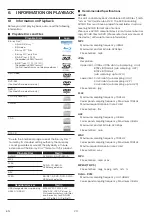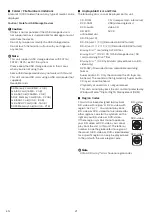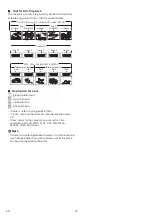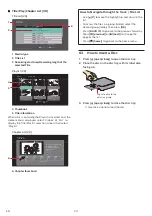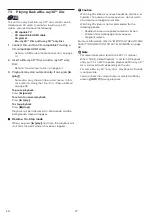EN
12
3.3. Remote
Control
*
1
2
3
4
5
6
7
8
9
10
11
12
13
14
15
16
*
The unit can also be turned on by pressing these
buttons.
1.
B
(standby/on) button
• Press to turn on the unit, or to switch the unit into
standby mode. (To completely turn off the unit, you
must unplug the AC Power cord.)
2. NETFLIX
button*
• Press to launch Netflix.
3.
Q
(home) button
• Press to display the home menu.
4. TOP MENU button*
Ultra HD Blu-ray™, Blu-ray Disc™:
• Press to display the top menu or pop-up menu.
DVD:
• Press to display the title menu or disc menu.
5. OK
button
• Press to confirm or select menu items.
6.
K
/
L
/
0
/
1
buttons
• Press to select items or settings.
• When playback is in pause mode, press
[
1
]
to
forward the playback picture by picture.
• When playback is in pause mode, press
[
0
]
to
reverse the playback picture by picture.
7. OPTIONS
U
button
• During playback, press to display the play menu.
8. Red / Green / Yellow / Blue buttons
• Press to activate shortcut keys on some BD-video
functions.
9.
S
(previous) button
• During playback, press once to return to the
beginning of the current title, chapter, track or file.
• During playback, press twice to return to the
previous title, chapter, track or file.
• During the JPEG playback, press to return to the
previous file.
C
(stop) button
• Press to stop playback.
k
(pause) button
• Press to pause playback.
T
(next) button
• During playback, press to skip to the next chapter,
track or file.
E
(reverse) button
• During playback, press to fast reverse the playback.
B
(play) button*
• Press to start playback or resume playback.
D
(forward) button
• During playback, press to fast forward the playback.
• When playback is in pause, press to slow forward
the playback.
10. -10s button
• Press to reverse the playback by 10 seconds.
11. +60s
button
• Press to forward the playback by 60 seconds.
12. Number buttons
• Press to select a chapter during playback.
• Press to enter numbers and letters in the input field.
13.
A
(open/close) button*
• Press to open or close the disc tray.
14. BACK
Y
button
• Press to return to the previously displayed menu or
screen function.
15. INFO
T
button
• Press to display the information display.
16. YouTube button*
• Press to launch YouTube™.