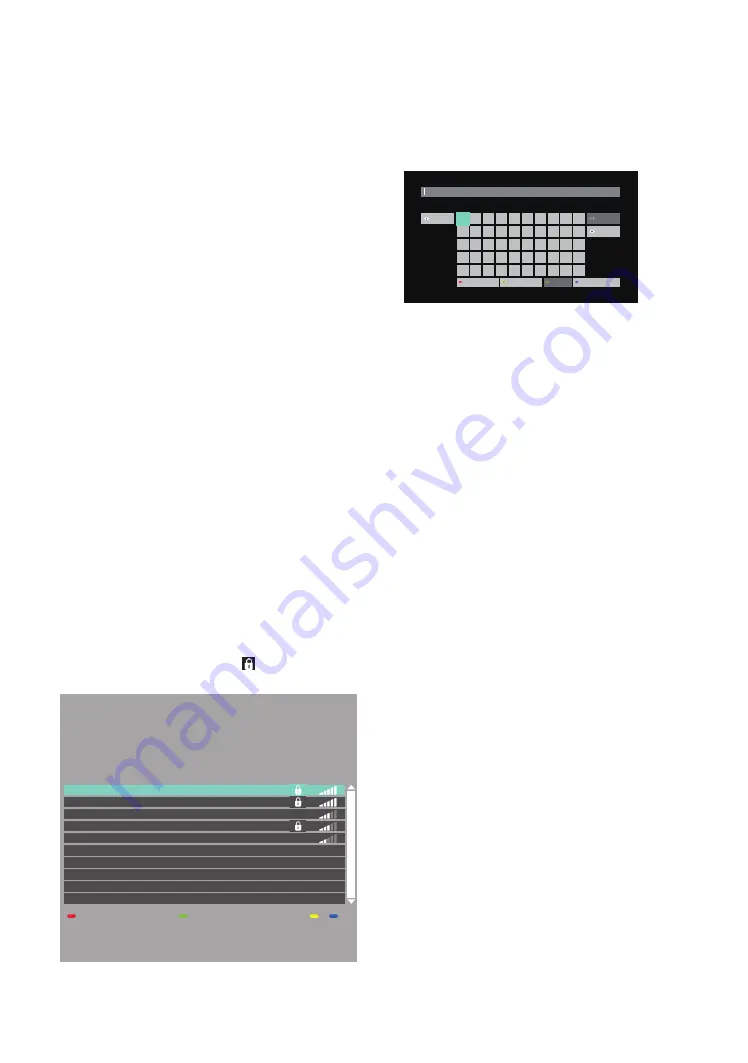
EN
45
Note
D
for “IP Address”, “Subnet Mask”, “Default
Gateway”, “Primary DNS” and “Secondary DNS”
• The range of input numbers is between 0 and 255.
• If you enter a number larger than 255, the number will
automatically be reset to 255.
Note
D
for “Proxy Address” and “Proxy Port”
• The range of input numbers for the port number is
between 0 and 65535. (If you enter a number larger
than 65535, it will be regarded as 65535.)
• For proxy port, certain ports might be closed, blocked or
unusable depending on your network environment.
• Choose a connection speed in accordance with your
network environment.
• When the settings are changed, the network connection
may be disabled depending on the device.
C
Wireless
Please make a note of your Wireless LAN network name
(SSID) and its WEP / TKIP+AES key before proceeding with
the setup.
Easy Network Setting
Search for Wireless LAN networks automatically and
select the Wireless LAN network name (SSID) from the list.
1.
Press
[
Q
(home)]
and select “Setup”
“Player
Settings”
“Network”, then press
[OK]
.
2.
Use
[
K
/
L
]
to select “Easy Network Setting”, then
press
[OK]
.
3.
Use
[
K
/
L
]
to select “Wireless”, then press
[OK]
.
• This unit will start searching for Wireless LAN
networks
automatically.
4.
The result of Wireless LAN network searching will
be displayed.
Use
[
K
/
L
]
to select the appropriate Wireless LAN
network name (SSID), then press
[OK]
.
• If you select an SSID without “
”, please go to step
7.
xxxxxxxxxx
xxxxxxxxxxxxxx
xxxxxxxxxxxx
xxxxxx
xxxxxxxx
Wireless Settings
Search again
Easy Connect (PUSH)
Select a wireless network for connection.
Press the green button to connect via
Easy Connect (PUSH button method).
Network name (SSID)
Reception
5.
“Encryption Key” screen will appear. Enter the
Encryption Key of the selected Wireless LAN
network using cursor buttons, number buttons and
color key.
• If you do not know the Encryption Key for your
Wireless LAN network, ask your ISP or the person
who set up your Wireless LAN Network.
1
2
Shift
3
4
5
6
7
8
9
0
q
w
e
r
t
y
u
i
o
p
a
s
d
f
g
h
j
k
l
.
z
x
c
v
b
n
m
@
*
#
Space
/
:
_
-
,
;
‘
“
Delete
Finish
Symbols
Alphanumeric
Other Characters
Encryption Key (Password)
6.
Use
[
K
/
L
/
0
/
1
]
to select “Finish”, then press
[OK]
.
7.
Confirmation screen will appear. Press
[OK]
.
• Network configuration will start automatically.
8.
The connection result screen will appear. Press
[OK]
.
Note
D
• The internal wireless LAN supports following
specifications
– Wireless LAN standards: IEEE 802.11 b / g / n / ac
– Frequency spectrum: 2.4 / 5 GHz
– Security protocol:
WEP / TKIP+AES (Strong) /
TKIP+AES (Weak)
• With a 2.4GHz wireless router (access point), using a
USB3.0 compatible device with this unit may cause
wireless connection instability. Place the wireless router
as far away as possible from this unit.
• When using a 5GHz compatible wireless router (access
point), 5GHz bandwidth use is recommended.
















































