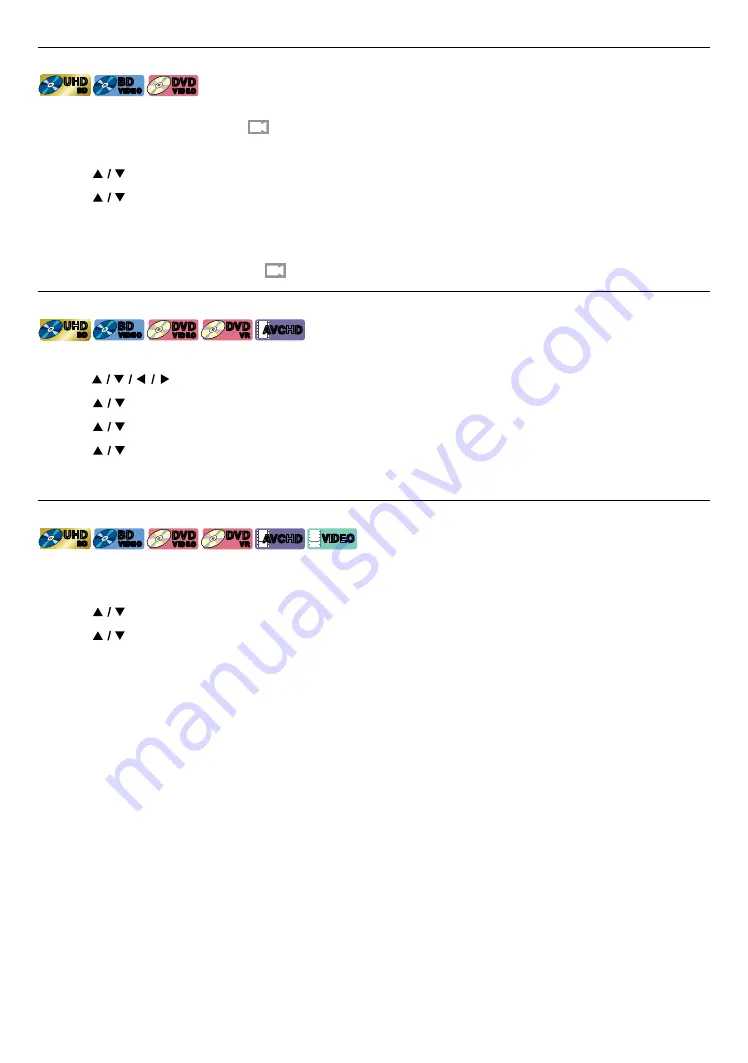
EN
42
8.15. Switching camera angles
[UHDBD]
UHD
BD
UHD
BD
[BD Video]
BD
VIDEO
BD
VIDEO
[DVD Video]
DVD
VIDEO
DVD
VIDEO
Some BD-videos and DVD-videos contain scenes which have been shot simultaneously from various angles. You
can change the camera angle when
appears on the TV screen.
1.
During playback, press
[OPTIONS]
to display the play menu.
2.
Use
[
]
to select “Angle”, then press
[OK]
.
3.
Use
[
]
to select your desired angle.
4.
Press
[OPTIONS]
to exit.
ote
D
•
If “Angle icon” setting is set to “Off”,
will not appear on the TV screen.
8.16. Noise reduction
[UHDBD]
UHD
BD
UHD
BD
[BD Video]
BD
VIDEO
BD
VIDEO
[DVD Video]
DVD
VIDEO
DVD
VIDEO
[DVD VR]
DVD
VR
DVD
VR
[AVCHD]
AVCHD
AVCHD
Reduces the noise of the playback picture.
1.
Use
[
]
to select “Setup” in the home menu, then press
[OK]
.
2.
Use
[
]
to select “Video”, then press
[OK]
.
3.
Use
[
]
to select “Noise reduction”, then press
[OK]
.
4.
Use
[
]
to select your desired setting, then press
[OK]
.
5.
Press
[
Q
(HOME)]
to exit.
8.17. Closed caption
[UHDBD]
UHD
BD
UHD
BD
[BD Video]
BD
VIDEO
BD
VIDEO
[DVD Video]
DVD
VIDEO
DVD
VIDEO
[DVD VR]
DVD
VR
DVD
VR
[AVCHD]
AVCHD
AVCHD
[VIDE
VIDEO
VIDEO
Closed Caption displays subtitles in synchronization with the video.
1.
During playback, press
[OPTIONS]
to display the play menu.
2.
Use
[
]
to select “CC Select”, then press
[OK]
.
3.
Use
[
]
to select your desired stream, then press
[OK]
.
4.
Press
[OPTIONS]
to exit.
ote
D
•
Configure the closed caption display settings (font color, size, style, etc.) in the “Setup”
A
“Accessibility”.
Refer to page 46.
















































