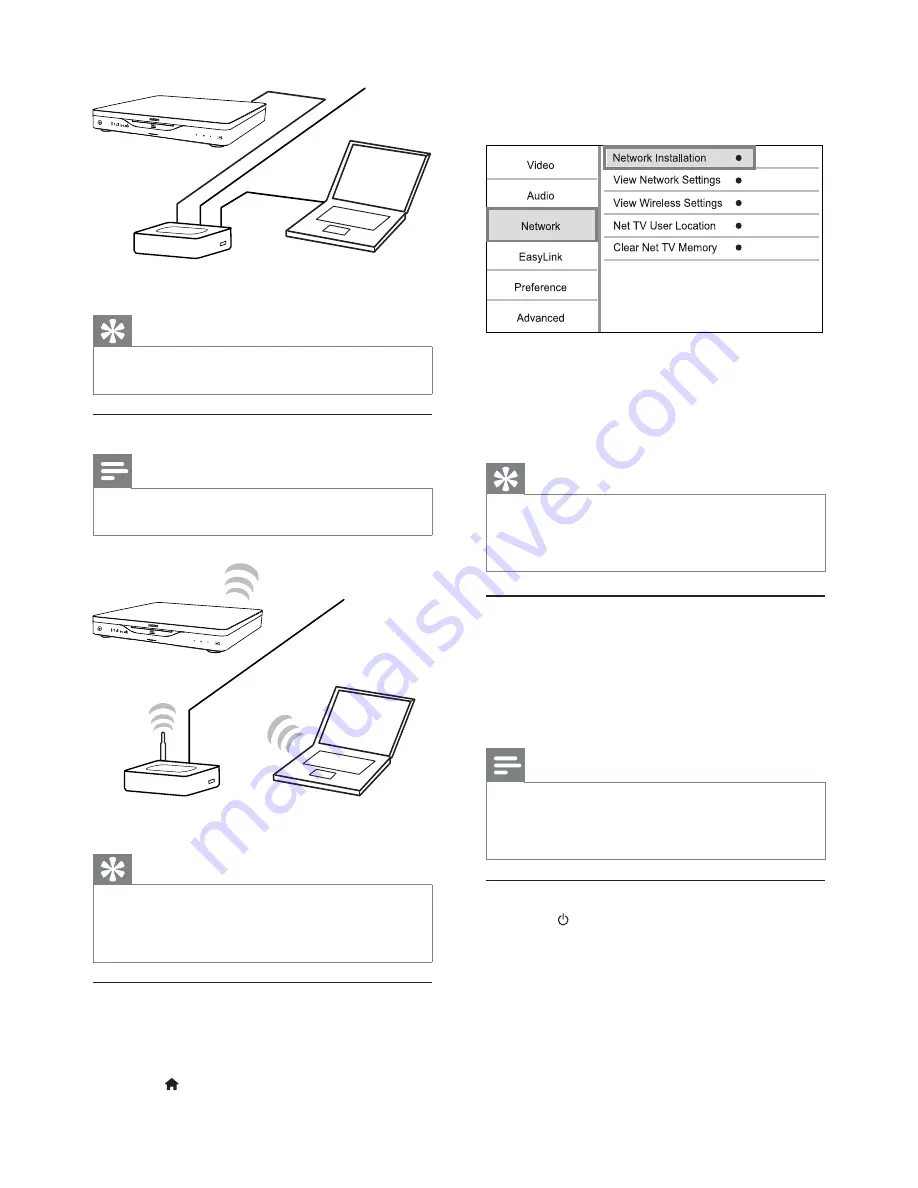
16
EN
3
Select
[Setup]
and press
OK
.
4
Select
[Network]
, and press
OK
.
5
Select
[Network Installation]
, and press
OK
.
6
Follow the on-screen instructions to complete
the network installation.
After the network installation completes,
»
you can access the services: browse Net TV,
browse PC, BD-Live, software updates.
Tip
You can check the status of the wired or wireless
•
connection of this player (see “Adjust settings” >
“Network Setup” >
[View Network Settings]
or
[View
Wireless Settings]
).
Use Philips EasyLink
This player supports Philips EasyLink which uses the
HDMI CEC (Consumer Electronics Control) protocol.
You can use one single remote control to control
EasyLink-compliant devices that are connected
through HDMI connectors.
Note
To enable the EasyLink feature, you must turn on the
•
HDMI CEC operations on the TV and on other devices
connected to TV. Refer to the TVs/devices manual for
details.
One-touch play
1
Press
(standby) to turn on this player.
The TV (if the TV supports one-touch play)
»
automatically turns on and switches to the
correct video-in channel.
If a disc is loaded, disc play automatically
»
starts.
Internet
Router
PC (DLNA)
BDP8000
Tip
The wired network ensures the best performance for
•
data transmission between the devices.
Set up a wireless network
Note
Ensure that this player and the router and the PC are all
•
switched on.
Internet
Router
PC (DLNA)
BDP8000
Tip
The wireless performance can vary due to bandwidth
•
connection, network traffic and some environmental
effects, such as surrounded by metal panel or heavy
concrete, radio interference and coverage distance.
Install the network connection
For the first time you connect the network, install
the network connection.
1
Set up a wired or wireless network.
2
Press to display the home menu.
















































