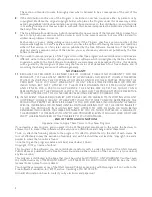26
EN
[Clear Net TV Memory]
Clear the cookies, history, data you input for Net
TV which are stored in the cache area of the web
browser.
EasyLink setup
1
Press .
2
Select
[Setup]
, and press
OK
.
3
Select
[EasyLink]
, and press
.
4
Select an option, and press
OK
.
5
Select a setting, and press
OK
.
To return to the previous menu, press
•
.
To exit the menu, press
•
.
[EasyLink]
This player supports Philips Easylink which uses
the HDMI CEC (Consumer Electronics Control)
protocol. You can use one single remote control
to control all EasyLink-compliant devices that are
connected through HDMI connectors.
•
[On]
- Turn on EasyLink features.
•
[Off]
- Disable EasyLink features.
[One Touch Play]
When you press (standby) to turn on this
player, the TV (if the TV supports one-touch play)
automatically turns on and switches to the video-in
channel. Disc play starts if there is a disc in this
player.
•
[On]
- Turn on one-touch play feature.
•
[Off]
- Disable one-touch play feature.
[One Touch Standby]
When you press and hold (standby), all the
connected HDMI CEC devices (if the device
supports one-touch standby) switch to standby
mode simultaneously.
•
[On]
- Turn on one-touch standby feature.
•
[Off]
- Disable one-touch standby feature.
One Touch Play
EasyLink
One Touch Standby
On
On
On
Video
Advanced
Audio
Network
Preference
EasyLink
•
[Speaker Volume]
- Set the volume level of
the speakes and the subwoofer to get the ideal
audio balance.
•
[Speaker Size]
Set the speaker size for the speakers and
•
the subwoofer.
Select
•
[Large]
size for speakers that can
produce low frequency signal below
120 Hz.
Select
•
[Off]
if there is no speaker
connected.
If the front speakers are set to
•
[Small]
,
the subwoofer setting is
[On]
by default.
If the subwoofer is set to
•
[Off]
, the front
speakers settings are
[Large]
by default.
Tip
The test tone is emitted from the speaker while adjusting
•
the volume level.
Allow 1ms setting for every 30cm distance between the
•
speaker and the listening position.
Network setup
1
Press .
2
Select
[Setup]
, and press
OK
.
3
Select
[Network]
, and press
.
4
Select an option, and press
OK
.
5
Select a setting, and press
OK
.
To return to the previous menu, press
•
.
To exit the menu, press
•
.
[Network Installation]
Install the network connection.
[View Network Settings]
Display the information for the current network
status and the MAC address of this player.
[View Wireless Settings]
Display the information for the current Wi-Fi status.
[Net TV User Location]
Select the location of the Philips server which
provides Net TV services.
View Network Settings
Network Installation
View Wireless Settings
Net TV User Location
Clear Net TV Memory
Video
Advanced
Audio
Network
Preference
EasyLink