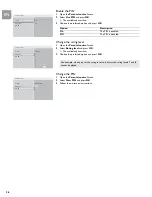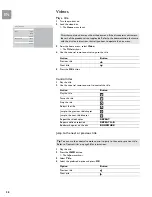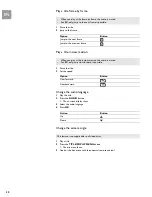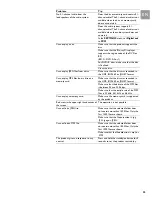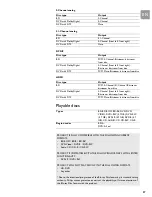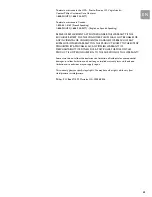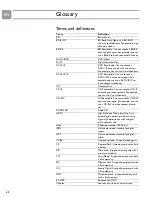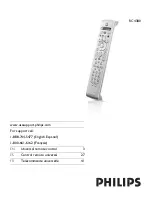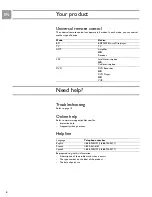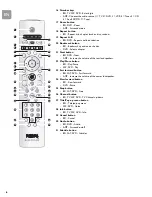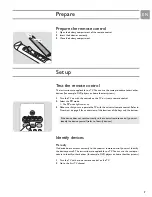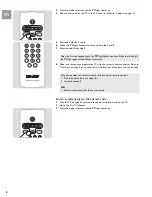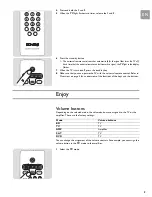EN
37
2-Channel analog
/i
5.1-Channel analog
/i
S/PDIF
/i
HDMI
Playable discs
/i
Disc type
Output
BD
2-Channel
DVD with Dolby Digital
2-Channel
DVD with DTS
Mute
Disc type
Output
BD
5.1-Channel
DVD with Dolby Digital
2-Channel (front left, front right)
DVD with DTS
Mute
Disc type
Output
BD
PCM: 2-Channel; Bitstream: bitstream
from disc
DVD with Dolby Digital
2-Channel (front left, front right);
Bitstream: bitstream from disc
DVD with DTS
PCM: Mute; Bitstream: bitstream from disc
Disc type
Output
BD
PCM: 2-Channel/5.1-Channel; Bitstream:
bitstream from disc
DVD with Dolby Digital
2-Channel (front left, front right);
Bitstream: bitstream from disc
DVD with DTS
PCM: Mute; Bitstream: bitstream from disc
Types
BD: BD-ROM, BD-RE; DVD: DVD-
VIDEO, DVD+RW (4.7 GB), DVD-RW
(4.7 GB), DVD+R (4.7 GB) DVD-R (4.7
GB); CD: AUDIO-CD, CD-RW, CD-R
Region codes
BD: A;
DVD: All or 1
PRODUCT IS FULLY COMPATIBLE WITH THE FOLLOWING CURRENT
FORMATS:
•
BD-ROM / BD-R / BD-RE*
•
DVD-Video / DVD-R / DVD-RW
•
Audio CD / CD-R / CD-RW
PRODUCT IS COMPATIBLE WITH THE FOLLOWING FORMATS, WITH LIMITED
FUNCTIONALITY:
•
DVD+R / DVD+RW
PRODUCT WILL NOT PLAY DISCS WITH THE FOLLOWING FORMATS:
•
HD-DVD
•
Any other
* Due to the intentional progression of the Blu-ray Disc format by its standard setting
authority, Philips cannot guarantee or warrant the playability of future extensions of
the Blu-ray Disc format with this product.