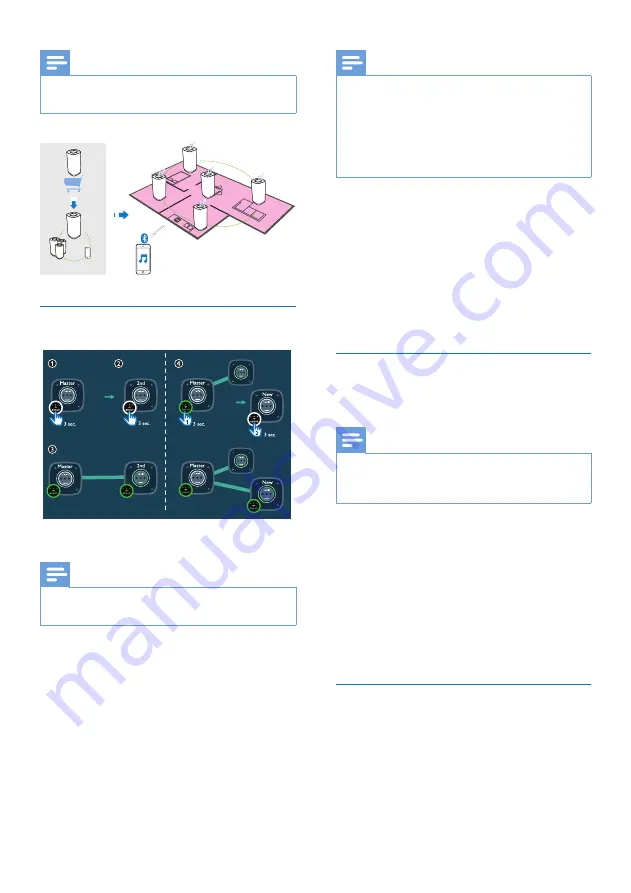
10
EN
Note
•
You can create a group of up to five speakers, with one
as the master and four as slaves.
Create a group
Note
•
Whenever you create a group, the first speaker that
you enable the group function will act as the master.
1
Hold
GROUP
on the first speaker for
3 seconds (The master).
2
Hold
GROUP
on a second speaker for
3 seconds (The slave).
3
Wait for 15 to 30 seconds for connection
setup.
4
Repeat steps 1 to 3 to add more slave
speakers one by one.
5 sec.
5 sec.
Note
•
You can only add slave speakers one by one. Each time
when you add a slave speaker, first press and hold
GROUP on the master speaker until the indicator on
the button flashes and the speaker beeps.
•
If the signal strength indicator on a slave speaker shows
that the signal is poor, move it closer to the master
speaker.
You can add any of the following speakers into
the existing group or create a new group with
them:
• A speaker with factory default settings
• A master speaker that has no slave
connected to it
• A slave speaker that is disconnected
from its master (with the
GROUP
indicator flashing)
Connect a Bluetooth-enabled device
to the master and play to the whole
group
Note
•
Music play pauses when there is an incoming call or
video recording is in progress on the connected mobile
phone.
1
If no Bluetooth connection has been set up
with the master speaker before, pair and
connect a Bluetooth-enabled device to the
master speaker.
2
After successful Bluetooth connection, play
music on the Bluetooth device.
»
Music streams from your Bluetooth
device to the whole group of speakers.
Change master
You can change the current master in a group
easily. For example, when the Bluetooth
connection with the current master speaker is
lost, you can set the closest slave speaker as the
master.








































