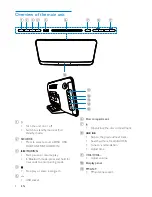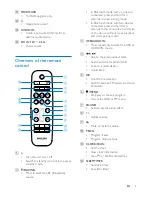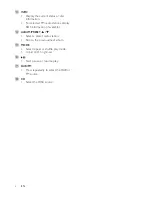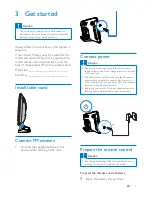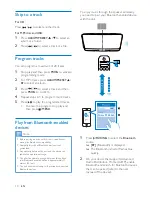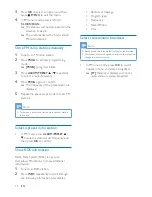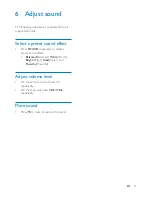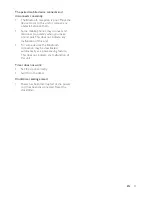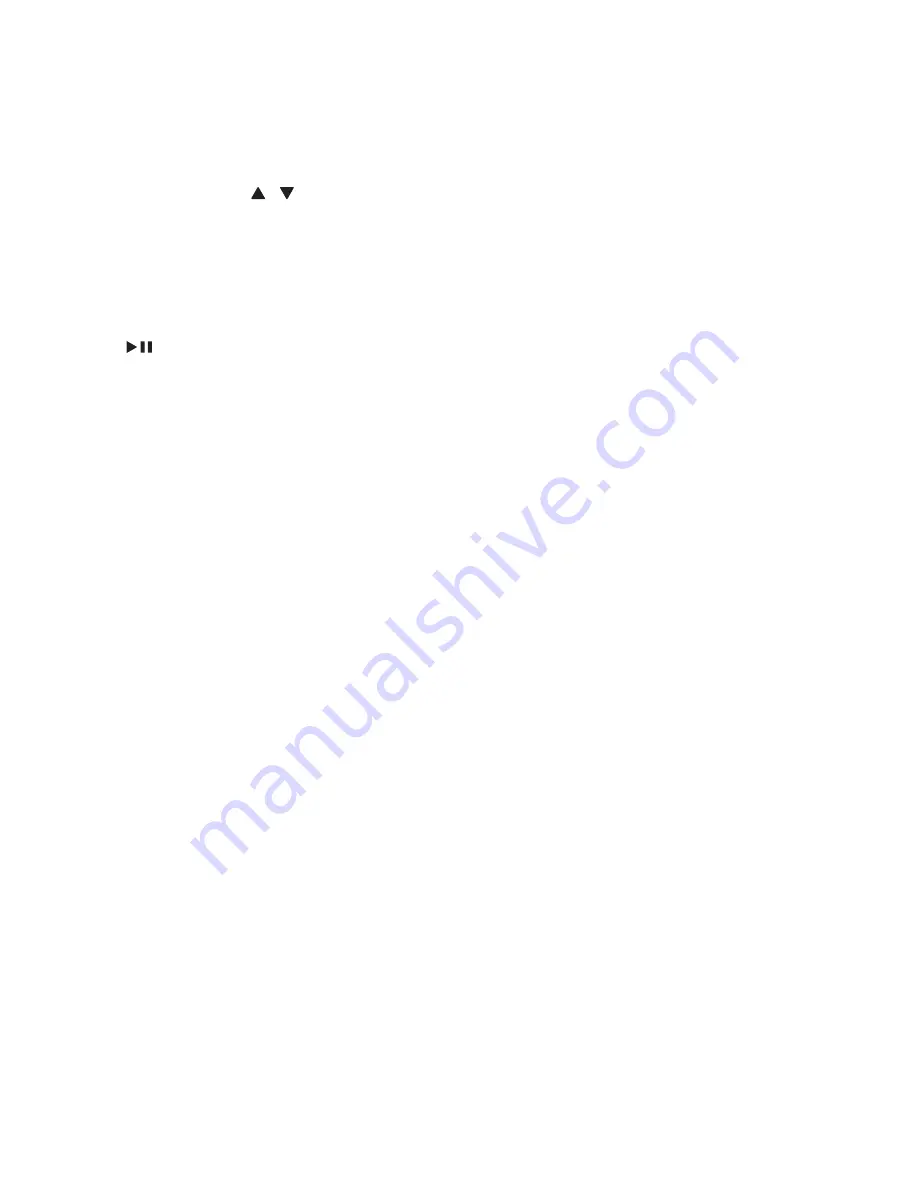
6
EN
m
INFO
• Display the current status or disc
information.
• For selected FM radio stations, display
RDS information (if available).
n
ALBUM/PRESET /
• Select a preset radio station.
• Skip to the previous/next album.
o
MODE
•
Select repeat or shuffle play mode.
• Adjust LCD brightness
p
• Start, pause, or resume play.
q
DAB/FM
• Press repeatedly to select the DAB or
FM source.
r
CD
• Select the DISC source.
Summary of Contents for BTB2465
Page 2: ......
Page 25: ...23 EN ...