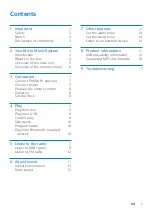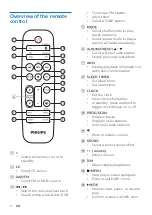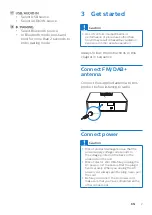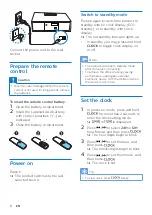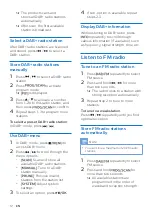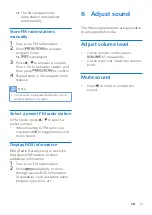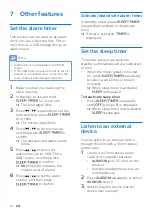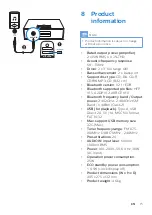Reviews:
No comments
Related manuals for BTB4800

32-2058
Brand: Radio Shack Pages: 24

MG82CX
Brand: Yamaha Pages: 21

SIROCCO 150
Brand: PURE Pages: 88

Delta Theatre
Brand: SoundCraft Pages: 58

TV-10
Brand: B&R Industries Pages: 16

MS-02
Brand: Korg Pages: 6

UA UC
Brand: Shure Pages: 8

XRM 33
Brand: MPMan Pages: 5

C-616DV
Brand: Kenwood Pages: 17

AVS-1003B
Brand: Kenwood Pages: 2

C-BX3-B
Brand: Kenwood Pages: 12

CRS-N551
Brand: Kenwood Pages: 68

HM-233
Brand: Kenwood Pages: 28

A-322
Brand: Kenwood Pages: 52

C-717DV
Brand: Kenwood Pages: 32

HD-5MD
Brand: Kenwood Pages: 80

CLX-70-B
Brand: Kenwood Pages: 56

A-311
Brand: Kenwood Pages: 52