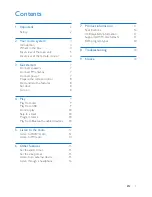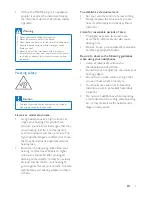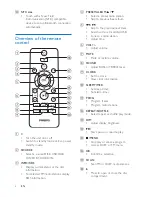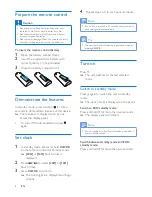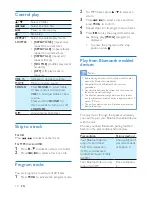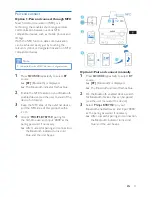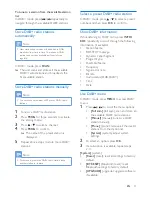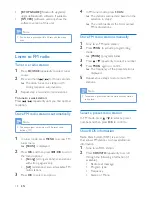9
EN
4 Play
Play from disc
1
Press
SOURCE
repeatedly to select
DISC
source.
2
Press to open the disc compartment.
3
Insert a disc with printed side facing
upward.
4
Press to close the disc compartment.
»
Play starts automatically. If not, press
.
Play from USB
Note
•
Make sure that the USB device contains playable audio
content.
1
Press
SOURCE
repeatedly to select
USB
source.
2
Insert a USB device into the socket.
»
Play starts automatically. If not, press
.
PRESET/ALBUM
MUTE
CLOCK
SLEEP
TIMER
PROG
SOUND
VOL
REPEAT
MENU
DIM
SOURCE
SCAN
SHUFFLE
RDS
INFO
SOURCE
Charge your device
You can charge your device through the USB
socket on this product with a USB cable (not
supplied).
Note
•
The maximum current for USB charging is 1 A.
•
All devices for USB charging are not guaranteed.
PRESET/ALBUM
MUTE
CLOCK
SLEEP
TIMER
PROG
SOUND
VOL
REPEAT
MENU
DIM
SOURCE
SCAN
SHUFFLE
RDS
INFO
SOURCE
Summary of Contents for BTB7150
Page 2: ......