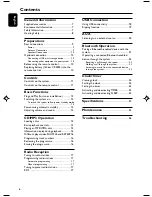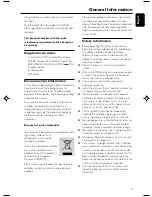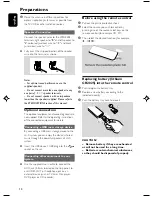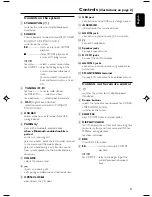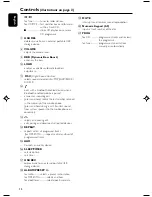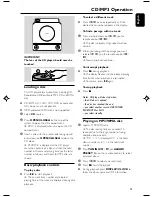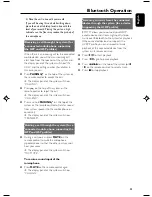English
19
USB Connection
2. Supported Music type:
a) This device only supports unprotected music
with file extension: .mp3 .wma
b) Music bought from on-line music stores are
not supported because they are secured by
Digital Rights Management protection (DRM).
c) File name extensions that ended with the
following are not supported: .wav; .m4a; .m4p;
.mp4; .aac and etc.
3. No Direct connection can be made from a
Computer USB port to the micro system even
you have either or both mp3 or wma file in your
computer.
Ripping function
This function enables you to record music to a
connected USB mass storage device from DISC
without interrupting your enjoyment of the
music.
1
Insert a USB mass storage device with sufficient
free space to the
USB DIRECT
socket
on the set.
2
Load a disc. Then, select a track where ripping
will start. (See "CD/MP3-CD/WMA
Operations".)
3
Press
USB REC
once to record the current
track.
➜
"REC_ONE" will be displayed briefly.
4
Press
USB REC
twice to record all tracks
available.
➜
"REC_ALL" will be displayed briefly.
5
At any moment, simply press
9
to stop ripping.
Notes:
– Some functions may be unavailable during
ripping. In this case, you may see a prompt of
“PRESS STOP TO RELEASE” on the display panel.
– You can continue enjoying music during ripping.
However, music playback will be interrupted during
speedy ripping.
– This function can also be combined with the
programme function. In this case, selection of "REC
ALL" in DISC mode will record all programmed
tracks from the starting point to the USB mass
storage device.
– Never unplug the USB mass storage device
before pressing
9
to stop ripping.
– In the DISC mode, when you stop ripping or the
free space is insufficient, the current track being
ripped will not be recorded to your USB mass
storage device and the playback will stop at the
same time.
– If the disc used for ripping is protected CD disc,
the message "PROTECT CD TYPE" is shown on the
display, and you will not be able to continue
recording.
To delete a track from your USB mass
storage device
1
Plug in the USB mass storage device.
2
Select the track to be deleted during playback.
3
Press and hold
USB DEL
for 3 seconds.
➜
"DELETE TRACK --- PRESS AGAIN TO
DELETE" scrolls.
4
Press
USB DEL
on the remote control to
confirm the deletion within 5 seconds.
➜
"DELETE" appears.
The making of unauthorized copies of
copy-protected material, including
computer programmes, files, broadcasts and
sound recordings, may be an infringement
of copyrights and constitute a criminal
offence. This equipment should not be used
for such purposes.
PG 001-028_BTM177_12-Eng
2/29/08, 16:01
19