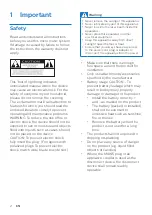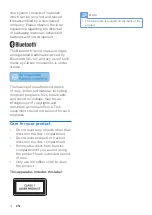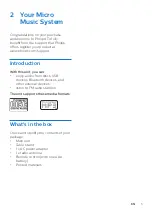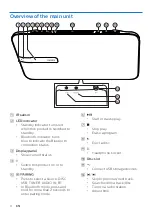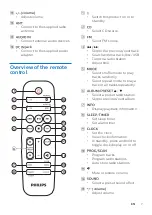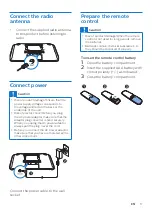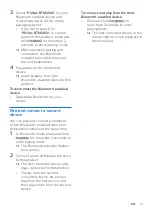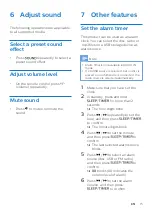Reviews:
No comments
Related manuals for BTM2660

Y Series
Brand: Waterous Pages: 14

NetSpeaker
Brand: 2N Pages: 23

VA700
Brand: Radiant Communications Pages: 11

MME100 - Audio Micro System
Brand: Magnavox Pages: 23

XC3
Brand: C-Dax Pages: 39

XS WIRELESS 1
Brand: Sennheiser Pages: 2

BeoSound 3000 2671
Brand: Bang & Olufsen Pages: 68
V108C
Brand: Vicon Pages: 10

PSC PC-2
Brand: Reliance electric Pages: 38

DMC--600
Brand: Cary Audio Design Pages: 41

DMS 70 DUAL
Brand: Harman Pages: 22

SC-AKX58
Brand: Panasonic Pages: 24

RS2010
Brand: RCA Pages: 20

CONS2
Brand: Ferlabel Pages: 12

SPS-866
Brand: Sven Pages: 12

MCM190
Brand: Philips Pages: 2

MCD370
Brand: Philips Pages: 2

MCD5110
Brand: Philips Pages: 3