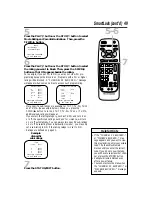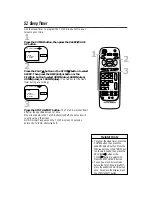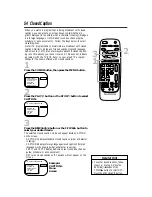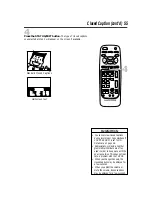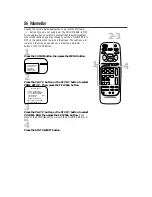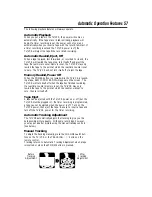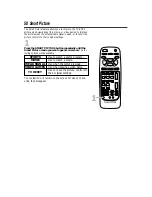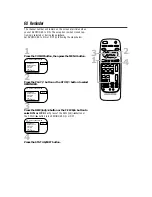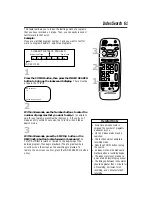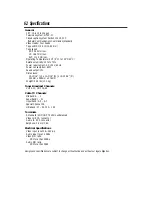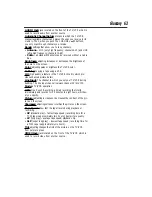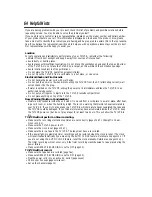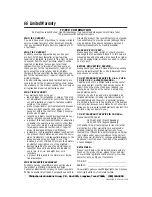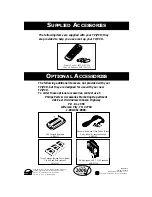AUDIO Jack: jack located on the front of the TV/VCR which is
used to record audio from another source.
Automatic Channel Setup: process in which the TV/VCR
scans all available channels and places the ones you receive in its
memory. Then, when you push the CHANNEL
o
/
p
buttons,
you only scan through channels you receive.
Bands: settings that allow you to tune channels.
• Antenna – VHF (very high frequency; channels 2-13) and UHF
(ultra high frequency; channels 14-69).
• Cable – all standard channels can be received without a Cable
Box.
Brightness: adjusting increases or decreases the brightness of
the color on the screen.
Color: adjusting pales or brightens the TV/VCR color.
Dubbing: copying a tape using a VCR.
HQ: high quality; a feature in the TV/VCR circuitry which pro-
vides enhanced picture detail.
Line Input: The channel to which you set your TV/VCR during
dubbing. The line input channel is always channel 00 (A/V IN).
Mode: a TV/VCR operation.
OTR: One-Touch Recording; a timed recording that starts
immediately and records for 30 minutes to eight hours, whichev-
er you specify.
Picture: adjusting increases or decreases the contrast of the pic-
ture on the screen.
Sharpness: adjusting softens or clarifies the picture on the screen.
Tape Speeds: how fast the tape travels during playback or
recording.
• SP (standard play) – fastest tape speed (recording time for a
T120 tape is approximately two hours); best picture quality.
• LP (long play) – average tape speed; playback only.
• SLP (super long play) – slowest tape speed (recording time for
a T120 tape is approximately six hours).
Tint: adjusting changes the tints of the picture on the TV/VCR
from purple to green.
VIDEO Jack: jack located on the front of the TV/VCR which is
used to record video from another source.
Glossary 63