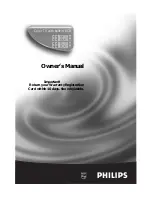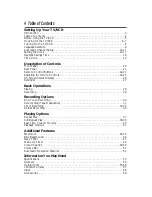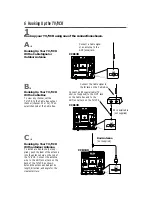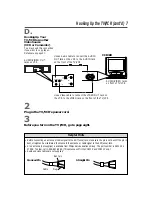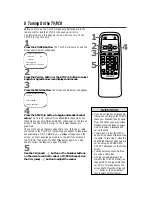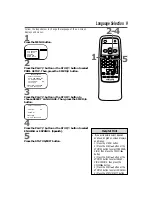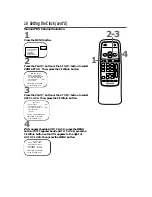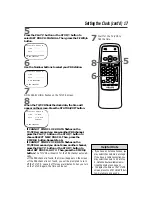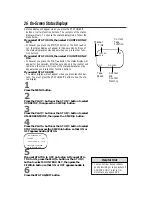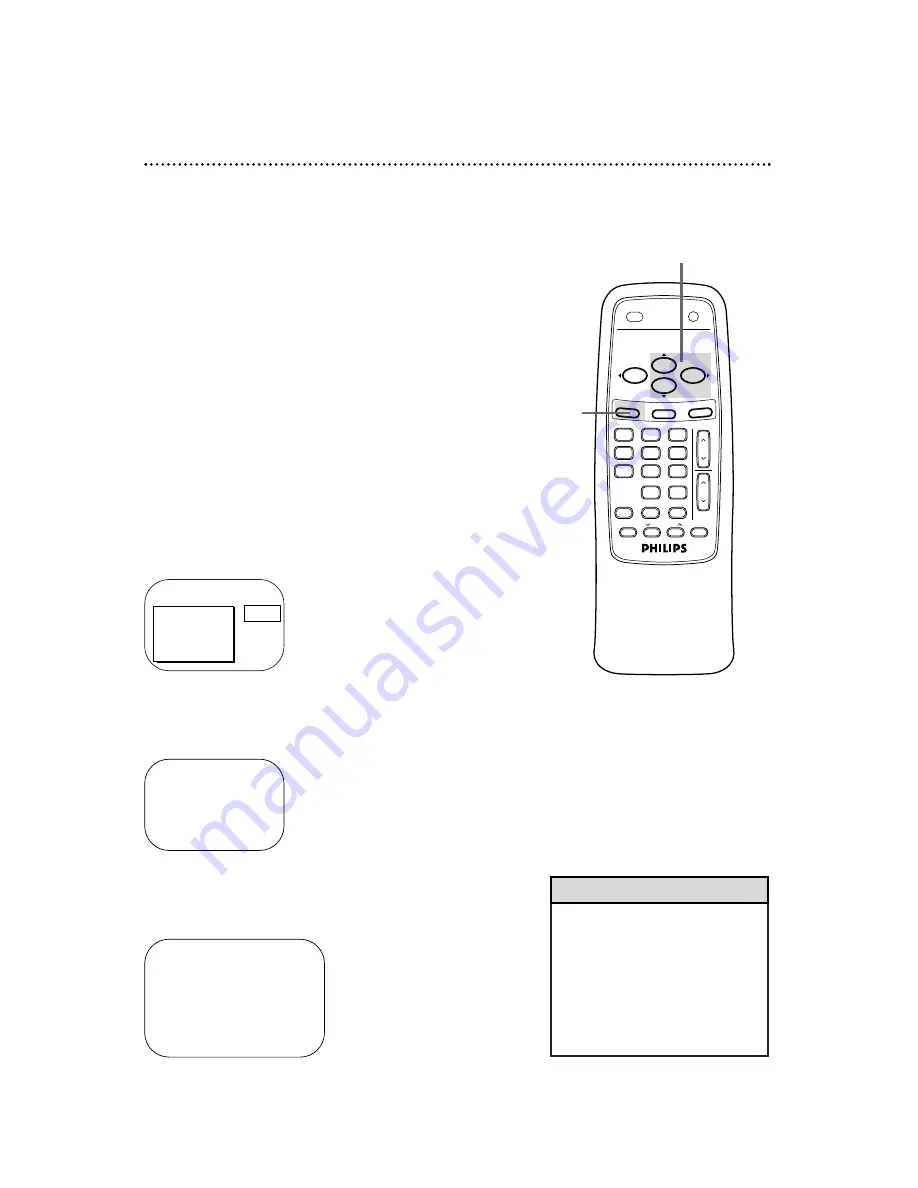
12 Setting the Clock
• Entries that do not match the
TV/VCR’s calendar will cause a
question mark (?) to appear on the
screen.
• To make corrections while you are
setting the clock, press the CLEAR
button until the space for the num-
ber you want to correct is flashing.
Then enter the correct number.
Helpful Hints
There are three ways to set the clock: Manually, with Automatic
PBS Channel Selection, or with Manual PBS Channel Selection.
With manual clock setting, you tell the TV/VCR the current time.
With Automatic or Manual PBS Channel Selection, the TV/VCR
gets the time from your local PBS station.
If you use either Manual PBS Channel Selection or Automatic PBS
Channel Selection, follow the steps on page 19 to have the
TV/VCR maintain the clock according to your Time Zone.
Cable Box users must set the clock manually.
To set the clock manually, follow the steps on pages 12-13. To set
the clock using Automatic PBS Channel Selection, follow the steps
on pages 14-15. To set the clock using Manual PBS Channel
Selection, follow the steps on pages 16-17.
Before you begin, make sure:
●
The TV/VCR is hooked up and turned on.
●
Channels are set up.
●
You make each entry within 60 seconds of the previous entry.
Manual Clock Setting
1
Press the MENU button.
2
Press the PLAY/
▲
button or the STOP/
▼
button to select
PRIM. SETUP. Then, press the F.FWD/
B
button.
PRIMARY SETUP
>
SELECT LANGUAGE
AUTO PROGRAMMING
CH MEMORY REVIEW
VOLUME BAR
[ON]
SET CLOCK
SELECT
KL
CHOOSE
B
TO END PRESS EXIT
>
PRIM. SETUP
VCR PROGRAM
VCR SETUP
CAPTION
REMINDER
BRIGHTNESS
PRESS
B
SET CLOCK
>
AUTO CLOCK
[ON]
SET MANUAL CLOCK
DAYLIGHT SVG.TIME
[ON]
SET TIME ZONE
[AUTO]
TO CONTINUE PRESS MENU
SELECT
KL
CHOOSE
B
TO END PRESS EXIT
3
Press the PLAY/
▲
button or the STOP/
▼
button to select
SET CLOCK. Then, press the F.FWD/
B
button.
2-3
1
VOL.
CH.
3
2
1
6
5
4
9
8
7
0
POWER
STATUS/EXIT
TRACKING
REC/OTR
SPEED
MEMORY
ALT. CH
PAUSE/STILL
MUTE
F.FWD
REW
PLAY
STOP
SLEEP/WAKE UP
MENU
CLEAR
Summary of Contents for CCB 132AT
Page 57: ...RENEWED 90 DAY LIMITED WARRANTY ...
Page 59: ......