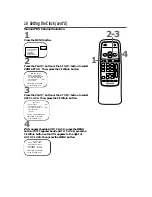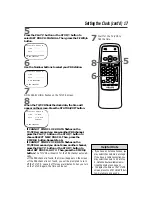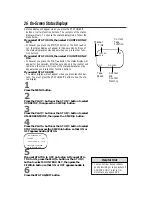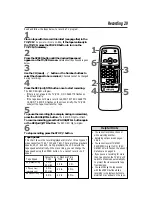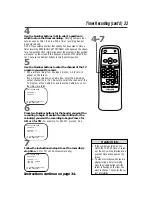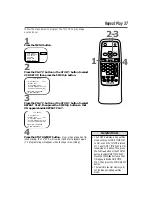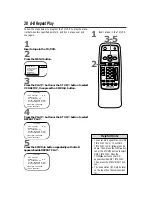TO ADJUST PRESS
{
/
B
24 Adjusting the Picture Controls
Follow these steps to adjust the TV/VCR’s brightness, picture,
color, tint, and sharpness.
1
Press the MENU button.
2
Press the PLAY/
▲
button or the STOP/
▼
button to select
the desired control (BRIGHTNESS, for example).
3
Press the REW(ind)/
{
button or the F.FWD/
B
button to
adjust the picture control. (Refer to the chart on page 25.)
4
When you finish, press the STATUS/EXIT button.
• The on-screen menus shown on
page 25 will disappear if no adjust-
ments are made within 60 seconds.
• The original settings will probably
give you the best picture quality.
• To reset the picture controls to the
original settings, press the MENU
button, then press the PLAY/
▲
but-
ton or the STOP/
▼
button to select
TV RESET, then press the
F.FWD/
B
button. TV RESET COM-
PLETED will appear on the screen
briefly.
Helpful Hints
> BRIGHTNESS
PICTURE
COLOR
TINT
SHARPNESS
TV RESET
K
K
1
4
2
3
VOL.
CH.
3
2
1
6
5
4
9
8
7
0
POWER
STATUS/EXIT
TRACKING
REC/OTR
SPEED
MEMORY
ALT. CH
PAUSE/STILL
MUTE
F.FWD
REW
PLAY
STOP
SLEEP/WAKE UP
MENU
CLEAR
Summary of Contents for CCB 132AT
Page 57: ...RENEWED 90 DAY LIMITED WARRANTY ...
Page 59: ......