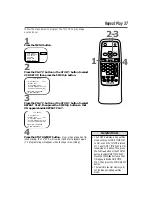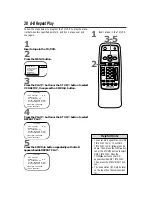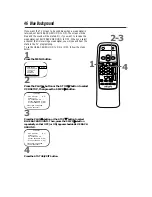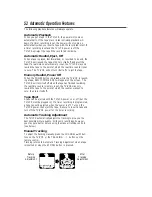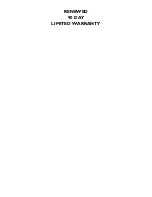When you watch a program that is being broadcast with closed
captions, you can access on-screen boxes containing the pro-
gram’s dialogue (for example, what a character is saying), dialogue
in a foreign language, or information (such as a channel guide,
schedule, or announcements). Follow the steps below to select
closed captions.
Not all TV programs and commercials are broadcast with closed
captions. Similarly, all types of closed captions (second language,
half-screen text, etc.) are not always broadcast. If closed caption-
ing is not broadcast, you cannot receive it. This does not indicate
a problem with the TV/VCR. Refer to your area’s TV program
listings for the shows offered with closed captions.
1
Press the MENU button.
2
Press the PLAY/
▲
button or the STOP/
▼
button to select
CAPTION.
3
Press the REW(ind)/
{
button or the F.FWD/
B
button to
select your desired mode.
The selected closed caption mode will appear beside CAPTION
on the screen.
●
CAPTION1 displays standard closed captions (what a character
is saying).
●
CAPTION2 displays foreign language closed captions (foreign
language words showing what a character is saying).
●
TEXT1 and TEXT2 display half-screen text (such as a channel
guide, schedule, or announcement).
●
OFF turns closed captions off. Captions will not appear on the
screen.
TO ADJUST PRESS
{
/
B
>
CAPTION
REMINDER
BRIGHTNESS
PICTURE
COLOR
TINT
CAPTION1
Example:
CAPTION1
Menu
Screen
Closed Caption 49
>
PRIM. SETUP
VCR PROGRAM
VCR SETUP
CAPTION
REMINDER
BRIGHTNESS
PRESS
B
TO ADJUST PRESS
{
/
B
>
CAPTION
REMINDER
BRIGHTNESS
PICTURE
COLOR
TINT
OFF
1
2
3
VOL.
CH.
3
2
1
6
5
4
9
8
7
0
POWER
STATUS/EXIT
TRACKING
REC/OTR
SPEED
MEMORY
ALT. CH
PAUSE/STILL
MUTE
F.FWD
REW
PLAY
STOP
SLEEP/WAKE UP
MENU
CLEAR
Summary of Contents for CCB 132AT
Page 57: ...RENEWED 90 DAY LIMITED WARRANTY ...
Page 59: ......