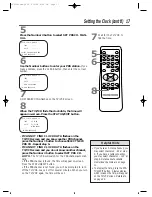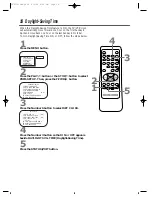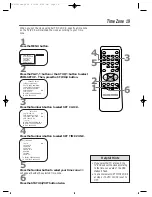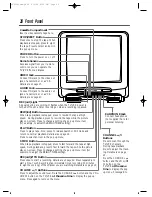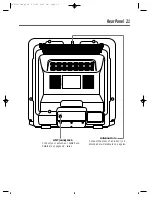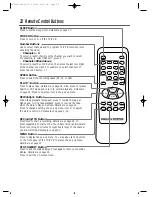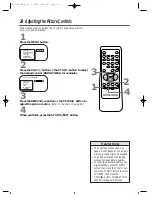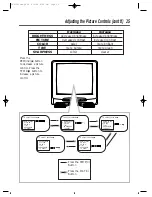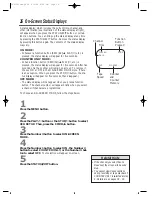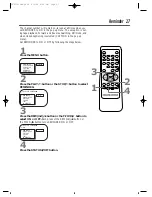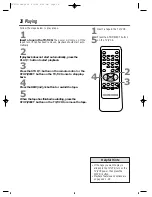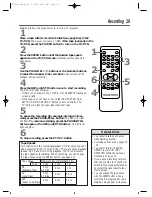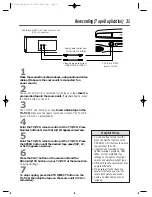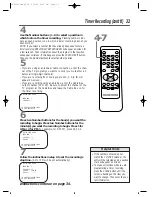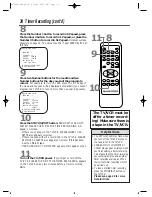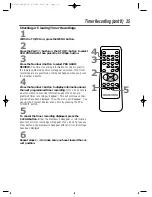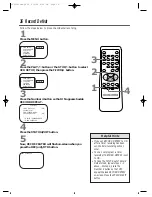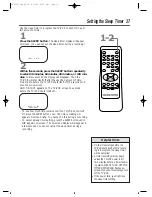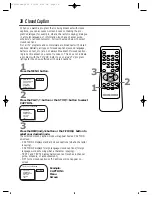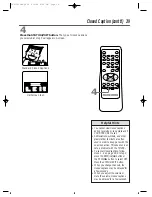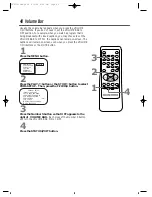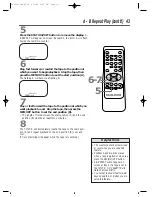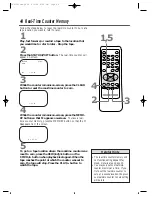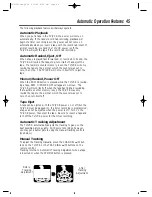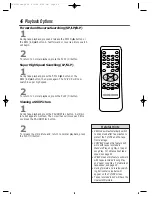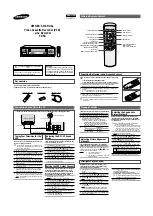Rerecording (Tape Duplication) 31
• To exit line input mode (A/V IN),
press the Number buttons or the
CHANNEL
▲
/
▼
buttons to select a
channel other than 00.
• Unauthorized recording of copy-
righted television programs, video
tapes, or other materials may
infringe on the rights of copyright
owners and violate copyright laws.
• Different brands of equipment may
operate differently.
• Make sure all connections are
secure. Otherwise, you may not
record both picture and sound.
• Audio and video cables are not
included.
Helpful Hints
5
Point the TV/VCR remote control at the TV/VCR. Press
the SPEED button until the desired tape speed (SP, LP,
or SLP) appears on-screen.
2
The source unit (VCR or camcorder) will play your tape. Insert a
prerecorded tape in the source unit. If playback begins, press
the STOP button on the unit.
3
The TV/VCR will record your tape. Insert a blank tape in the
TV/VCR. Make sure the tape’s record tab is intact. The TV/VCR
power will turn on automatically.
4
Point the TV/VCR remote control at the TV/VCR. Press
Number buttons 0, 0 so that A/V IN appears on-screen.
6
Press the PLAY button on the source unit and the
REC(ord)/OTR button on your TV/VCR at the same time.
Copying will begin.
7
To stop copying, press the STOP/EJECT button on the
TV/VCR, then stop the tape on the source unit (VCR or
camcorder).
1
Make the connections shown above, using audio and video
cables. (Make sure the source unit is connected to a
power source.)
VIDEO
IN
OUT
AUDIO
Audio Cable (white) from
AUDIO OUT to AUDIO
Video Cable (yellow) from
VIDEO OUT to VIDEO
AUDIO
VIDEO
POWER STOP
EJECT
REC
AUDIO and VIDEO OUT Jacks on source unit
(VCR or Camcorder)
AUDIO and VIDEO
Jacks on TV/VCR
CCZ252comb.QX33 4/6/99 8:50 PM Page 31