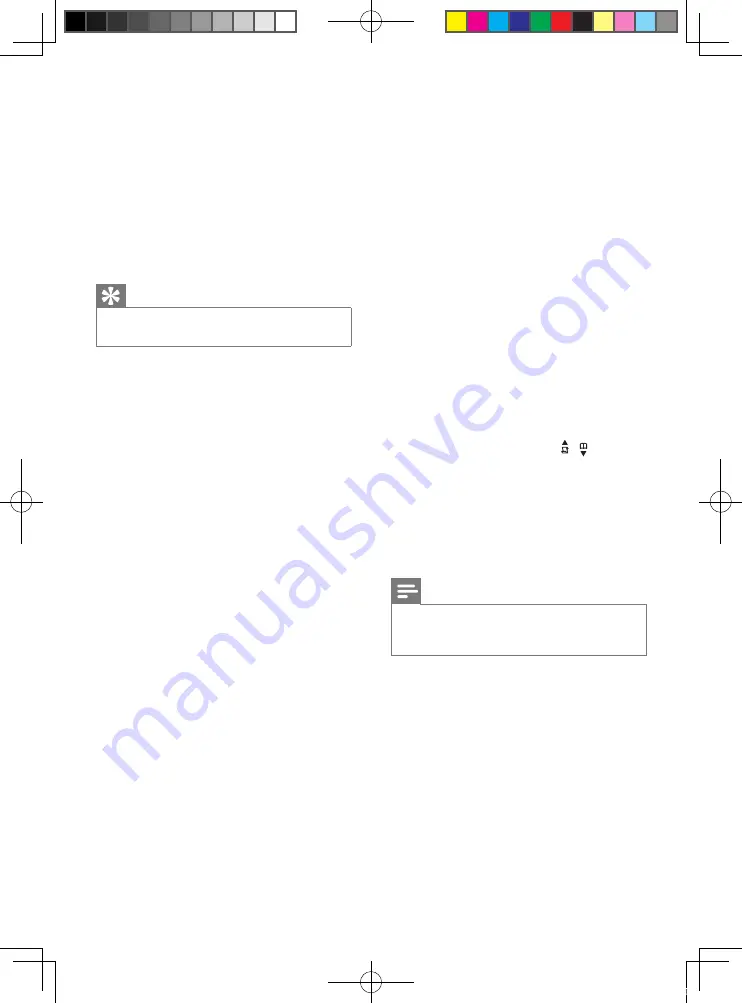
38
Bad audio (crackles, echo, etc.)
The handset is nearly out of range. Move
•
it closer to the base station.
The phone receives interference from
•
the nearby electrical appliances. Move the
base station away from them.
The phone is at a location with thick
•
walls. Move the base away from them.
The handset does not ring.
Ensure the handset ringtone is turned on.
The caller ID does not display.
The service is not activated. Check with
•
your service provider.
The caller’s information is withheld or
•
unavailable.
When I see [WAITING…] on the screen,
what is happening with the phone?
The phone is recalling the memory of the
phonebook and call log. Both information are
stored in the base station. Then the handset
retrieves the data from the base station after
a few seconds. When you press / the call
log/phonebook information is displayed on the
handset.
The handset loses connection with the base
or the sound is distorted during a call.
Check if the
ECO
mode is activated. Turn it
off to increase the handset range and enjoy
the optimal call conditions.
Note
If the above solutions do not help, disconnect
•
the power supply from both the handset and
base station. Try again after 1 minute.
17 Frequently
asked questions
No signal bar displays on the screen.
The handset is out of range. Move it
•
closer to the base station.
If the handset displays
•
[UNREGISTERED]
, register the handset.
Tip
For more information, see “Register the
•
handsets” on the Advanced settings section.
If I fail to register the additional handsets to
the base station, what do I do?
Your base memory is full. Unregister the unused
handsets and try again.
No dialing tone
Check your phone connections.
•
The handset is out of range. Move it
•
closer to the base station.
No docking tone
The handset is not placed properly on the
•
base station/charger.
The charging contacts are dirty.
•
Disconnect the power supply first and
clean the contacts with a damp cloth.
I cannot change the settings of my voice mail,
what do I do?
The voice mail service is managed by your
service provider but not the phone itself.
Contact your service provider to change the
settings.
The handset on the charger does not charge.
Ensure the batteries are inserted
•
correctly.
Ensure the handset is placed properly on
•
the charger. The battery icon animates
when charging.
Batteries are defective. Purchase new
•
ones from your dealer.
No display
Ensure the batteries are charged.
•
Ensure there are power and phone
•
connections.
EN
IFU_CD270-275_05_EN.indd 38
1/5/2010 5:33:03 PM



































