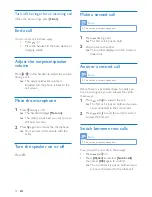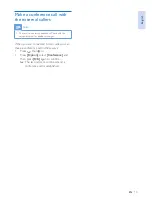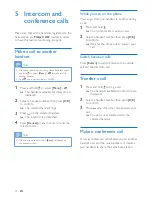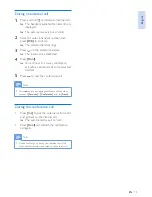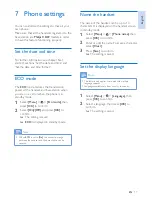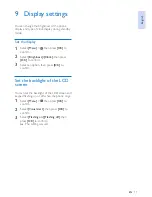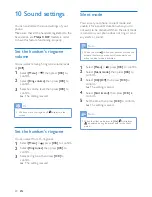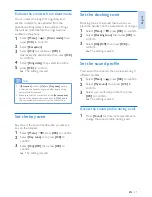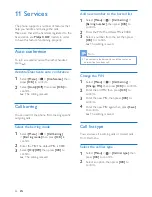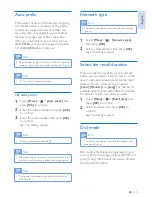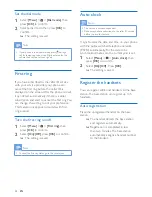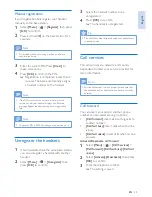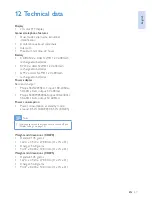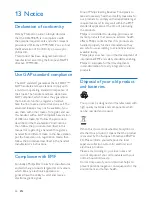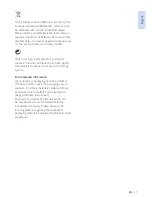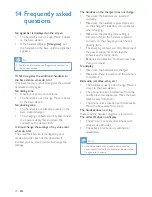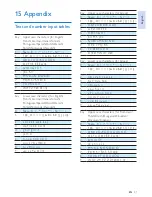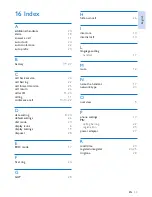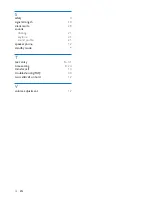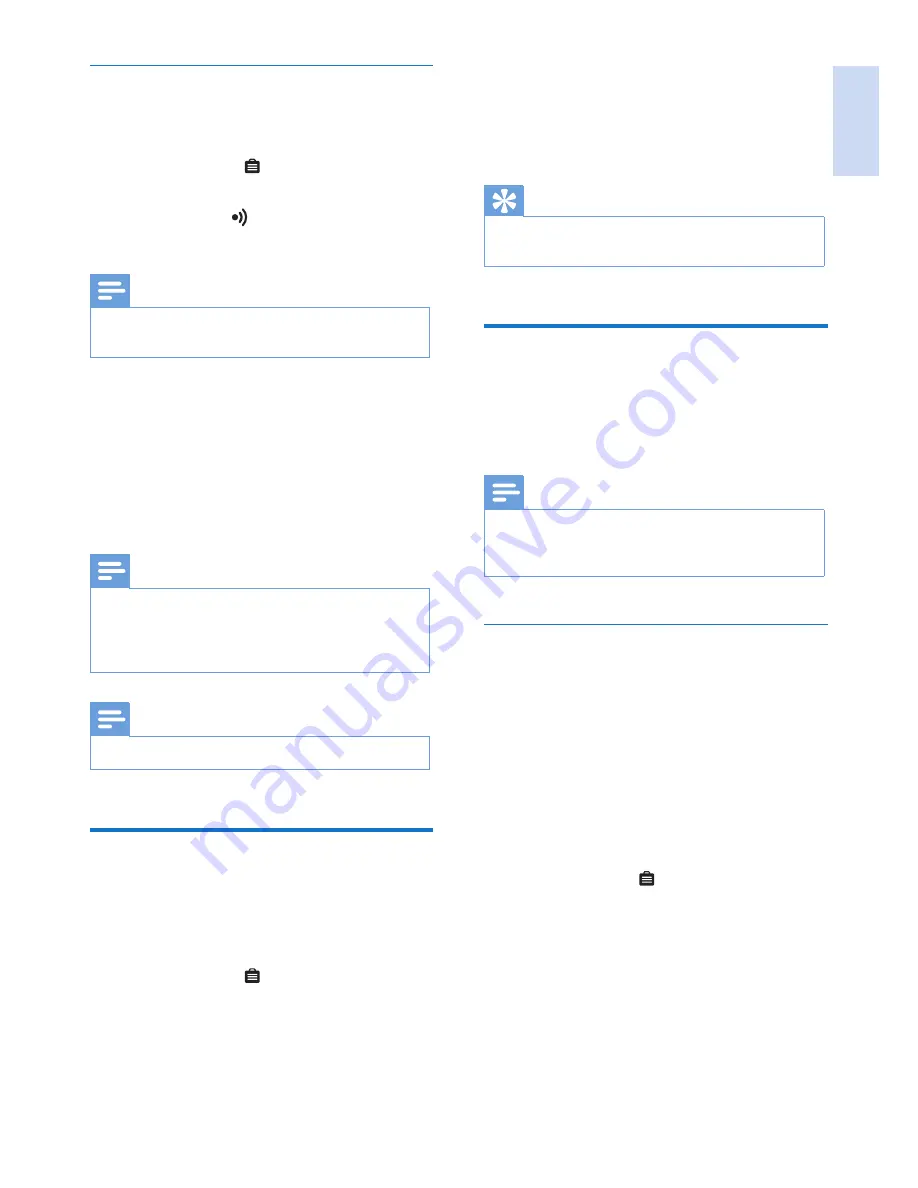
English
EN
25
3
Select the handset number to be
unregistered.
4
Press
[OK]
to confirm.
»
The handset is unregistered.
Tip
•
The handset number displays beside the handset name
in standby mode.
Call services
The call services are network and country
dependent. Contact your service provider for
more information.
Note
•
For the call services to work properly, make sure that
the activation and/or deactivation codes are correctly
entered.
Call forward
You can divert your calls to another phone
number. You can select among 3 options:
•
[Call forward]
: divert all incoming calls to
another number.
•
[Call fwd busy]
: divert calls when the line
is busy.
•
[Call fwd unans]
: divert calls when no one
answers.
Activate/Deactivate call forward
1
Select
[Menu]
> >
[Call Services]
>
[Call forward]
/
[Call fwd busy]
/
[Call fwd
unans]
2
Select
[Activate]
/
[Deactivate]
, then press
[OK]
to confirm.
3
Enter the telephone number.
»
The setting is saved .
Manual registration
If auto registration fails, register your handset
manually to the base station.
1
Select
[Menu]
> >
[Register]
, then press
[OK]
to confirm.
2
Press and hold on the base station for 5
seconds.
Note
•
For models with an answering machine, you hear a
confirmation beep.
3
Enter the system PIN. Press
[Clear]
to
make corrections.
4
Press
[OK]
to confirm the PIN.
»
Registration is completed in less than 2
minutes. The base automatically assigns
a handset number to the handset.
Note
•
If the PIN is incorrect or no base is found within a
certain period, your handset displays a notification
message. Repeat the above procedure if registration
fails.
Note
•
The preset PIN is 0000. No change can be made on it.
Unregister the handsets
1
If two handsets share the same base station,
you can unregister a handset with another
handset.
2
Select
[Menu]
> >
[Unregister]
, then
press
[OK]
to confirm.
Summary of Contents for CD6950
Page 2: ......