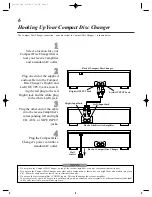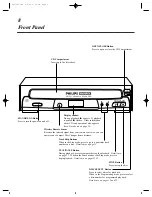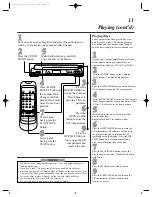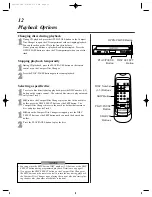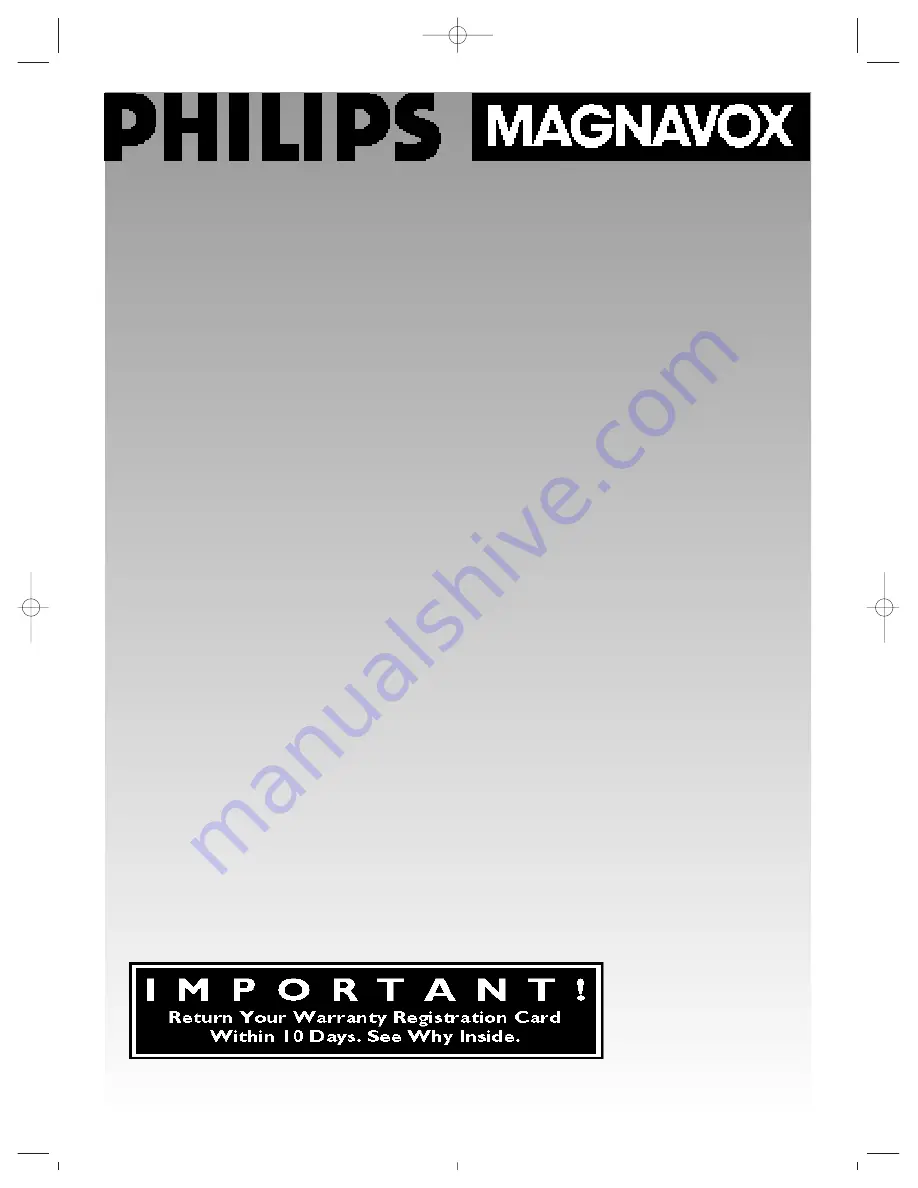Reviews:
No comments
Related manuals for CDC735

HG 1100
Brand: Makita Pages: 4

D 10
Brand: T+A Pages: 60

PD-H300
Brand: Teac Pages: 16

CD350 Classic
Brand: JBL Pages: 13

iSignager iS-1620
Brand: QNAP Pages: 9

DVD-PORTABLE-9
Brand: Laser Pages: 9

SL-P990
Brand: Technics Pages: 18

DBU-58
Brand: Daewoo Pages: 45

M5 C/AH
Brand: NAD Pages: 60

SPV 7766TD
Brand: Sencor Pages: 172

MW3826
Brand: GPX Pages: 2

DVD1050
Brand: Reflexion Pages: 24

V-SLIM
Brand: MEMUP Pages: 14

DMP040
Brand: Directed Electronics Pages: 58

SL-PG380A
Brand: Technics Pages: 2

CSD-TD31
Brand: Aiwa Pages: 30

CDI 200
Brand: Magnavox Pages: 24

TViX HD M-4000P
Brand: Dvico Pages: 59