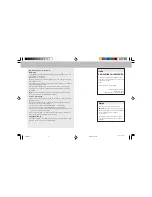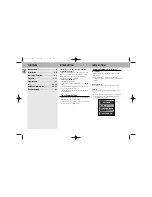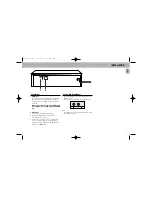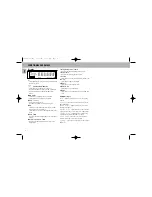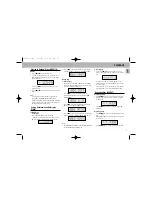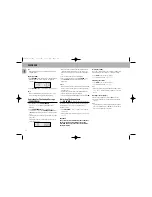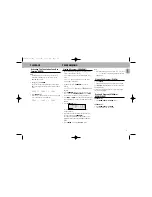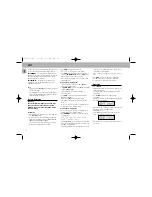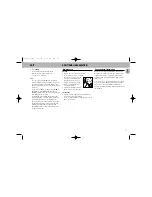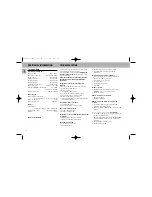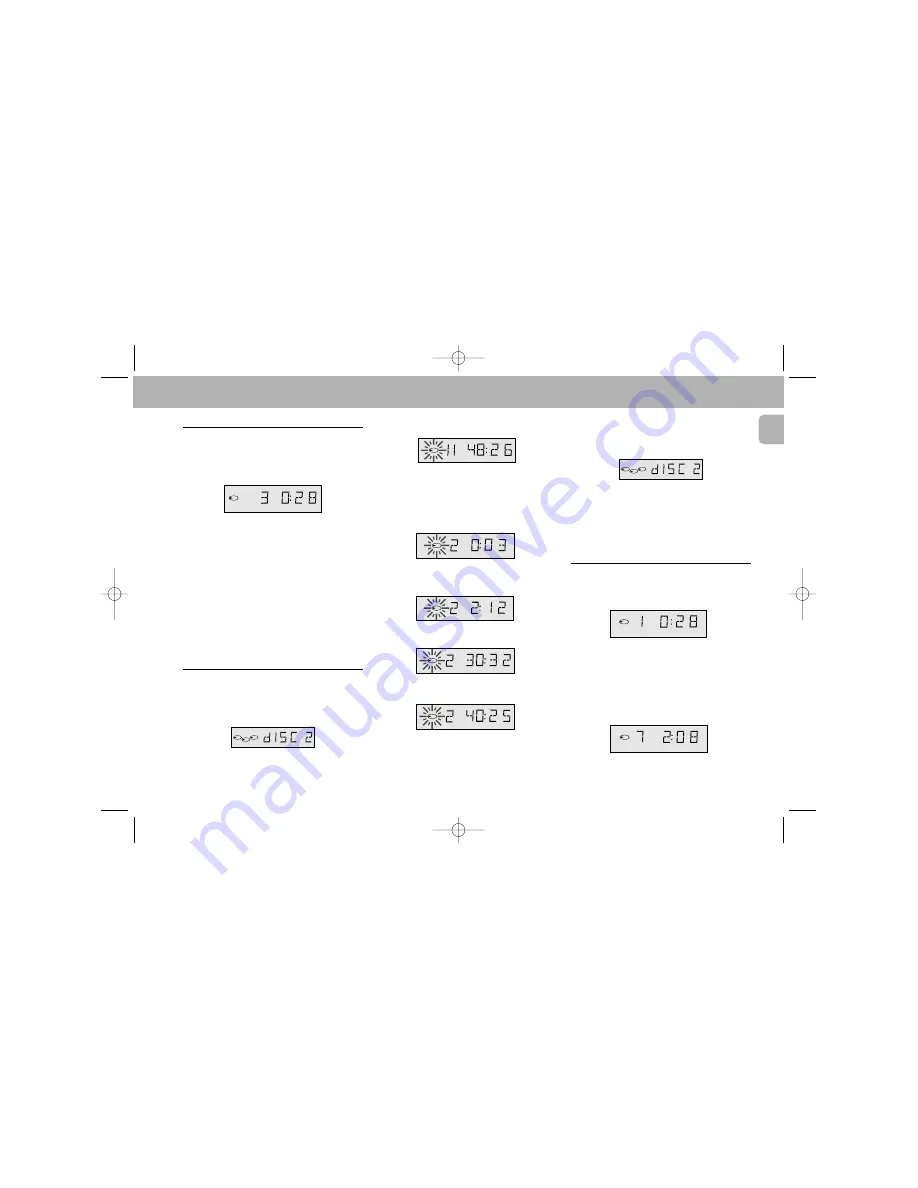
Playing In Random Order (SHUFFLE)
All CDs:
• Press
SHUFFLE
before or during play.
– If the CD compartment was open, it will now close.
– SHUFFLE lights up and all the tracks are now played
in a random order.
– If you press
T
,
you will select any one of the
following tracks.
• Press
SHUFFLE
again if you wish to return to normal
play.
NOTE!
– If, during play, you open the CD compartment to
change CDs (see 'NORMAL PLAYBACK') then
playback in random order will be cancelled. Playback
will stop as soon as the last track of the current CD
has been played (in normal order).
Calling Up Information On Display
(TIME)
In STOP mode:
Text display
– After loading the CDs and closing the CD
compartment, the display shows the number of the
CD to be played (= default display in STOP mode).
• Press
TIME
to shows the number of tracks and the
total playing time of the current CD (TOTAL TIME).
During play:
1. Time display
– When you start play (from STOP mode), the display
shows the elapsed playing time of the current track
(= default display in PLAY mode).
• Press
TIME
whenever you want to know the
remaining playing time of the current track (REM
TRACK TIME).
• Press
TIME
, if you wish to know the total playing
time from the beginning (TOTAL TIME).
• Press
TIME
again if you wish to know the remaining
playing time of the entire CD (TOTAL REM TIME).
Note :
– TOTAL REM(aining) TIME and TOTAL TIME indications
are not available in SHUFFLE mode.
2. Text display
• If you press
TIME
again, you will switch to text
display; the display shows the number of the current
CD.
• If you wish to know the total playing time of the
entire CD you must go back to STOP mode first and
then press TIME.
– The display now shows the number of tracks and the
total playing time of the current CD (TOTAL TIME).
Repeating Play (REPEAT)
Repeating a track:
• Press
REPEAT
before or during playback of the CD.
– REPEAT 1 lights up; the track will now be repeated
continuously.
• Press
REPEAT
three times to stop the track being
repeated.
Repeating a CD:
• Press
REPEAT
twice before or during playback of the
CD.
– REPEAT DISC lights up; the CD will now be repeated
continuously.
• Press
REPEAT
twice to stop the CD being repeated.
TRACK
TRACK
TIME
REPEAT DISC
1
TRACK
TRACK
TIME
REPEAT 1
1
1
3
2
TRACK
TIME
1
REM
TOT
TRACK
TIME
1
TOT
TRACK
TRACK
TIME
1
REM
TRACK
TRACK
TIME
1
TRACK
TIME
1
TOT
1
3
2
TRACK
TRACK
TIME
SHUFFLE
3
11
English
PLAYBACK
CDC775/22-Eng 6/15/00 1:37 PM Page 11