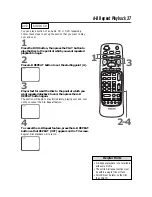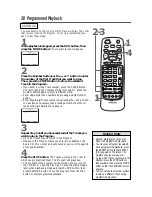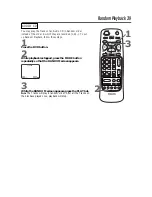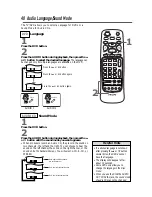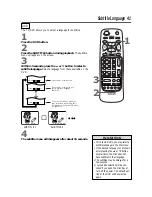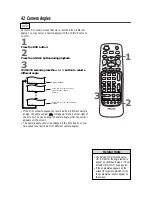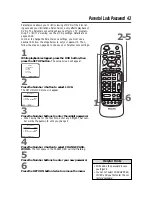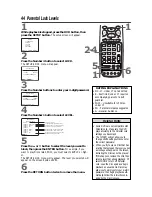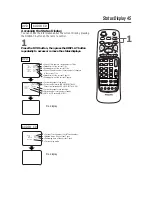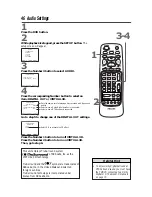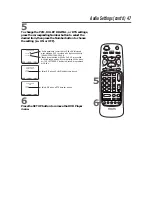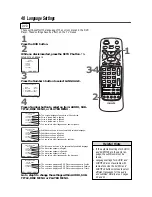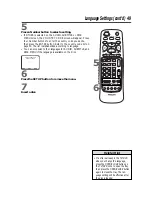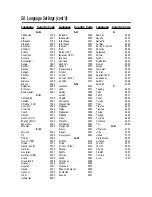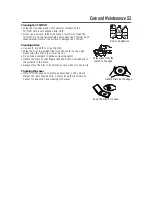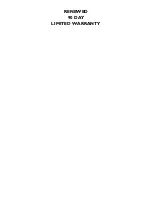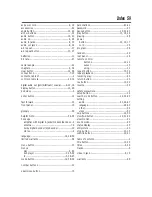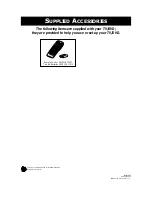Video Settings 51
2
When playback is stopped, press the SETUP button. The
setup screen will appear.
1
Press the DVD button.
3
Press the Number 2 button to select VIDEO.
4
Press the corresponding Number button to select an
item: TV MODE or STILL MODE.
SETUP
1. LANGUAGE
2. VIDEO
3. AUDIO
4. LOCK
5. OTHERS
Enter / Exit
SETUP/VIDEO
1. TV MODE
[4:3LB]
2. STILL MODE
[AUTO]
Enter, Back Exit
SETUP/VIDEO
TV MODE
1. 4:3 PAN&SCAN
2. 4:3 LETTER BOX
3. 16:9 WIDE
•
Full-height pictures are shown, with one or both sides trimmed.
•
Wide screen (full-width) pictures are shown, with black bars
at top and bottom.
•
not available for TV/DVD
Enter, Back Exit
SETUP/VIDEO
STILL MODE
1. AUTO
2. FIELD
3. FRAME
•
AUTO is normally selected.
• Select i
f pictures are blurred in auto mode.
• Select to show Still pictures in high resolution.
Enter, Back Exit
2,6
3-5
1
MUTE
SLEEP
DISPLAY
TV
DVD
PLAY
REV
FWD
STOP
SLOW
SKIP
PAUSE
CH.
VOL.
1
2
3
4
5
6
7
8
9
0
+100
CLEAR
+10
SEARCH MODE REPEAT
A-B
MENU
TITLE
ENTER
RETURN
SET UP MODE AUDIO SUB TITLE ANGLE
N0286UD
POWER
SELECT
5
Press the corresponding Number button to select a setting.
6
Press the SETUP button to remove the menu.
• You may select a different TV
MODE setting only if it is available
on the Disc.
Helpful Hint