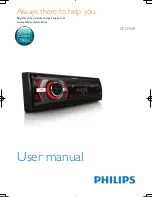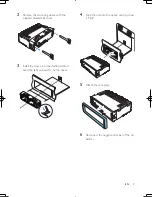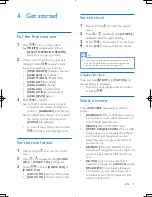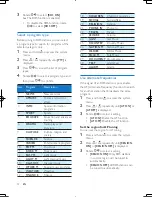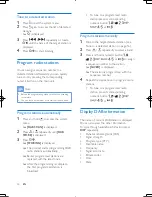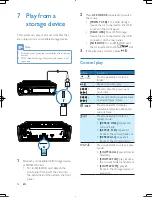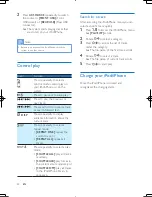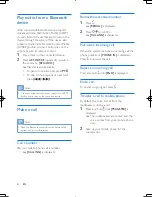7
EN
Connect wires
Note
•
Make sure that all loose leads are insulated with
electrical tape.
•
Consult a professional to connect wires as instructed
below.
1
Check the car's wiring carefully and
connect them to the the supplied ISO
male connectors.
ISO male connectors
Connect to
1 Green strip,
black-edged green
strip
Rear left speaker
2 White strip,
black-edged white
strip
Front left speaker
3 Gray strip, black-edged
gray strip
Front right speaker
4 Purple strip, black-
edged purple strip
Rear right speaker
e Red strip
Ignition key +12V
DC when ON/
ACC
f
Blue strip
Motor/electric
antenna relay
control lead
g White-edged blue
strip
Amplifier relay
control lead
h Black strip
Ground
i
Yellow strip
To the +12V car
battery which is
energized at all
times
2
Connect other wires if necessary.
Sockets or
connectors on rear
panel
External sockets or
connectors
1 USB connector
A USB storage device
or iPod/iPhone
2 Purple strip
OE remote control
module
3 FM/MW radio
antenna socket
FM/MW radio
antenna
4 DAB radio receiver
socket
DAB radio receiver
5
REAR R
Rear right speaker
6
REAR L
Rear left speaker
7 For ISO male
connectors
ISO male connectors
g
b
a
f
e
d
c