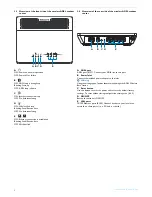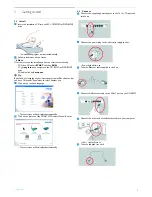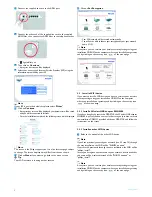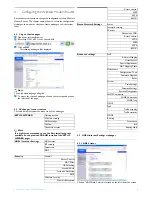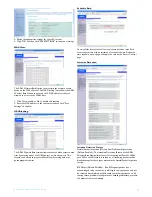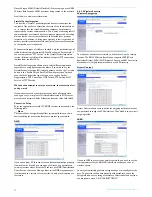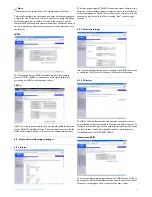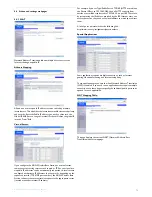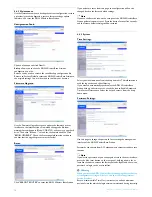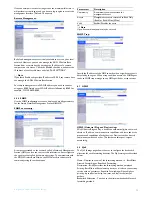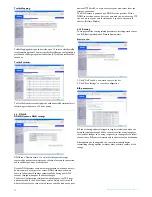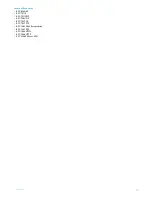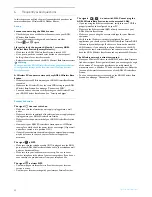Configuring the Wireless ADSL Modem Routerr
17
Routing table:
4.11 SET UP WiZARD
Getting started:
Make sure that you have a working ADSL subscription and that the
ADSL Wireless Base Station is connected to the ADSL phone line. You
can verify that the cable is connected correctly by looking at the ADSL
light on the top of the ADSL Wireless Base Station. The ADSL light
should be on solid after approximately 1 minute.
Wireless settings:
In step 2 you can change the Wireless settings of the ADSL Wireless
Base Station. For easy installation it is advised to keep the default
settings. If you later would like to change any of the wireless settings you
can do so via the menu in the ADSL Wireless Base Station.
ADSL settings:
In step 3 you have to enter the settings applicable to your ADSL
Internet Service Provider (ISP) subscription. For easy installation you
can select your ISP from a list of predifined ADSL ISP’s per country.
If you cannot find your ISP in the list you can enter the settings manually.
To do so select as "Country" "others" and select from the "Internet
Service Provider" list the ADSL protocol your ISP is using (this should
be mentioned in the documentation you received from your ISP).
Confirm:
Step 4 displays the ADSL settings you’ve entered and that will be used
to configure the ADSL Wireless Base Station. Please check that the
settings comply with the information you received from your ADSL ISP
subscription. If you want to make changes, click the "Back" button to go
back to Step 3.
After you have clicked "SAVE SETTINGS" the message "Your data is
being saved" will appear.