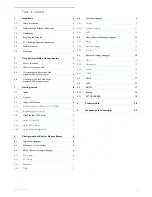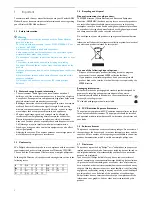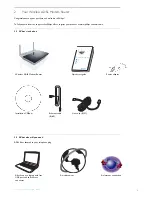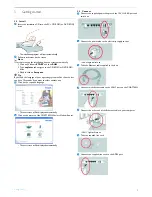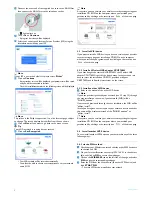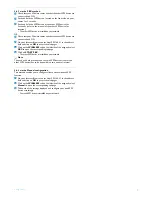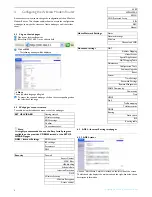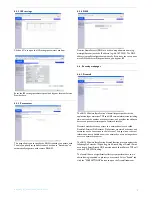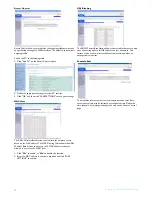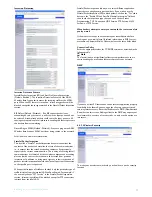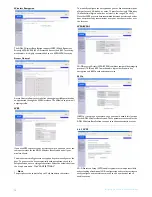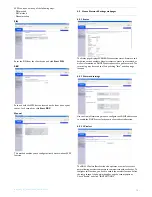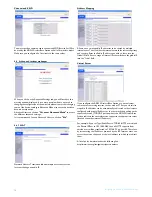Reviews:
No comments
Related manuals for CGA7740N

250-9900
Brand: Voxx Pages: 7

088305
Brand: Free Spirits Pages: 32

Duet
Brand: Young Living Pages: 32

G3 Series
Brand: Valor Pages: 4

TT100
Brand: T-Tech Pages: 38

NIDO
Brand: 7AMEnfant Pages: 2

DWSC - Vintage C
Brand: Daikin Pages: 57

SP55 Plus
Brand: DataCard Pages: 2

CE870
Brand: DataCard Pages: 24

ImageCard series
Brand: DataCard Pages: 2

ImageCard series
Brand: DataCard Pages: 2

AR-S
Brand: IBAIONDO Pages: 7

Nomad
Brand: madebyzen Pages: 16

Commander 2
Brand: Wallbox Pages: 7

SESSION
Brand: M-Audio Pages: 14

K800
Brand: Yakima Pages: 8

PT-EP01
Brand: Olympus Pages: 172

COPENHAGEN WHEEL
Brand: Superpedestrian Pages: 52