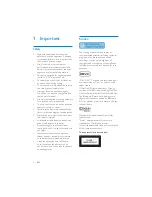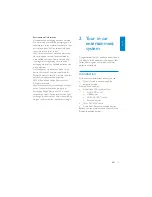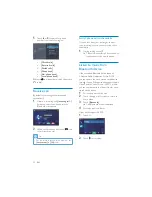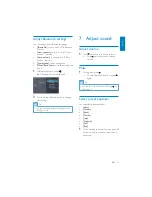8
Note on the power supply lead (yellow)
When you connect other devices to this
system, ensure that the rating of the car
circuit is higher than the total fuse value
of all the connected devices.
Notes on speaker connection
Never connect speaker wires to the metal
body or chassis of the car.
Never connect speaker wires with stripes
to one another.
Mount in the dashboard
Note
Check wire connection before you mount the
unit into a car.
If preset radio stations are lost when the ignition
key is turned OFF and then back ON, reconnect
the red leads crosswise to the yellow ones.
1
If the car does not have an on-board
drive or navigation computer, disconnect
the negative terminal of the car battery.
If you disconnect the car battery in
a car that has an on-board drive or
navigation computer, the computer
may lost its memory.
If the car battery is not disconnected,
to avoid short-circuit, ensure that
bare wires do not touch each other.
2
Take out the original car audio. Keep the
clips, brackets and screws.
3
0RXQWWKHFOLSV$RQWKHXQLWÀUVWWKHQ
mount the bracket (B) on the unit with
the screws (C).
A
A
D
C
B
C
D
B
3 Get started
Caution
Use of controls or adjustments or performance
of procedures other than herein may result in
hazardous radiation exposure or other unsafe
operation.
Always follow the instructions in this chapter in
sequence.
Install the car audio
These instructions are for a typical installation.
However, if your car has different requirements,
make the corresponding adjustment. If you have
any questions regarding installation kits, consult
your Philips car audio dealer.
Caution
This unit is designed for negative ground (earth)
12 V DC operation only.
Always install this unit in the car dashboard.
Other locations can be dangerous as the rear
of the unit heats up during use.
To avoid short-circuit: before you connect,
ensure that the ignition is off.
Ensure that you connect the yellow and red
power supply leads after all other leads are
connected.
Ensure that all loose leads are insulated with
electrical tape.
Ensure that the leads do not get caught under
screws orin parts that will move (e.g. seat rail).
Ensure that all ground (earth) leads are run to
a common ground (earth) point.
Use only the supplied mounting hardware for a
safe and secure installation.
,PSURSHUIXVHVFDQFDXVHGDPDJHRUÀUH
When you need to change the fuse, consult a
professional.
EN