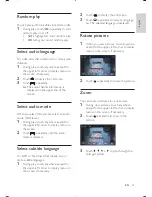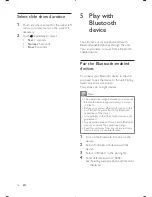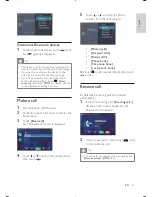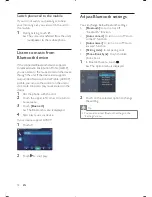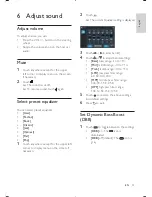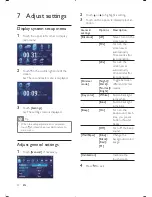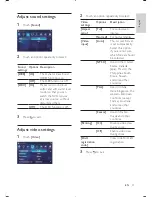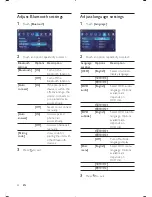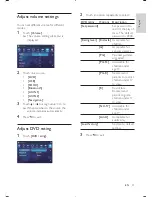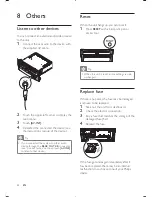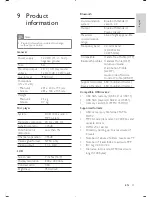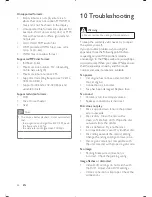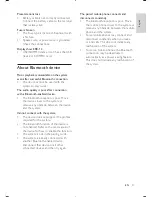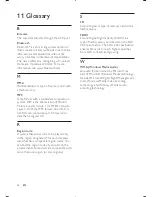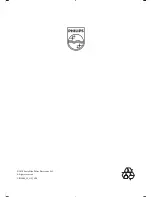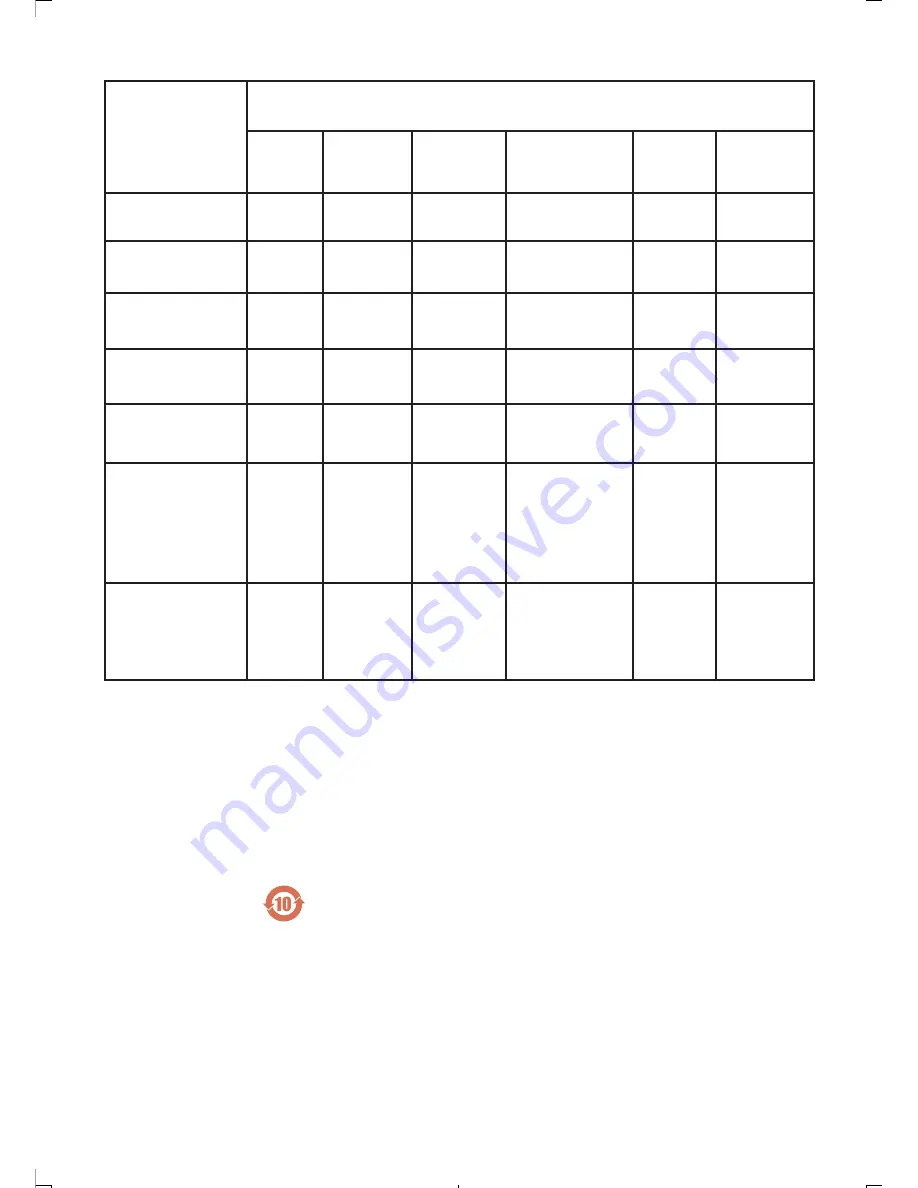
29
EN
Ҋࡵӯ
1DPHRIWKH3DUWV
ႹႹݡ༂ᇍࠋჱෑ
+D]DUGRXVWR[LF6XEVWDQFH
ಅ3E
/HDG
ݪ+J
0HUFXU\
᭢&G
FDGPLXP
તࢰݒ
&KURPLXP
ځᝪ҈
3%%
ځᝪڟ҈ସ
3%'(
+RXVLQJ
শ
2
2
2
2
2
2
'9'&'ORDGHU
'9'&'ޝߩ
;
2
2
2
2
2
/&'3DQHO
Ⴃस୍ђ
;
;
2
2
2
2
/RXGVSHDNHUV
৻еרᅏ
2
2
2
2
2
2
3:%V
تીђከ࣓
;
2
2
2
2
2
$FFHVVRULHV
5HPRWHFRQWURO
FDEOHV
ܚ࣓ĥႌে౸ĩ
تᅙྮĩआྮĦ
;
2
2
2
2
2
%DWWHULHVLQ
5HPRWH&RQWURO
=Q&
ႌে౸ت՟
;
2
2
2
2
2
2 ҸභܠᄗٟᄗའራᅿܠӨ࣓๐ᄗঊራӭሱ؇߅੪ঊᅿ6-7ҵቻޡى؇
ྭ੪႓Ⴝྑd
2 ,QGLFDWHVWKDWWKLVWR[LFRUKD]DUGRXVVXEVWDQFHFRQWDLQHGLQDOORIWKHKRPRJHQHRXVPDWHULDOVIRU
WKLVSDUWLVEHORZWKHOLPLWUHTXLUHPHQWLQ6-7
; Ҹභܠᄗٟᄗའራሢ൴ᅿܠӨ࣓؇Ⴄঊራӭሱ؇߅੪Գս6-7
–
ҵቻޡى؇ྭ੪
႓d
; ,QGLFDWHVWKDWWKLVWR[LFRUKD]DUGRXVVXEVWDQFHFRQWDLQHGLQDWOHDVWRQHRIWKHKRPRJHQHRXV
PDWHULDOVXVHGIRUWKLVSDUWLVDERYHWKHOLPLWUHTXLUHPHQWLQ6-7
–
Ѯᄊྭ(QYLURQPHQWDO3URWHFWLRQ8VH3HULRG
تኒཱԣసሱ߅ᄗ؇ᄗٟᄗའራࡩᅏฯᅿሀԪᄊ؇ສ࣓ྑӤࡘڡඕࡩ໎үĩتኒཱԣసᄊࠞᄊ
ܠتኒཱԣసӤࡘٵॄᆑՐၚሹཌࡩٵഈඈcӯԣᆑՐၚሹ็؇ྭd
7KLVORJRUHIHUVWRWKHSHULRG\HDUVGXULQJZKLFKWKHWR[LFRUKD]DUGRXVVXEVWDQFHVRUHOHPHQWV
FRQWDLQHGLQHOHFWURQLFLQIRUPDWLRQSURGXFWVZLOOQRWOHDNRUPXWDWHVRWKDWWKHXVHRIWKHVH>VXEVWDQFHV
RUHOHPHQWV@ZLOOQRWUHVXOWLQDQ\VHYHUHHQYLURQPHQWDOSROOXWLRQDQ\ERGLO\LQMXU\RUGDPDJHWRDQ\
DVVHWV