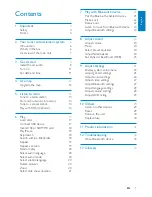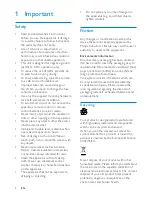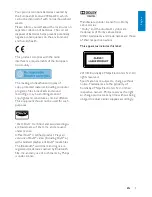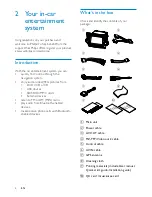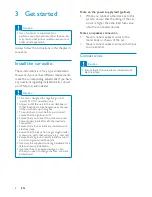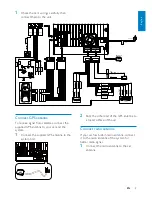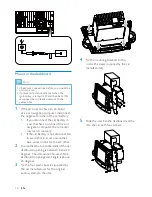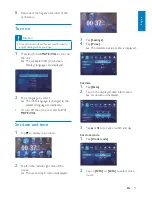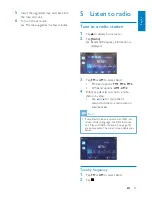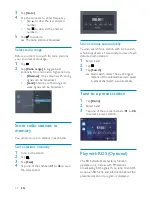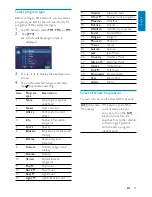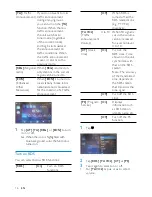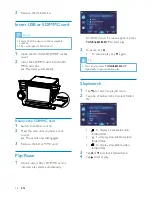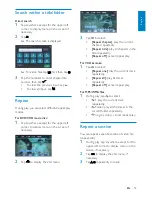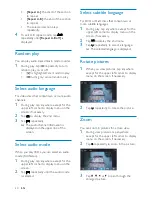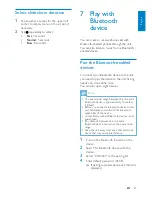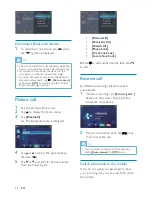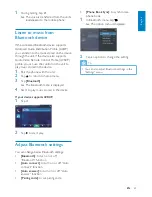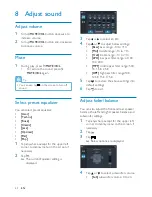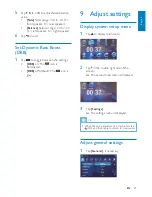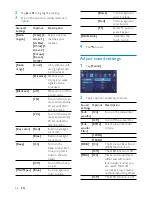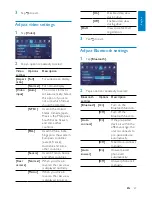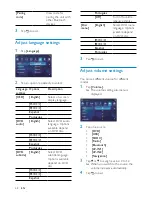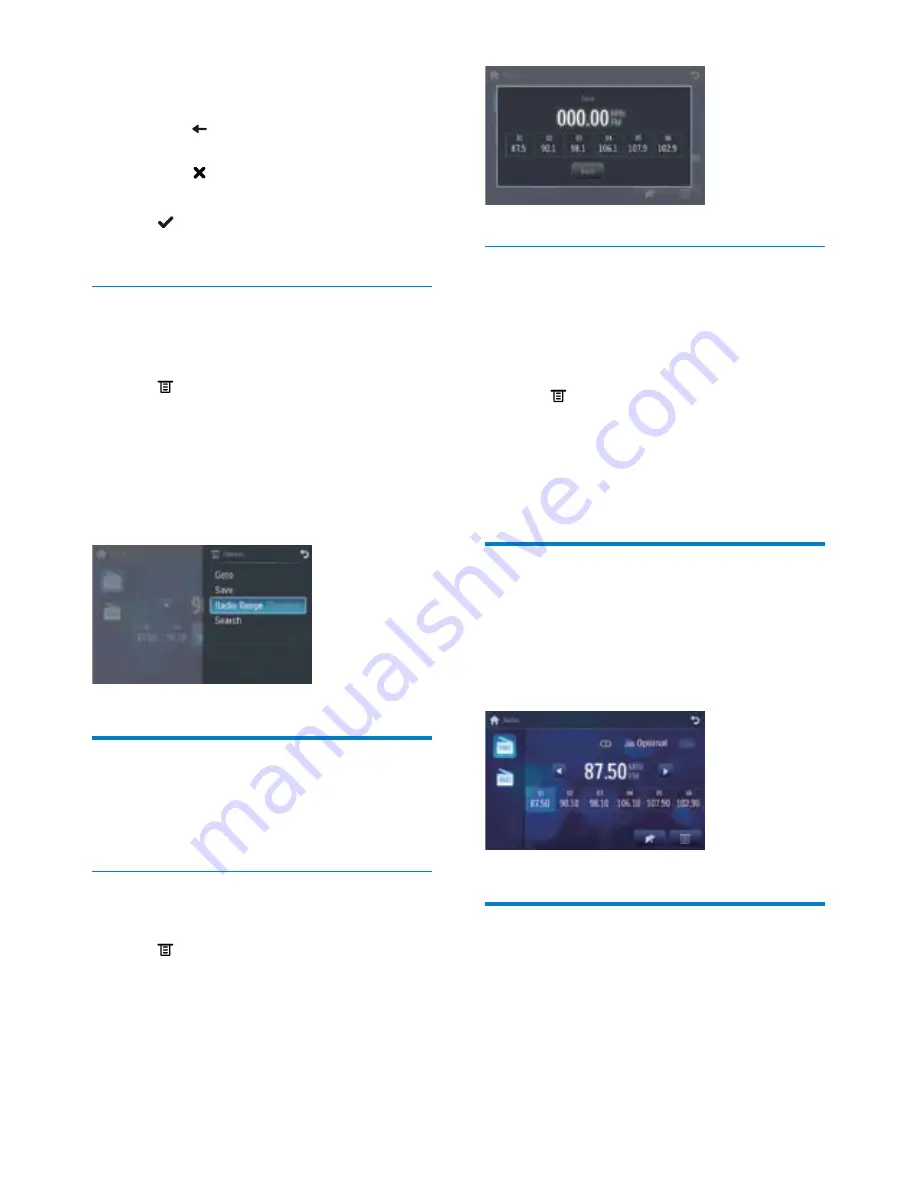
14
Store stations automatically
You can search for a station with intro search,
which broadcasts a 10-second preview of each
detected radio station.
1
Select
band.
2
Tap .
3
Tap
[Search]
.
Auto search starts. The six strongest
»
stations of the selected band are saved
in preset channels 1-6 automatically.
Tune to a preset station
1
Tap
[Radio]
.
2
Select
band.
3
Tap one of the preset channels (
01
to
06
)
to select a preset station.
Play with RDS (Optional)
The RDS (Radio Data System) function
operates only in areas with FM stations
broadcasting RDS signals. If you tune to an RDS
station, an RDS icon and information about the
presenter, station or program is displayed.
3
Tap
[Goto]
.
4
Tap the numbers to enter frequency.
Tap
•
to clear the last entered
number.
Tap
•
to clear all the entered
numbers.
5
Tap to confirm.
The radio station is broadcast.
»
Select radio range
Before you start to search for radio stations,
you can select radio range.
1
Tap .
2
Tap
[Radio range]
to toggle tuner
sensitivity from normal to high sensitivity.
•
[Distance]
: Only stations with strong
signals can be broadcast.
•
[Local]
: Stations with strong and
weak signals can be broadcast.
Store radio stations in
memory
You can store up to 6 stations in each band.
Store stations manually
1
Tune to the station.
2
Tap .
3
Tap
[Save]
.
4
Tap one of the channels
01
to
06
to save
the select band.
EN
Summary of Contents for CID3687
Page 2: ......
Page 35: ......
Page 36: ... 2010 Koninklijke Philips Electronics N V All rights reserved CID3687_00_UM_V1 0 ...