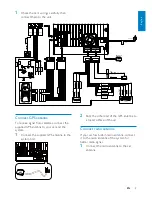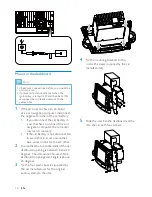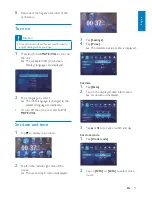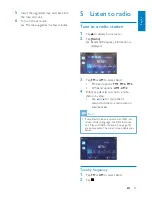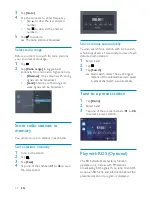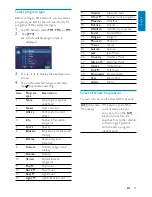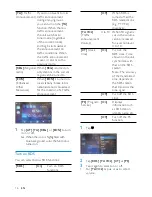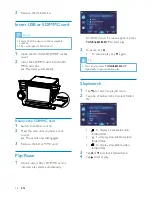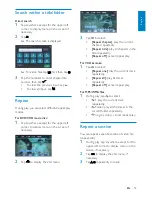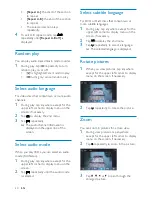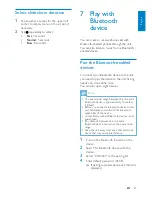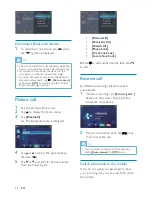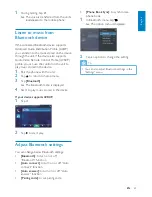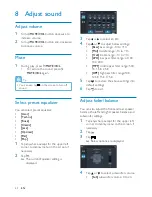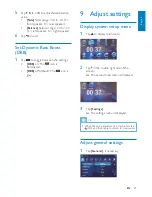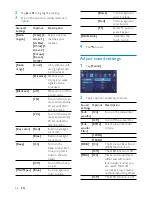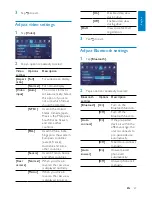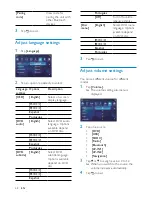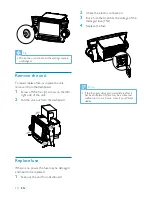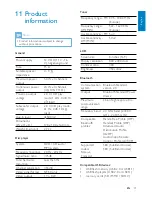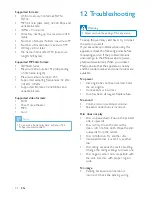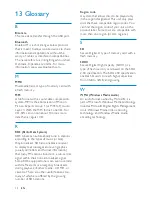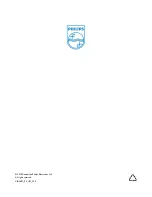23
•
[Phone Book Sync]
: to synchronize
phone book
1
In Bluetooth menu, tap .
The option menu is displayed.
»
2
Tap an option to change the setting.
Tip
You can also adjust Bluetooth settings in the
•
“Settings” menu.
1
During talking, tap
.
The voice is transferred from the unit’s
»
loudspeaker to the mobile phone.
Listen to music from
Bluetooth device
If the connected Bluetooth device supports
Advanced Audio Distribution Profile (A2DP),
you can listen to the music stored on the device
through the unit. If the device also supports
Audio Video Remote Control Profile (AVRCP)
profile, you can use the control on the unit to
play music stored in the device.
1
Pair the phone with the unit.
2
Tap to return to home menu.
3
Tap
[Bluetooth]
.
The Bluetooth menu is displayed.
»
4
Start to play music stored in the device.
If your device supports AVRCP,
1
Tap .
2
Tap to start play.
Adjust Bluetooth settings
You can change below Bluetooth settings:
•
[Bluetooth]
: to turn on or off
“Bluetooth” function
•
[Auto connect]
: to turn on or off “Auto
connect” function
•
[Auto answer]
: to turn on or off “Auto
answer” function
•
[Pairing code]
: to set paring code
English
EN
Summary of Contents for CID3687
Page 2: ......
Page 35: ......
Page 36: ... 2010 Koninklijke Philips Electronics N V All rights reserved CID3687_00_UM_V1 0 ...