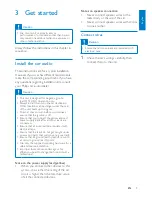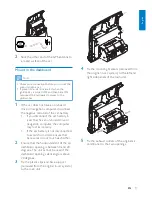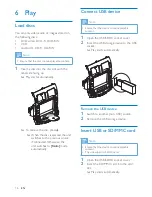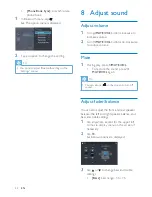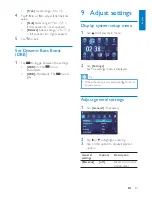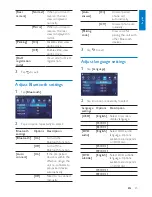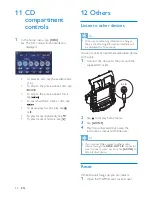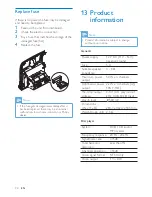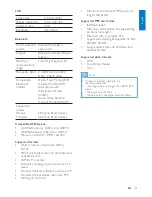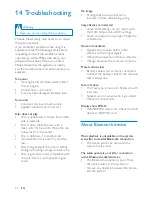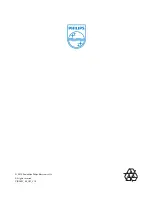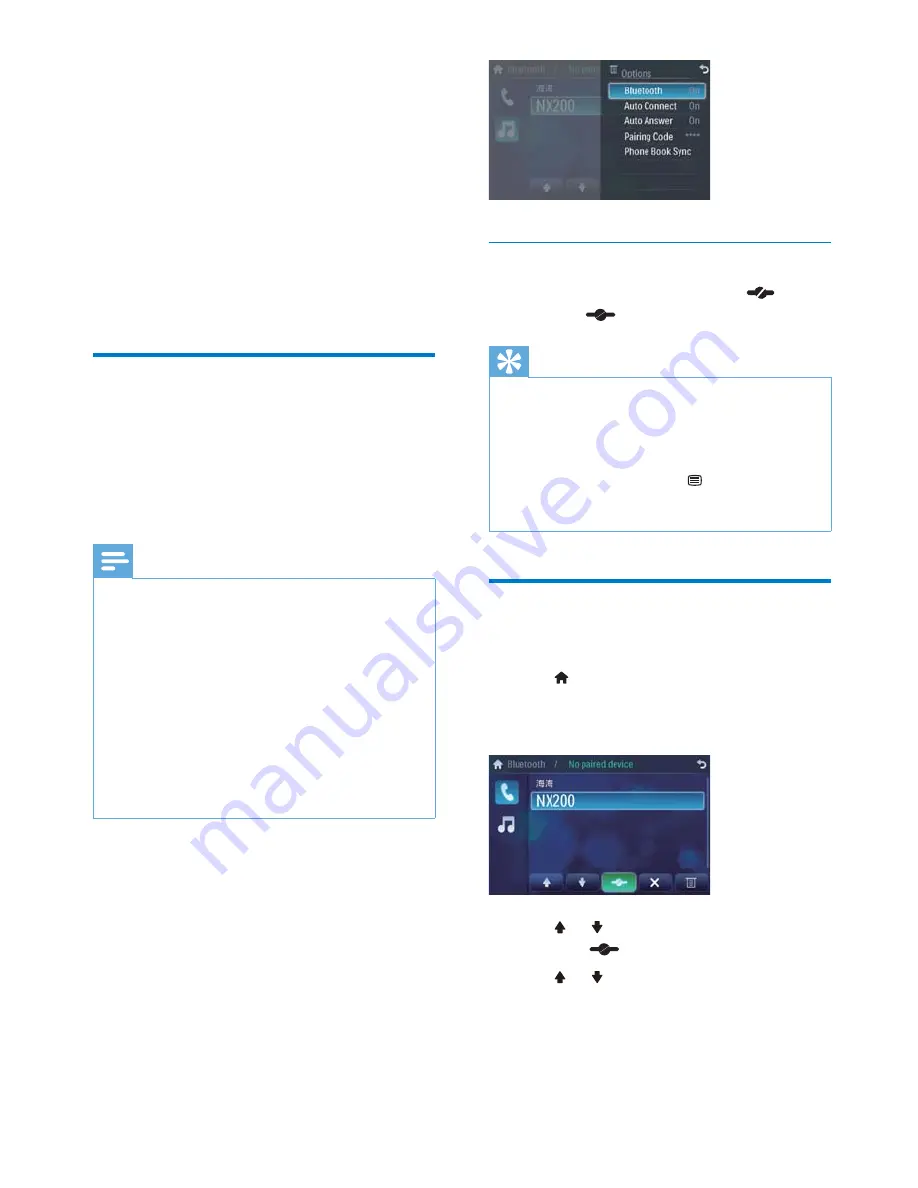
20
Disconnect Bluetooth devices
1
To disconnect one device, tap
(red).
»
(green) is displayed.
Tip
The device will also be disconnected when the
•
device is moved beyond the operational range.
If you want to reconnect the device to the
•
unit, place it within the operational range.
If you do not want to reconnect the device to
•
the unit automatically, tap
>
[Auto connect]
,
then select
[Off]
. For details, see the “Adjust
Bluetooth settings” section.
Make a call
1
Pair the phone with the unit.
2
Tap to display the home menu.
3
Tap
[Bluetooth]
.
The Bluetooth menu is displayed.
»
4
Tap or to select the paired phone,
then tap
.
5
Tap or to search for phone number
from the following list:
7 Play
with
Bluetooth
device
You can make or receive phone calls with
Bluetooth-enabled phones through the unit.
You can also listen to music from a Bluetooth-
enabled device.
Pair the Bluetooth-enabled
devices
To connect your Bluetooth device to the unit,
you need to pair the device to the unit. Pairing
needs only to be done once.
You can pair up to eight devices.
Note
The operational range between this unit and a
•
Bluetooth device is approximately 10 meters
(30 feet).
Before you connect a Bluetooth device to this
•
unit, familiarize yourself with the Bluetooth
capabilities of the device.
Compatibility with all Bluetooth devices is not
•
guaranteed.
Any obstacle between this unit and a
•
Bluetooth device can reduce the operational
range.
Keep this unit away from any other electronic
•
device that may cause interference.
1
Turn on the Bluetooth function on the
device.
2
Search for Bluetooth device with the
device.
3
Select “CID3693” in the pairing list.
4
Enter default password “0000”.
if pairing succeeds. phone call record is
»
displayed.
EN